Select a task, Select a domain, Select a task -2 select a domain -2 – HP Storage Mirroring V4.5 Software User Manual
Page 88
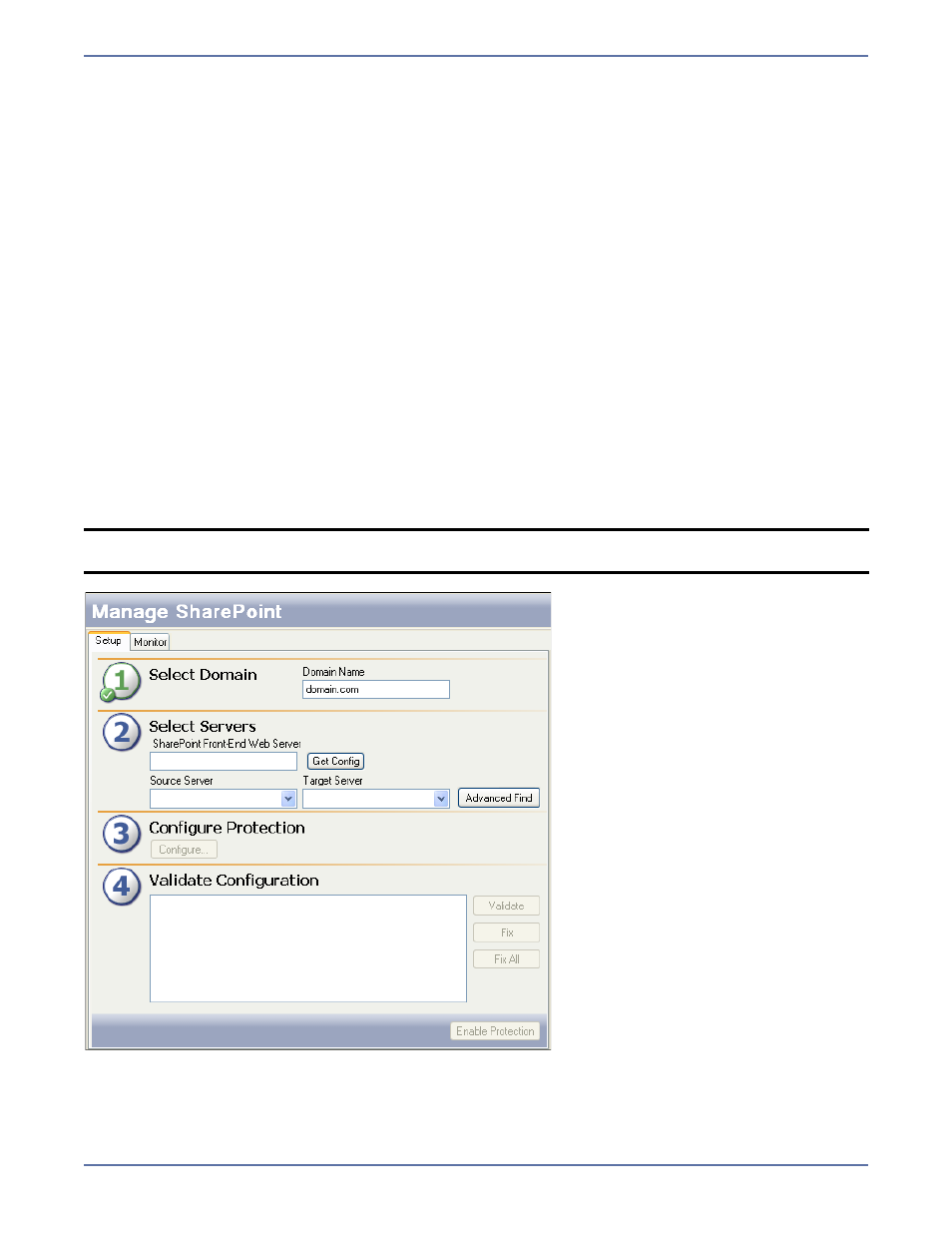
7 - 2
7.
Install Storage Mirroring the source and target SQL servers using the installation defaults. See
the Storage Mirroring
Getting Started guide for details.
8.
Install the Application Manager
on page 2-1
9.
Select a task
on page 7-2
10.
Select a domain
on page 7-2
11.
Select SharePoint front end
on page 7-3
12.
Select source and target servers
on page 7-3
13.
(Optional)
Configure protection settings
on page 7-5
14.
Validate the Configuration
on page 9-1
To protect your SharePoint server, you will complete the following steps:
1.
Enable protection
on page 10-1
2.
Monitor protection status
on page 10-2
In the event of a failure, you will need to perform some additional tasks. These tasks are described
in
Failover, Failback, and Restoration
on page 11-1.
Select a task
To protect a SharePoint server, open the Application Manager (Start, Programs, Storage
Mirroring, Application Manager), then on the Tasks area on the left pane, select Protect
SharePoint Server. The Manage SharePoint page will appear in the right pane. Make sure that the
Setup tab is in view.
Select a domain
The Domain Name on the main window will be populated automatically with the domain where the
Application Manager client resides.
NOTE:
You can also launch Application Manager for SharePoint by using the command line
/sharepoint
option (
dtam /sharepoint
).
