Adding a new package, Adding a new package 86, Adding a new package” on – HP StorageWorks 8000 NAS User Manual
Page 88: E “adding
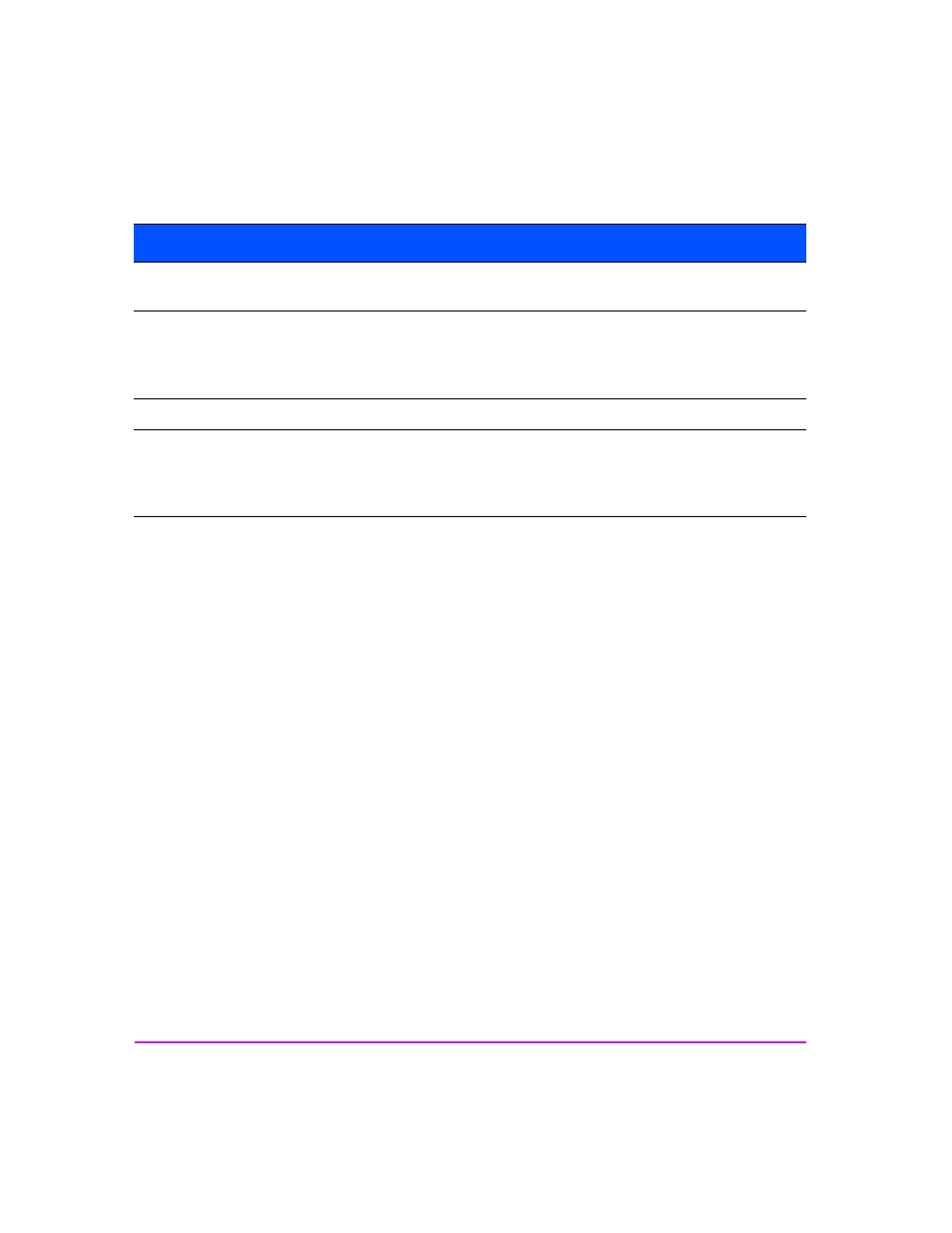
86 Managing Your Storage
You can click on a column heading to sort items in that column. The Actions
button in the upper left corner lets you add, edit, delete, start, or stop a
package as well as manually fail over or fail back a package. You can also
refresh the information in the table by clicking Actions > Refresh.
Adding a New Package
Note
■
This section applies only if you have purchased a high-
availability NAS solution.
■
You must enter all of the high-availability information in the
Configuration tab before creating a new failover package.
To add a new package:
1
In the Command View NAS web interface, click the Storage tab.
2
Navigate down the tree and select Failover Packages.
3
Select Actions > Add New Package.
4
Enter a Package Name. Package names are limited to 40 characters and
cannot contain spaces, forward slash (/), backslashes (\), or asterisks (*).
5
Select a Failback Policy from the drop-down list.
6
Check Auto Start if you want the package to automatically start once the
server is running in the cluster.
Reboot on Failure
Enabled or disabled. If Reboot on Failure is enabled and a failure occurs, the
server automatically reboots.
Primary Node
Hostname of the NAS server that is designated as the owner of the package.
Under normal circumstances, the primary node (server) should start the
package by default. This name is selected from the list of cluster members or
nodes specified in the cluster configuration.
Volume Groups
Volume groups that the package maintains.
Virtual IP Addresses
IP addresses that will be used to access the volumes specified in the package.
You can have multiple IP addresses, but at least one must be specified. The
virtual IP address will become the “well known” address for accessing the
volumes in the package.
Column
Description
