Restoring the nas server configuration, Restoring the nas server configuration 154 – HP StorageWorks 8000 NAS User Manual
Page 156
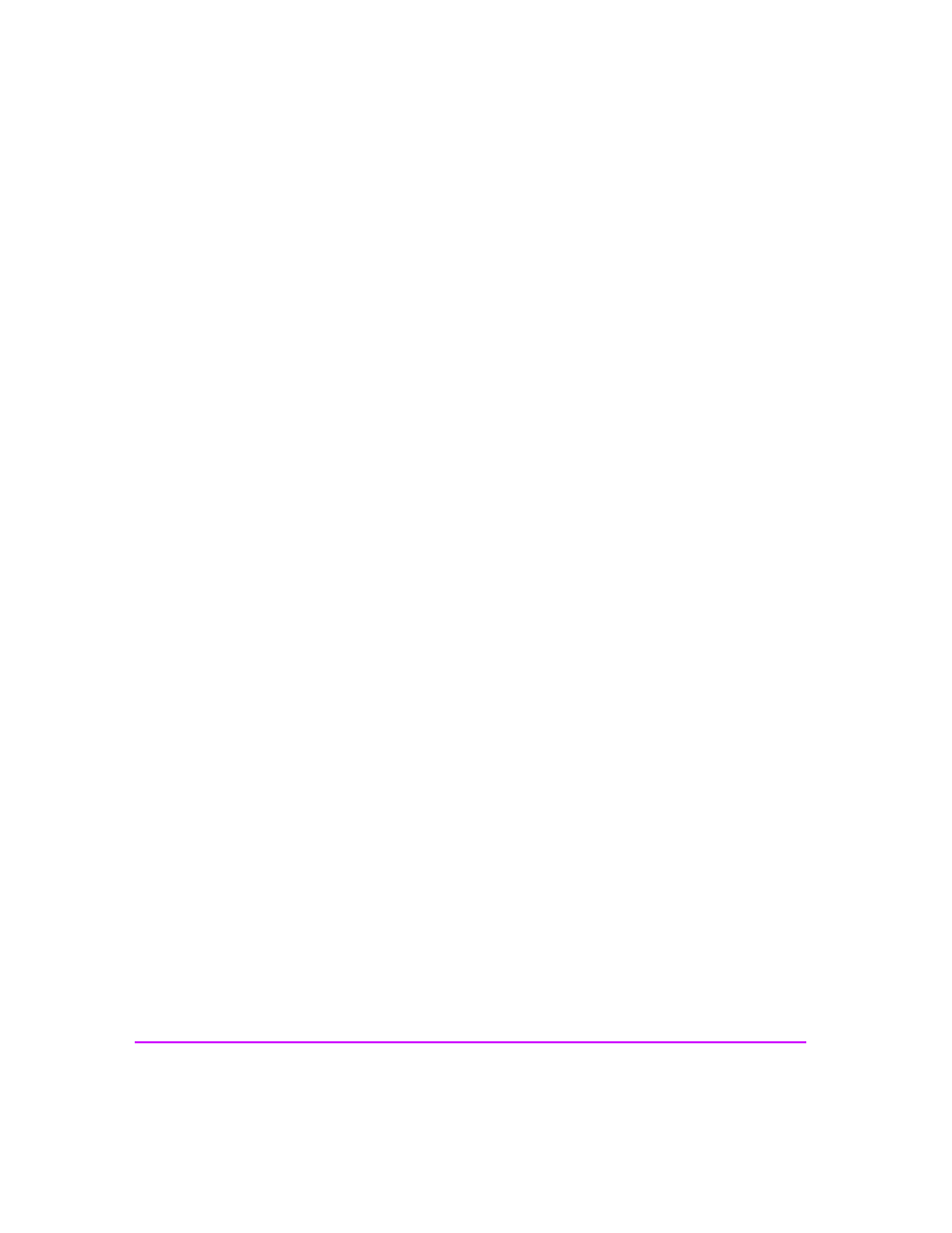
154 Recovering from a Disaster
The recovery process attempts to restore the NAS server and the storage
array settings based on the contents of the DRF. The NAS system provides the
following disaster-recovery capabilities:
■
Restoring the NAS server configuration (the storage arrays remain
unchanged)
■
Restoring storage array settings (the NAS server remains unchanged)
■
Restoring both the NAS server and the storage array settings
Restoring the NAS Server Configuration
If the NAS server is replaced, the system configuration can be restored from
the DRF. No user data needs to be restored to the storage array.
1
Verify that the new NAS server is running the same version of the NAS
operating system that was previously in use.
2
Connect a laptop to prepare the NAS server for disaster recovery:
—
Connect a laptop with terminal emulation software to the server.
Connect an RS232 null-modem to the Management Port on the server.
—
Use the terminal emulator to log in. Use the following settings:
Bits per second: 9600
Data bits: 8
Parity: None
Stop bits: 1
Flow control: None
—
Press Enter until you see the system name and login prompt, as shown
here, then log in as admin. No password is required.
hp nas8000
NAS OS v1.0.0
localhost login:admin
3
Follow the installation instructions in the
HP NAS 8000 Installation Guide
to configure basic network settings (IP address, Subnet, etc.) on the NAS
server.
4
Restore the DRF file:
—
Share and set write-access permission on the DISASTER_RECOVERY
volume.
—
Copy the DRF file from the backup location to the
DISASTER_RECOVERY volume on the NAS server.
