Managing arrays and luns, Viewing the storage array summary, Managing arrays and luns 78 – HP StorageWorks 8000 NAS User Manual
Page 80: Viewing the storage array summary 78
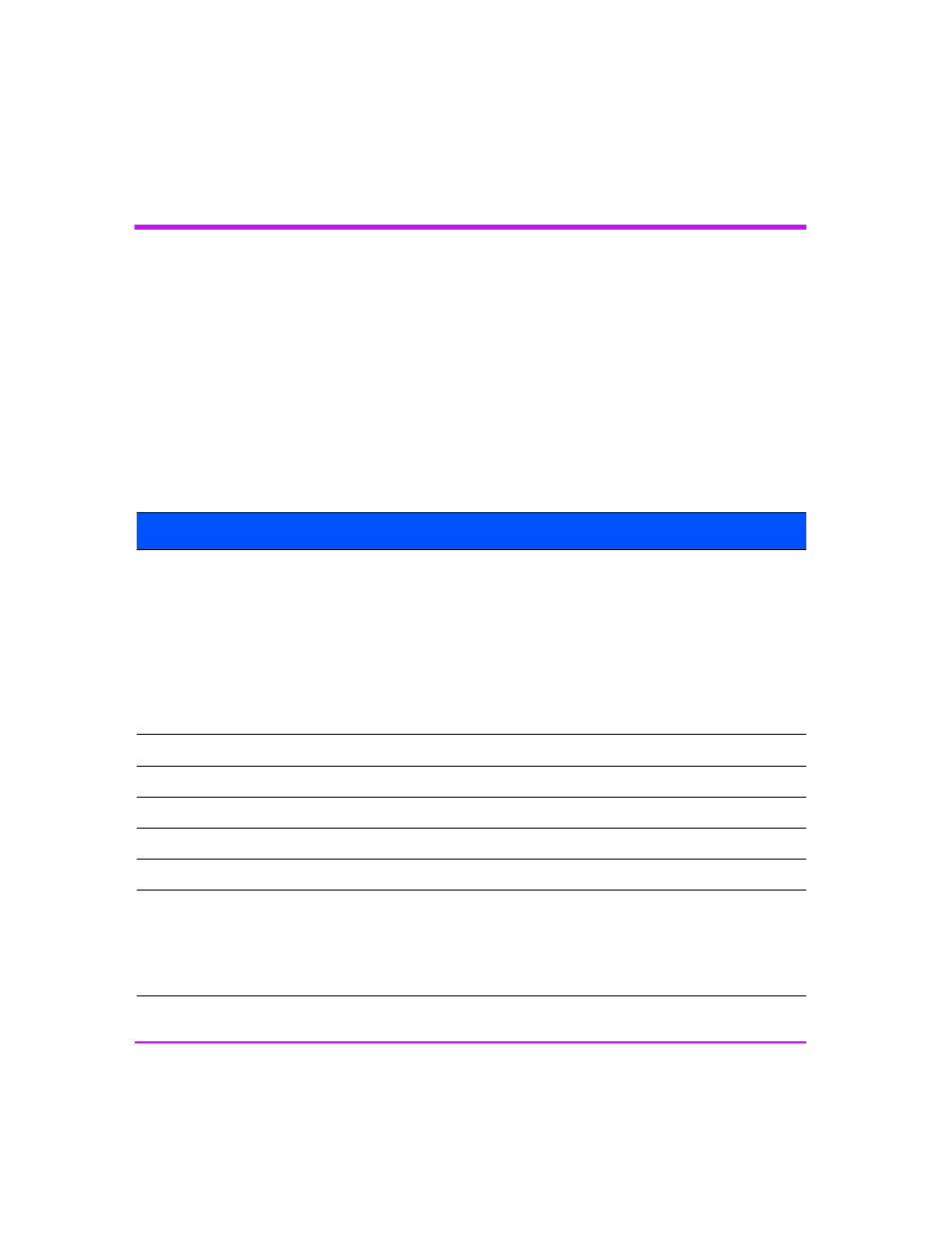
78 Managing Your Storage
Managing Arrays and LUNs
Viewing the Storage Array Summary
The Storage Array Summary page displays a table that lists the storage array
attached to the NAS server and information about its storage configuration.
To examine and manage the storage you have available:
1
In the Command View NAS web interface, click the Storage tab.
2
Navigate down the tree to Storage Array Summary.
A table displays the following drive information for the storage you have
available:
Column
Description
Array Identifier
Name you gave the array (see “Renaming an Array” on page 79)
or default vendor product number/serial number. Click on the plus
sign to expand the entries. If you have a:
■
VA7100 array, one redundancy group and the LUNs you
created are displayed
■
VA7400 series array, the redundancy groups and the LUNs in
those redundancy groups are displayed
If you have a SAN, this column lists the LUNs that were found.
Total Physical Capacity
Total physical storage space.
Capacity Allocated to LUN(s)
Usable space allocated to a LUN.
Capacity Available for LUNS(s) Space available after you create LUNs.
RAID Redundancy
Space the system needs for RAID overhead.
Active Spare Capacity
Reserved drive space available in case a drive fails.
Unincluded Capacity
Drive space that isn't recognized by the NAS server because drive:
■
Belongs to a different array
■
Is not formatted correctly
This space will not be used until you resolve the issue.
