Copying a scan task 134, Deleting a scan task 134 – HP StorageWorks 8000 NAS User Manual
Page 136
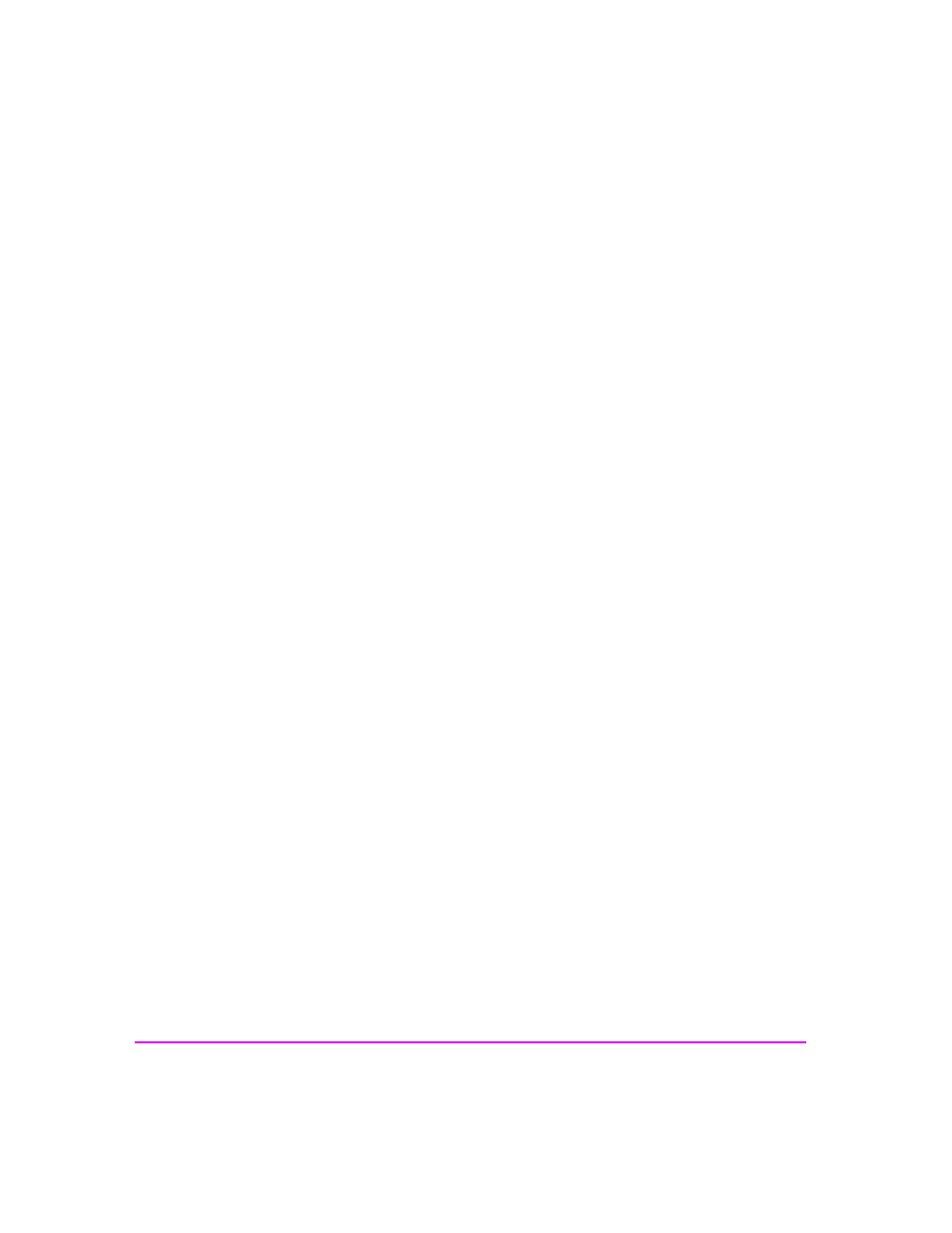
134 Enabling Virus and Backup Software
To view the status of a running scan task:
1
In the HP Virus Guard web interface, select Scheduled Scan Control.
2
Select the scan task you want to view the status of by clicking the row.
3
Select Actions > View Scan Task Status.
4
A dialog box appears displaying:
—
Name of the scan task
—
Action of the scan task (log, etc.)
—
Number of files scanned
—
Number of viruses found
5
You can click Stop to terminate the scan task or OK to close the dialog
box.
Copying a Scan Task
Copying a scan task is an easy way to duplicate a scan's detection settings,
schedule, actions, and alerts if you want to use the same settings on another
scan. You need to change the volumes for the copied scan task and adjust
any settings as necessary.
To copy a scan task:
1
In the HP Virus Guard web interface, select Scheduled Scan Control.
2
Select the scan task you want to copy by clicking the row.
3
Select Actions > Copy Scan Task.
4
Enter a new task name in the Copy to field.
Deleting a Scan Task
To delete a scan task:
1
In the HP Virus Guard web interface, select Scheduled Scan Control.
2
Select the scan task you want to delete by clicking the row.
3
Select Actions > Delete Scan Task.
