Viewing ups status 122 – HP StorageWorks 8000 NAS User Manual
Page 124
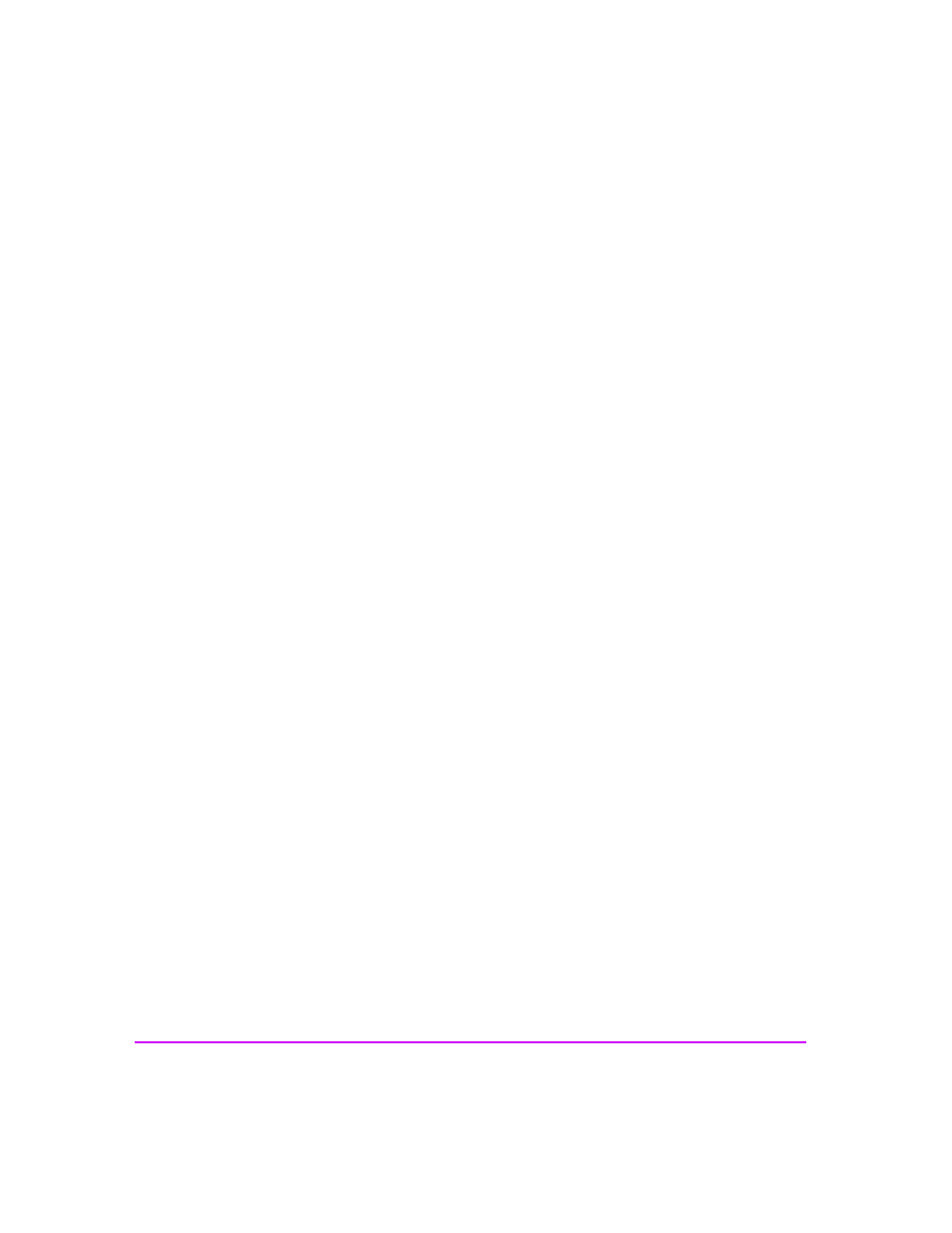
122 Monitoring the System
3
A table displays:
—
Power Unit: Number of the power supply
—
Power Status: State of the power supply
—
Device Present: Is the device present or not
This page lets you:
■
Change the refresh rate for the displayed information by choosing a time
interval from the drop-down list.
■
Click on a column heading to sort items in that column.
A table listing the power supply events also displays on this page. To view
further information about the event, click on the hyperlink code.
Events that are listed on this page are also listed in the hardware event log
and the system log.
Note
If a power supply is not installed, Empty displays in the table.
Viewing UPS Status
If you connected the optional UPS to your NAS server during installation, the
NAS server attempts to communicate with the UPS through a serial
connection. This pages allows you to monitor the status of the UPS. If the UPS
ever defaults to battery power, the system reports the status as an event,
which is passed along to a management station as an SNMP trap.
To view UPS status:
1
In the Command View NAS web interface, click the Status tab.
2
Navigate down the tree to Components, then select UPS.
3
A table displays:
—
UPS Status: State of the UPS
—
UPS Message: Is the device present or not
This page lets you:
■
Change the refresh rate for the displayed information by choosing a time
interval from the drop-down list.
■
Click on a column heading to sort items in that column.
