Using scheduled scan control, Using scheduled scan control 131, Understanding scheduled scan control 131 – HP StorageWorks 8000 NAS User Manual
Page 133: Creating and editing a scan task 131, Understanding scheduled scan control, Creating and editing a scan task
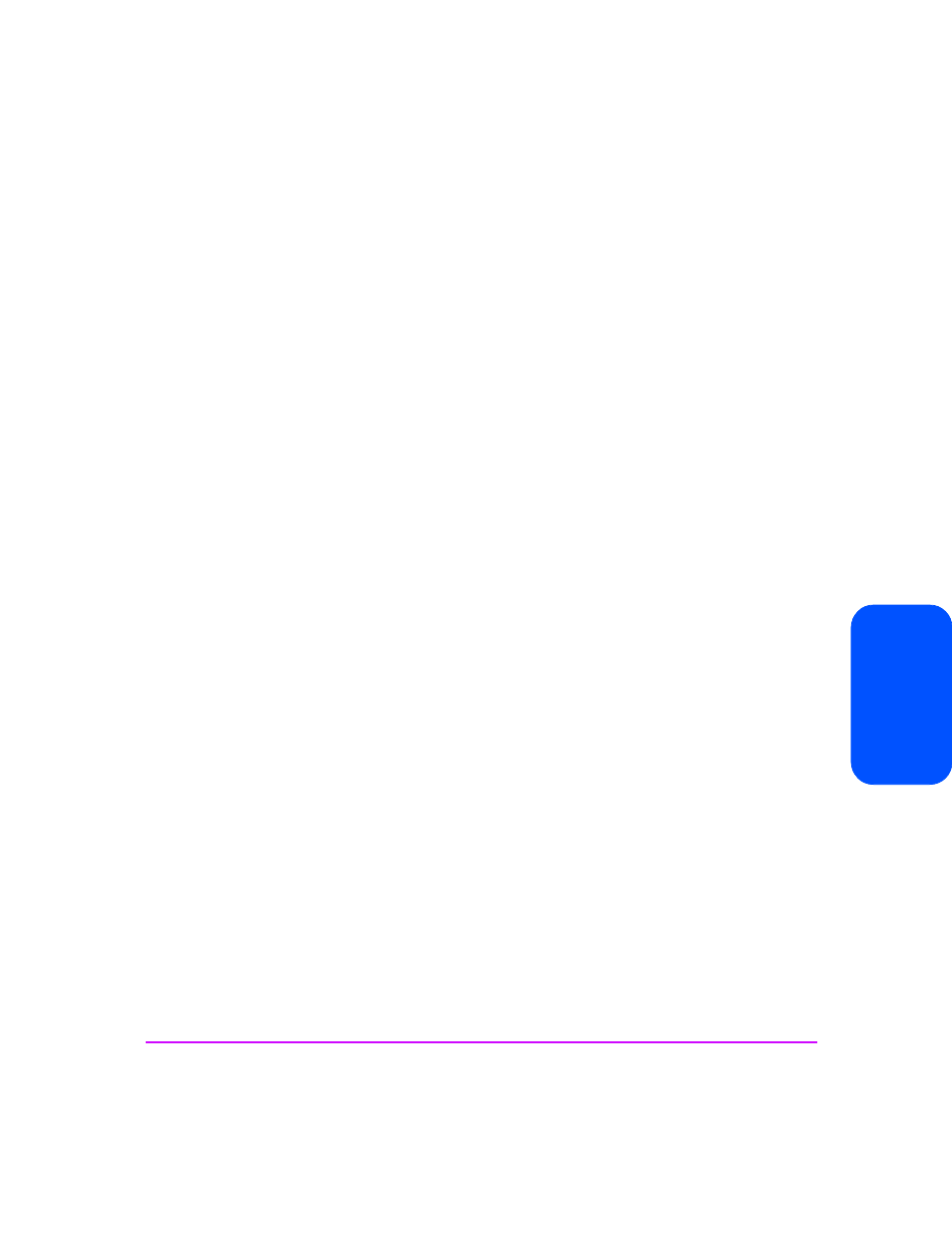
Enabling Virus and Backup Software 131
En
abl
in
g Vi
ru
s an
d Ba
ck
up
So
ftwa
re
Using Scheduled Scan Control
Understanding Scheduled Scan Control
Scheduled scan control lets you schedule a scan for viruses on your volumes
and decide what action to take when a virus is detected.
From the HP Virus Guard web interface, select Scheduled Scan Control.
A table displays the following information for every scan:
■
Scan task name
■
Next scheduled run time
■
Frequency of the scan
■
Whether snapshots of the volume are scanned
■
Actions for the scan
■
Volumes to be scanned
You can click on a column heading to sort items in that column.
The scan control screen lets you:
■
Create a new scan task
■
Perform a scan now
■
View scan task status
■
Edit a scan task
■
Delete a scan task
■
Copy a scan task
Creating and Editing a Scan Task
To create a new scan:
1
In the HP Virus Guard web interface, select Scheduled Scan Control.
2
Select Actions > Create New Scan Task.
3
Enter a name for the scan task.
4
In the Detection tab:
a
Select the volume to be scanned from the Available Volumes list, then
click Add. You can add more than one volume.
