HP StorageWorks 8000 NAS User Manual
Page 106
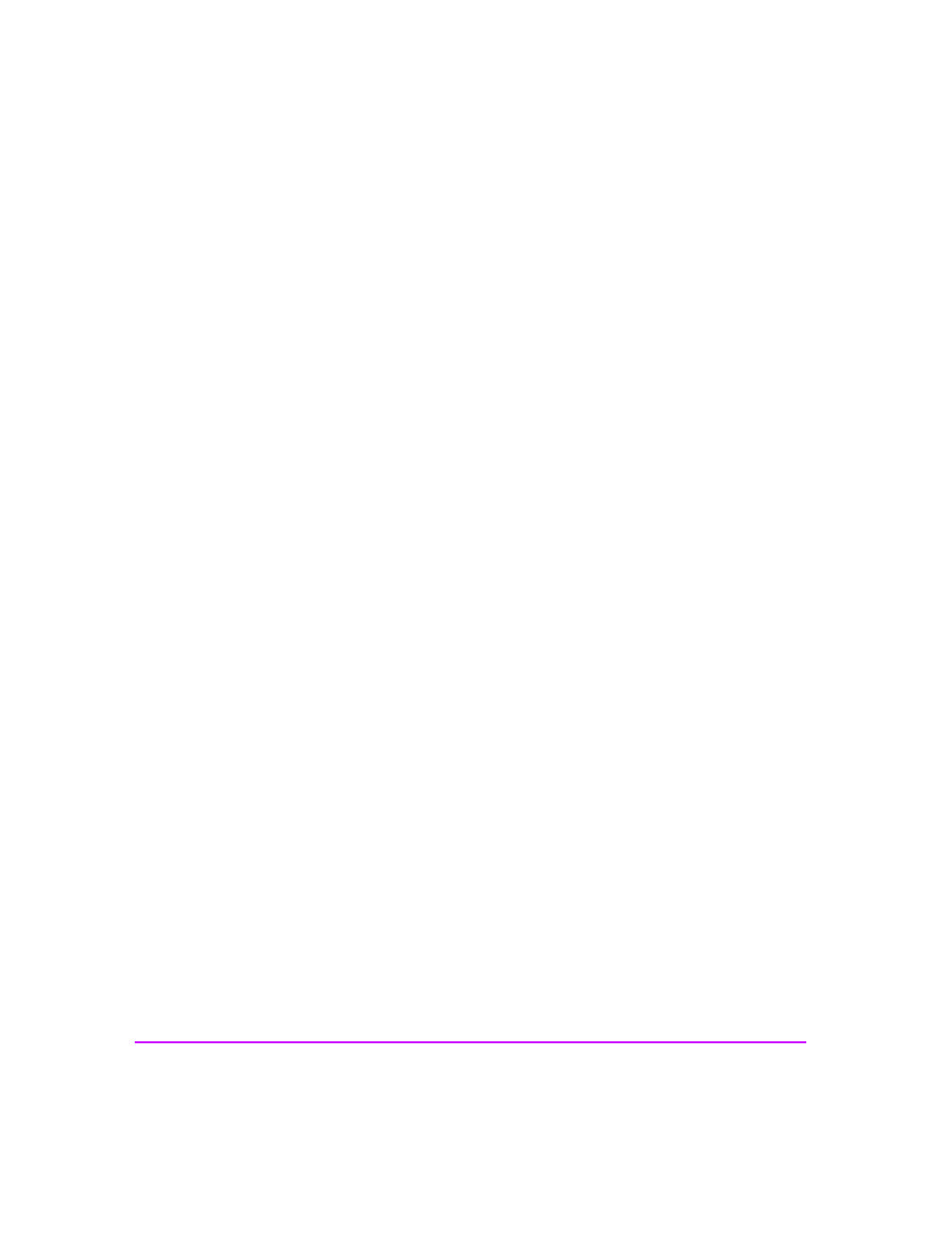
104 Managing Your Storage
snapshot volume takes up a lot of valuable storage space. You can
always resize a snapshot at a later time.
—
Send Notification at and select a percentage from the drop-down list
to send an SNMP alert when the space used on a snapshot volume
reaches a certain percentage. When data is written to the new
snapshot, the available space in the snapshot volume decreases.
Note: This percentage is used in conjunction with the settings you
entered on the SNMP alert, email, and Syslog configuration pages.
8
In the Snapshot Scheduler, select either Once, Hourly, Daily, Weekly, or
Monthly and fill out the date and time information. When a snapshot is
scheduled to occur more than once, the date and time of the occurrence is
appended to the Snapshot Name that you specified. That way, older
snapshots remain on the volume and are not overwritten.
9
In the Snapshot Expiration Policy box, select one of the following:
—
Never if you don't want this snapshot to be automatically deleted. If
you select this option, you must delete the snapshot manually.
—
On This Date and enter a date and time for the snapshot to be deleted.
—
After and enter a day, week, or month value.
10
Click OK to create the snapshot.
To delete the scheduled snapshot manually:
1
In the Command View NAS web interface, click the Storage tab.
2
Navigate down the tree to Snapshots, then select Snapshot Scheduler.
3
Select the snapshot you want to delete.
4
Select Actions > Delete Scheduled Snapshot.
5
Click OK to delete the schedule snapshot.
