HP StorageWorks 8000 NAS User Manual
Page 131
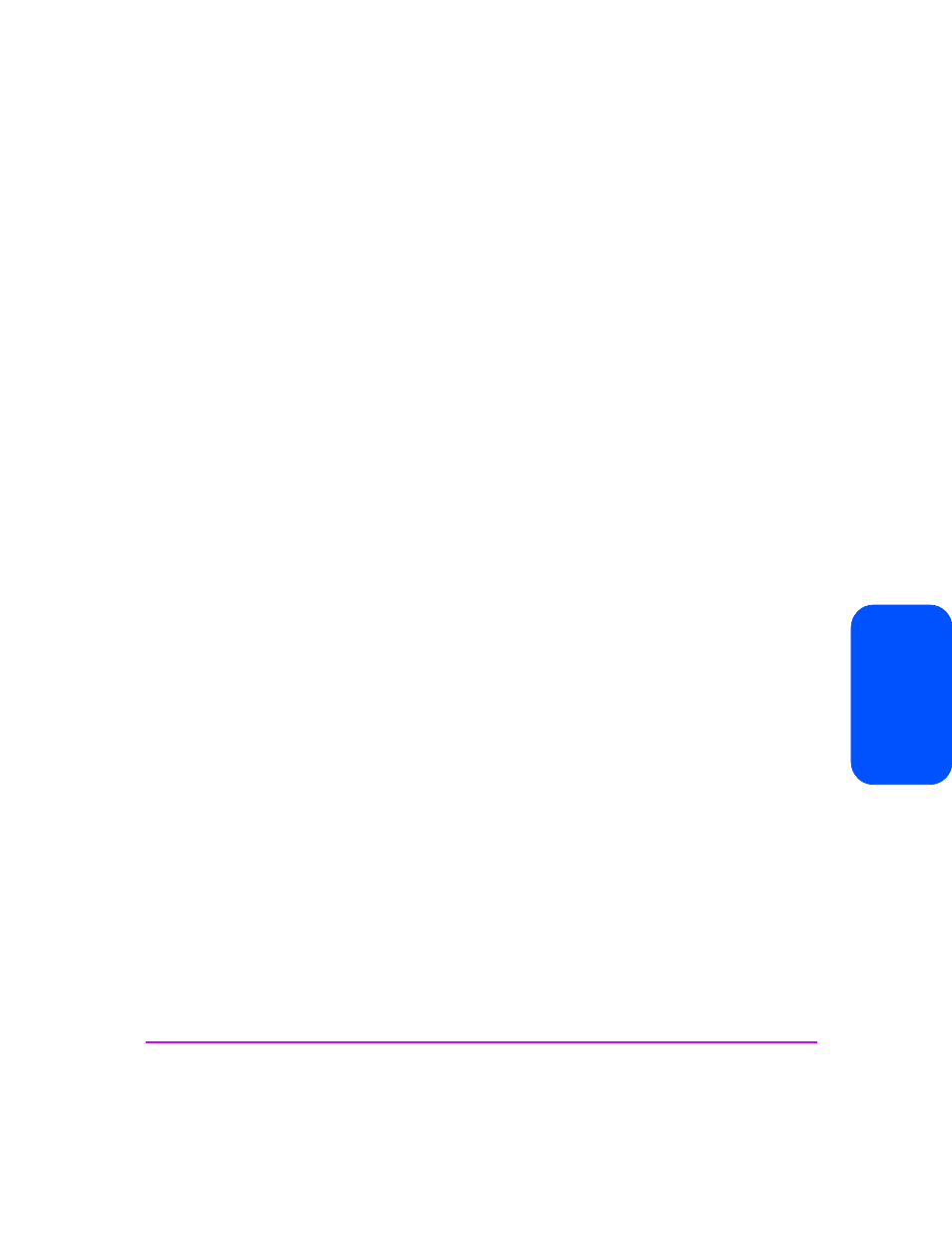
Enabling Virus and Backup Software 129
En
abl
in
g Vi
ru
s an
d Ba
ck
up
So
ftwa
re
You can access the HP Virus Guard web interface from the Applications tab.
1
In the Command View NAS web interface click the Applications tab.
2
You must enable HP Virus Guard before launching the software. Select
Anti-Virus. In the resulting screen, the Status field indicates whether the
software is enabled (disabled is the default state). If Disabled appears,
select Actions > Enable/Disable Application.
3
Select Actions > Manage/Configure Application. The HP Virus Guard
web interface appears.
The HP Virus Guard interface displays the:
■
HP Virus Guard version: Version number of HP Virus Guard you have
installed on your system.
■
Virus definition file version: List of all viruses updated as well as the date
and version number.
■
Real time protection status: Whether this feature is enabled or disabled.
■
Expiration date: Date the software expires (one year after purchase).
After the expiration, you can purchase another year of HP Virus Guard.
The HP Virus Guard web interface lets you:
■
Update virus files
■
Schedule a scan
■
Control real time protection
■
Manage quarantined files
■
View logs
If you have a high-availability NAS server, you can configure HP Virus Guard
through any node in the cluster (tasks are synchronized between boxes
automatically). Real time protection and scan tasks can have both local and
non-local storage configured in one task.
