Monitoring performance, Monitoring performance 123, Viewing cpu utilization 123 – HP StorageWorks 8000 NAS User Manual
Page 125: Viewing network activity 123
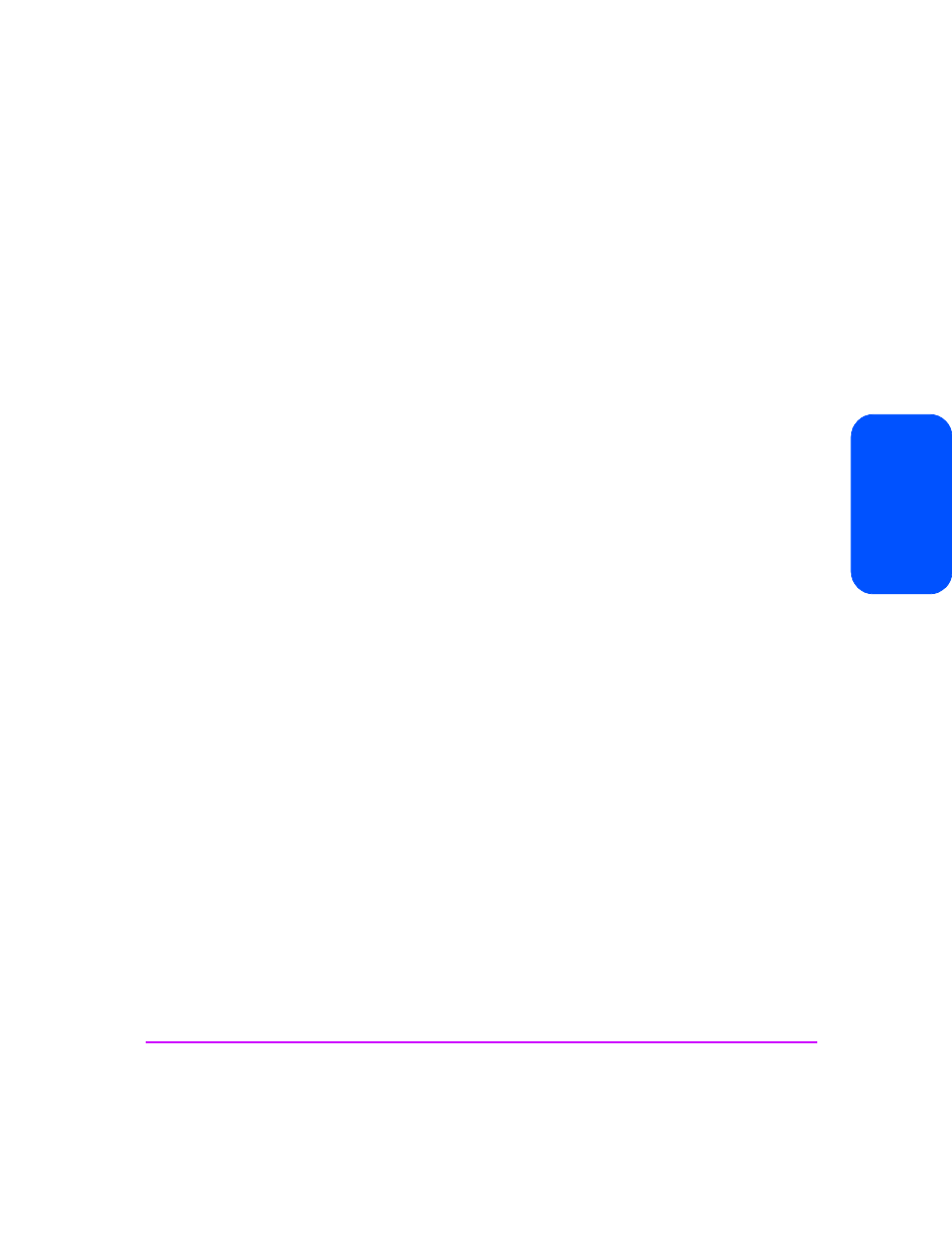
Monitoring the System 123
M
onit
ori
ng
th
e Sys
tem
Monitoring Performance
Viewing CPU Utilization
CPU utilization lets you view the current, peak, and average load on all the
installed CPUs in your NAS server.
To view the CPU Utilization:
1
In the Command View NAS web interface, click the Status tab.
2
Navigate down the tree to Performance, then select CPU Utilization.
3
A table displays:
—
CPU Number
—
Current CPU utilization
—
Peak CPU utilization
—
Average CPU utilization
This page lets you:
■
Change the refresh rate for the displayed information by choosing a time
interval from the drop-down list.
■
Click on a column heading to sort items in that column.
Viewing Network Activity
You can view network transmission information to see how much data is
flowing across the network NIC ports in the NAS server. You can use this
information to ensure that your network is running as efficiently as possible. If
one of the NIC ports has too much traffic, you may want to move clients to
another available NIC port. You can also view errors and collisions to spot
potential hardware problems.
To view network activity:
1
In the Command View NAS web interface, click the Status tab.
2
Navigate down the tree to Performance, then select Network Activity.
3
A table displays the network activity of the:
—
NIC Port number
—
MAC Address
—
IP Address
