Firmware, Upgrading the firmware – HP ProLiant DL170e G6 Server User Manual
Page 71
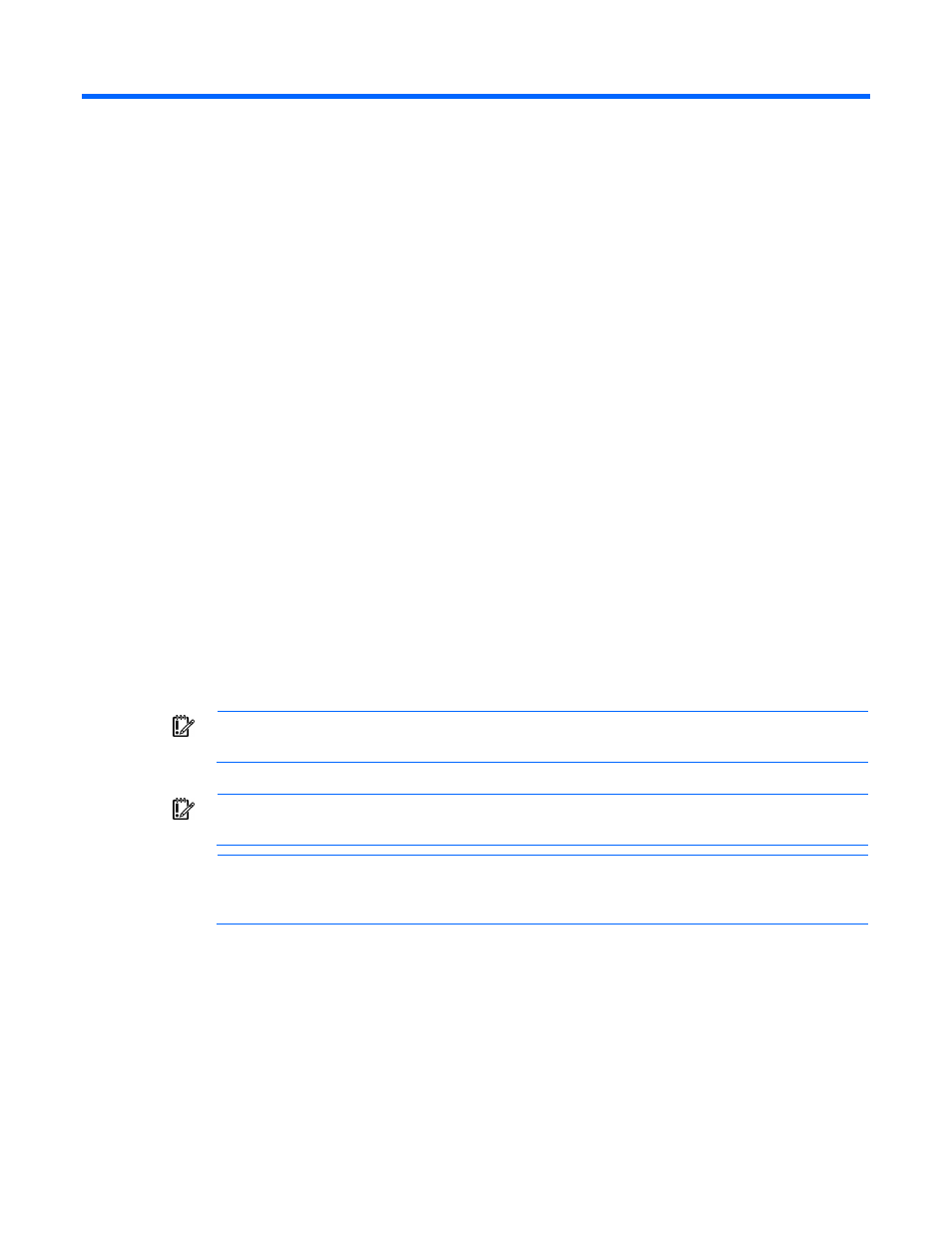
Firmware 71
Firmware
Upgrading the firmware
You can perform firmware upgrades using either FTP or TFTP.
To perform an upgrade:
1.
Place the firmware image file onto a system that provides an FTP or TFTP server and is accessible from
the SL-APM network.
2.
Log in to the SL-APM CLI interface using a serial port, Telnet, or SSH connection.
3.
Depending on which protocol you choose, enter either of the following commands:.
o
UPGRADE IMAGE FTP
o
UPGRADE IMAGE TFTP
where:
o
o
<"login_name"> refers to the FTP user name on the server hosting the file.
o
<"password"> refers to the password of the FTP user name.
o
<"filename"> refers to the file to be transferred. To preserve case, enclose
quotes.
The login name, password, and filename must be in quotations. For example,
UPGRADE IMAGE FTP x.x.x.x "username" "alphabravo" "filename.bin"
Following the transfer, the SL-APM is automatically upgraded and reset to run the new image.
IMPORTANT:
If an upgrade is performed using either a Telnet or a SSH, the connection to the
SL-APM will be lost after the upgrade.
IMPORTANT:
If the firmware upgrade process is interrupted, then SL-APM reverts to the factory
default image.
NOTE:
If you downgrade the firmware or a firmware recovery is performed, syntax error
messages might appear as the module initializes with its previously-saved configuration. You can
ignore these messages.
- ProLiant SL4540 Gen8 Server ProLiant SL160s G6 Server ProLiant SL170s G6 Server ProLiant SL165z G6 Server ProLiant SL165z G7 Server ProLiant SL335s G7 Server ProLiant SL210t Gen8 Server ProLiant SL230s Gen8 Server ProLiant SL4545 G7 Server ProLiant SL390s G7 Server ProLiant SL170z G6 Server ProLiant SL165s G7 Server ProLiant SL160z G6 Server ProLiant SL250s Gen8 Server ProLiant SL2x170z G6 Server ProLiant SL270s Gen8 Server
