Accessing the sl-apm through the serial port, Saving configurations, Topology and inventory – HP ProLiant DL170e G6 Server User Manual
Page 28: Showing the rack
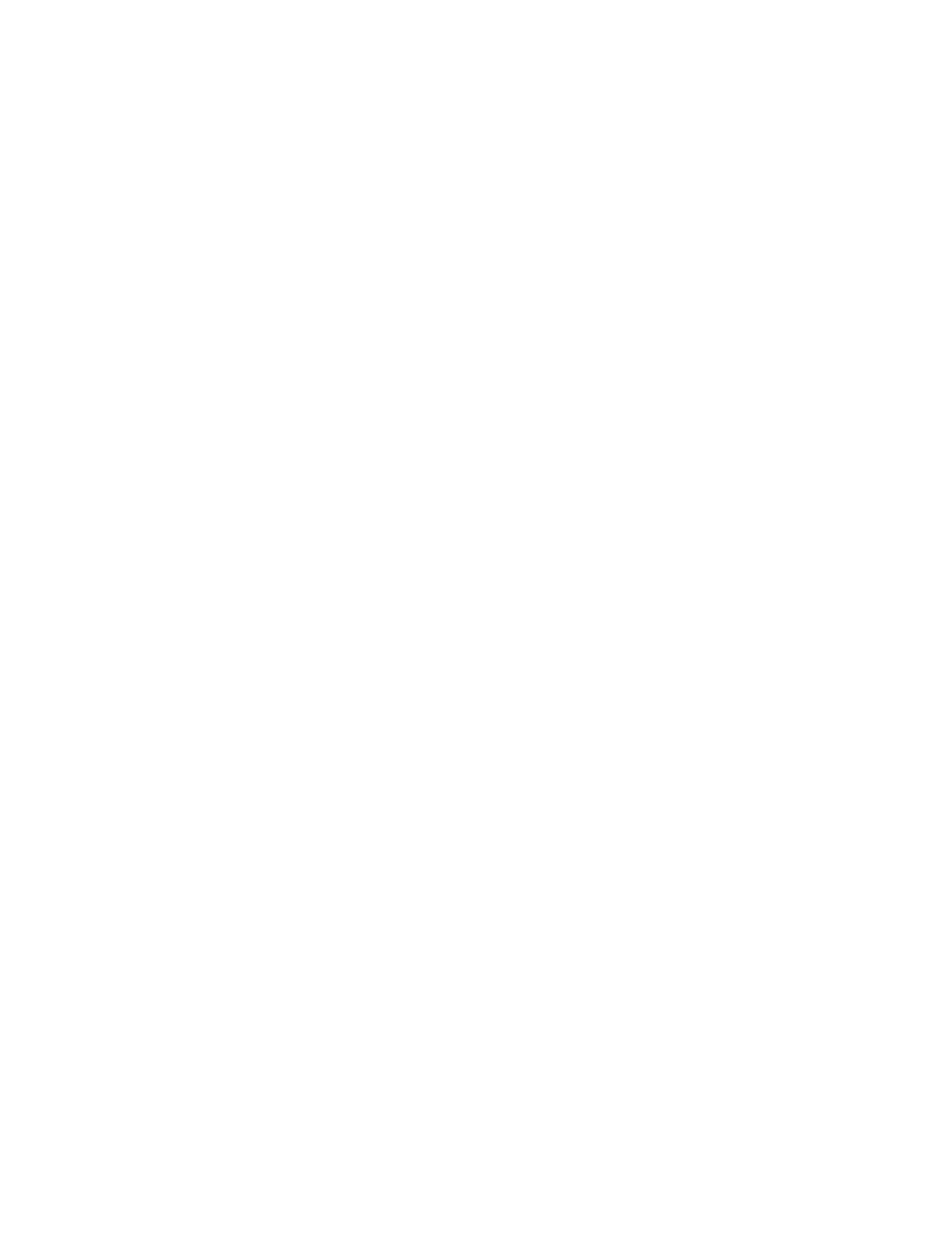
Command Line Interface 28
2.
When prompted, enter the assigned IP address or FQDN name of SL-APM.
3.
Enter Administrator.
4.
Enter a valid password. The CLI command prompt appears.
5.
Enter commands for SL-APM.
6.
To terminate the remote access Telnet session, close the communication software or enter EXIT,
LOGOUT, or QUIT at the CLI command prompt.
Accessing the SL-APM through the serial port
You can also access the SL-APM through the serial port. For more information, see "Serial Port Configuration
)."
Saving configurations
You must save your configurations. Otherwise, the configuration will be lost when you reset or reboot the
SL-APM.
To save a configuration, enter SAVE.
Topology and inventory
SL-APM collects information from connected servers, including:
•
SL enclosure product names
•
SL enclosure product identifiers (SKU)
•
SL enclosure serial numbers
•
Node MAC addresses
To show this information using the previous configuration image as an example, use any of the following
commands.
Showing the rack
To show the contents of the rack, enter SHOW RACK. The rack information appears.
For example, the following text might appear:
SL-APM> show rack
1: Dist. Module
1: SL enclosure
Product Name :HP ProLiant s6500
Product SKU :
Serial Number:
UID :off
Status :
1 : Compute node (active)
2 : Compute node (active)
3 : Compute node (active)
4 : Compute node (active)
5 : Compute node (active)
6 : Compute node (active)
- ProLiant SL4540 Gen8 Server ProLiant SL160s G6 Server ProLiant SL170s G6 Server ProLiant SL165z G6 Server ProLiant SL165z G7 Server ProLiant SL335s G7 Server ProLiant SL210t Gen8 Server ProLiant SL230s Gen8 Server ProLiant SL4545 G7 Server ProLiant SL390s G7 Server ProLiant SL170z G6 Server ProLiant SL165s G7 Server ProLiant SL160z G6 Server ProLiant SL250s Gen8 Server ProLiant SL2x170z G6 Server ProLiant SL270s Gen8 Server
