Showing the servers, Showing topology, Showing assetinfo – HP ProLiant DL170e G6 Server User Manual
Page 30
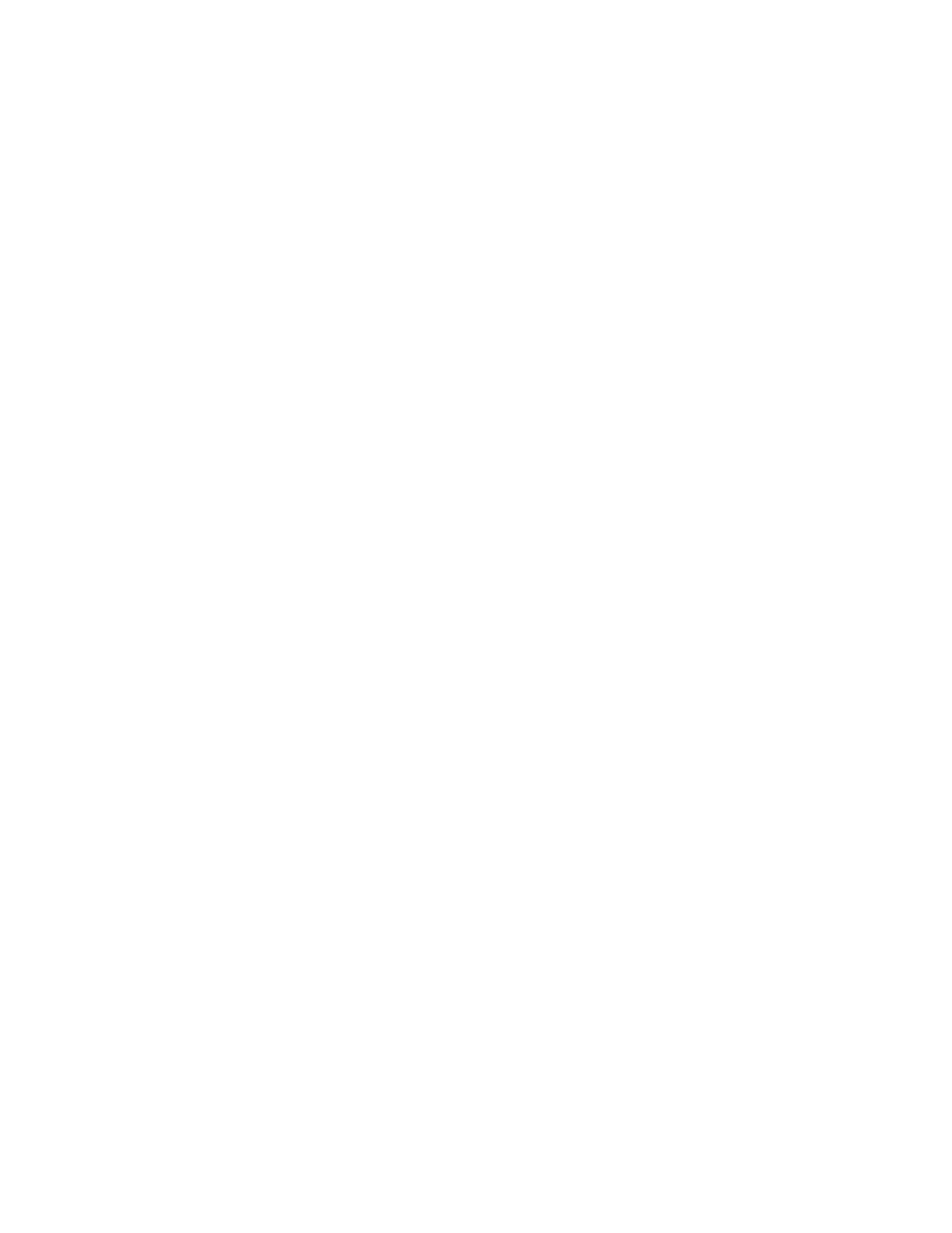
Command Line Interface 30
2: enabled
3: enabled
4: enabled
5: enabled
6: enabled
Input Feeds:
1:
Amps Drawn : 0.840000
Infeed Status : On
Infeed Load Status : Normal
2:
Amps Drawn : 0.860000
Infeed Status : On
Infeed Load Status : Normal
3:
Amps Drawn : 0.800000
Infeed Status : On
Infeed Load Status : Normal
4:
Amps Drawn : 2.530000
Infeed Status : N/A
Infeed Load Status : Normal
This command produces the same results as the SHOW SERVERS and SHOW TOPOLOGY commands.
If you must number the chassis in your rack or data center, then SL-APM can display the chassis numbering,
based on the SL-APM Distribution Module port connection. For more information, see "Rack Chassis
)".
To show all the chassis and other devices connected to the SL-APM, enter SHOW RACK ALL.
Showing the servers
To show the servers, enter SHOW SERVERS. The server information appears.
This command produces the same results as the SHOW RACK and SHOW TOPOLOGY commands.
Showing topology
To show the topology of everything that connects to the SL-APM, enter SHOW TOPOLOGY. The topology
appears.
This command produces the same results as the SHOW RACK and SHOW SERVERS commands.
If you must number the chassis in your rack or data center, then SL-APM can display the chassis numbering,
based on the SL-APM Distribution Module port connection. For more information, see "Rack Chassis
)".
To show all the chassis and other devices connected to the SL-APM, enter SHOW TOPOLOGY ALL.
Showing assetinfo
To list all the chassis in the rack in a report format, enter SHOW ASSETINFO.
For example, the following text might appear:
slapm> show assetinfo 1 7
1: Dist. Module
- ProLiant SL4540 Gen8 Server ProLiant SL160s G6 Server ProLiant SL170s G6 Server ProLiant SL165z G6 Server ProLiant SL165z G7 Server ProLiant SL335s G7 Server ProLiant SL210t Gen8 Server ProLiant SL230s Gen8 Server ProLiant SL4545 G7 Server ProLiant SL390s G7 Server ProLiant SL170z G6 Server ProLiant SL165s G7 Server ProLiant SL160z G6 Server ProLiant SL250s Gen8 Server ProLiant SL2x170z G6 Server ProLiant SL270s Gen8 Server
