Creating sl-apm power mappings – HP ProLiant DL170e G6 Server User Manual
Page 47
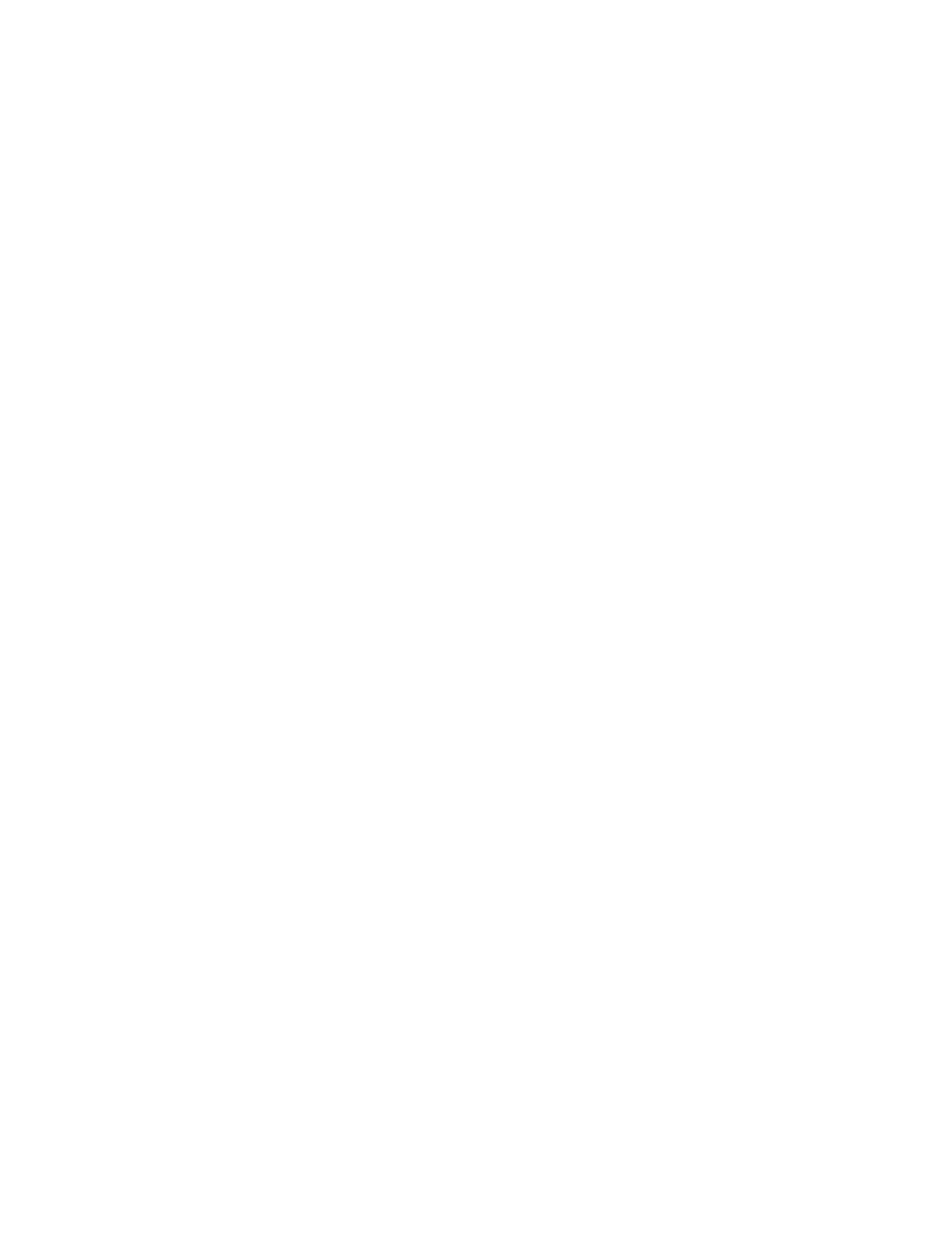
Power capping 47
3.
Program the result into the chassis.
4.
Repeat steps 2-3 for each eligible chassis.
To remove a power cap, use SET POWER CAP NONE. This action removes all power cap settings from all
the servers.
Creating SL-APM power mappings
Zones are collections of SL-APM enclosures that can be given a unique name that can be referred to for
power capping purposes.
Zones provide the SL-APM user with the capability of distinguishing groups of enclosures as targets for power
or management operations. When zones are defined they are strictly a boundary definition that is kept
within the SL-APM for its purposes. Zones can be added or removed with the ADD ZONE and REMOVE ZONE
commands.
When the first ADD references a zone name that does not exist, the zone is automatically created and the
indicated ports are populated into the newly created zone. Subsequent ADD ZONE commands that reference
the same zone name causes the specified ports to be added to the existing zone. No limit exists for the
number of ports other than the maximum SL-APM supports in hardware that can be added to a zone. Multiple
port listings can be used with a single ADD ZONE command, or multiple ADD ZONE commands can be used
with each command adding new ports to the zone previously defined by the first ADD ZONE command.
To remove zone references to ports, use the REMOVE ZONE command. When the last port is removed from
a zone, the zone is automatically deleted. A zone cannot exist where no ports are assigned to it and zone
port definitions cannot overlap (that is, the same SL chassis cannot exist in more than one zone).
Defining zones is an optional function, and is useful for applying power caps to some chassis while excluding
others or applying different power caps to different groups or single SL chassis.
Since SL-APM zones are merely definitions of user defined SL-APM group boundaries (and by extension any
chassis that are plugged into those ports), they ignore the actual physical presence of enclosures as they are
being defined in the SL-APM CLI. Empty SL-APM ports can be included in a zone. If an enclosure is plugged
into that port sometime later, it automatically is part of that zone. A reminder message will be printed if a
zone is mapped to a SL-APM port that currently has no SL enclosure plugged into it.
After zone mappings have been completed with the ADD ZONE and REMOVE ZONE commands, the SHOW
ZONES command can be used, for example:
> show zones
Zone RED:
Power Manager port 1:
Dist. Module port 1
Zone BLUE:
Power Manager port 1:
Dist. Module port 2
Dist. Module port 3
Zone GREEN:
Power Manager port 2:
all Dist. Module ports included
Zone YELLOW:
Power Manager port 3:
Dist. Module port 1
>
- ProLiant SL4540 Gen8 Server ProLiant SL160s G6 Server ProLiant SL170s G6 Server ProLiant SL165z G6 Server ProLiant SL165z G7 Server ProLiant SL335s G7 Server ProLiant SL210t Gen8 Server ProLiant SL230s Gen8 Server ProLiant SL4545 G7 Server ProLiant SL390s G7 Server ProLiant SL170z G6 Server ProLiant SL165s G7 Server ProLiant SL160z G6 Server ProLiant SL250s Gen8 Server ProLiant SL2x170z G6 Server ProLiant SL270s Gen8 Server
