General commands, Working with passwords, Setting sl-apm passwords – HP ProLiant DL170e G6 Server User Manual
Page 53
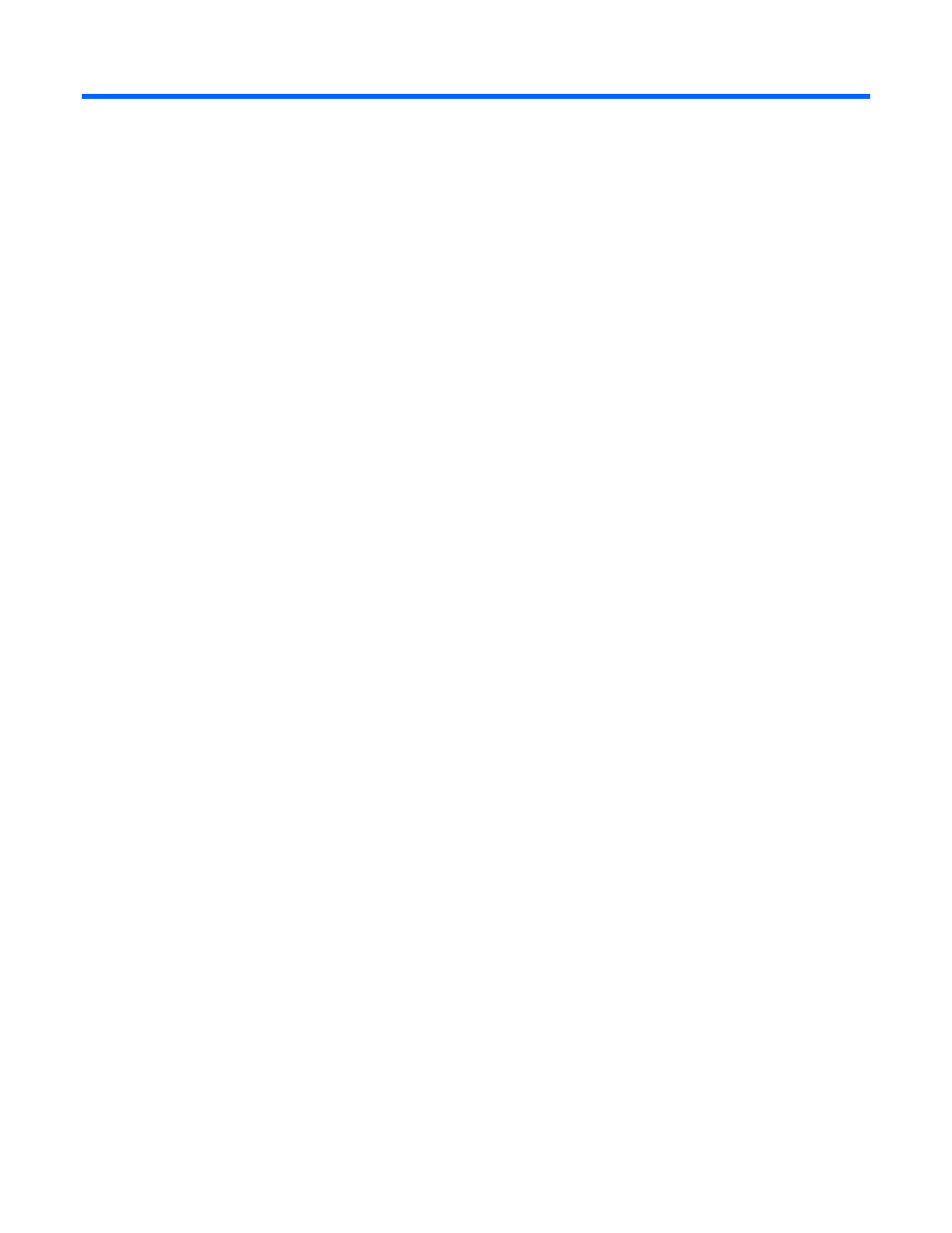
General commands 53
General commands
Working with passwords
SL-APM has no factory-assigned password. You can set a password and enable or disable a password (if
you have set a password). SL-APM has an override switch if you forget your password. For more information,
see "Using the security override (on page
)".
SL-APM has only one login account. This account is the “Administrator” account. If a password is assigned
to the administrator account, the password is stored on the SL-APM controller. If you move the controller to
another SL-APM enclosure, the password moves with the controller.
Configuring Ethernet requires a password.
Setting SL-APM passwords
To set the password, enter SET PASSWORD.
You are prompted for a password when you access SSH, Telnet, or serial port access to the SL-APM. You can
have only one password for SL-APM.
The password must be between 8 and 31 characters, and can include:
•
Uppercase letters
•
Lowercase letters
•
Underscores (_)
•
Dashes (-)
•
At signs (@)
•
Pound signs (#)
•
Carets (^)
•
Ampersands (&)
•
Exclamation points (!)
•
Plus symbols (+)
•
Equal symbols (=)
•
Tilde (~)
•
Numerical values between 0–9
To save and enable the password, press Enter.
Alternatively, you can set the password by entering SET PASSWORD <”password”>. For example, enter
the following:
SET PASSWORD "alphabravo"
- ProLiant SL4540 Gen8 Server ProLiant SL160s G6 Server ProLiant SL170s G6 Server ProLiant SL165z G6 Server ProLiant SL165z G7 Server ProLiant SL335s G7 Server ProLiant SL210t Gen8 Server ProLiant SL230s Gen8 Server ProLiant SL4545 G7 Server ProLiant SL390s G7 Server ProLiant SL170z G6 Server ProLiant SL165s G7 Server ProLiant SL160z G6 Server ProLiant SL250s Gen8 Server ProLiant SL2x170z G6 Server ProLiant SL270s Gen8 Server
