HP Matrix Operating Environment Software User Manual
Page 9
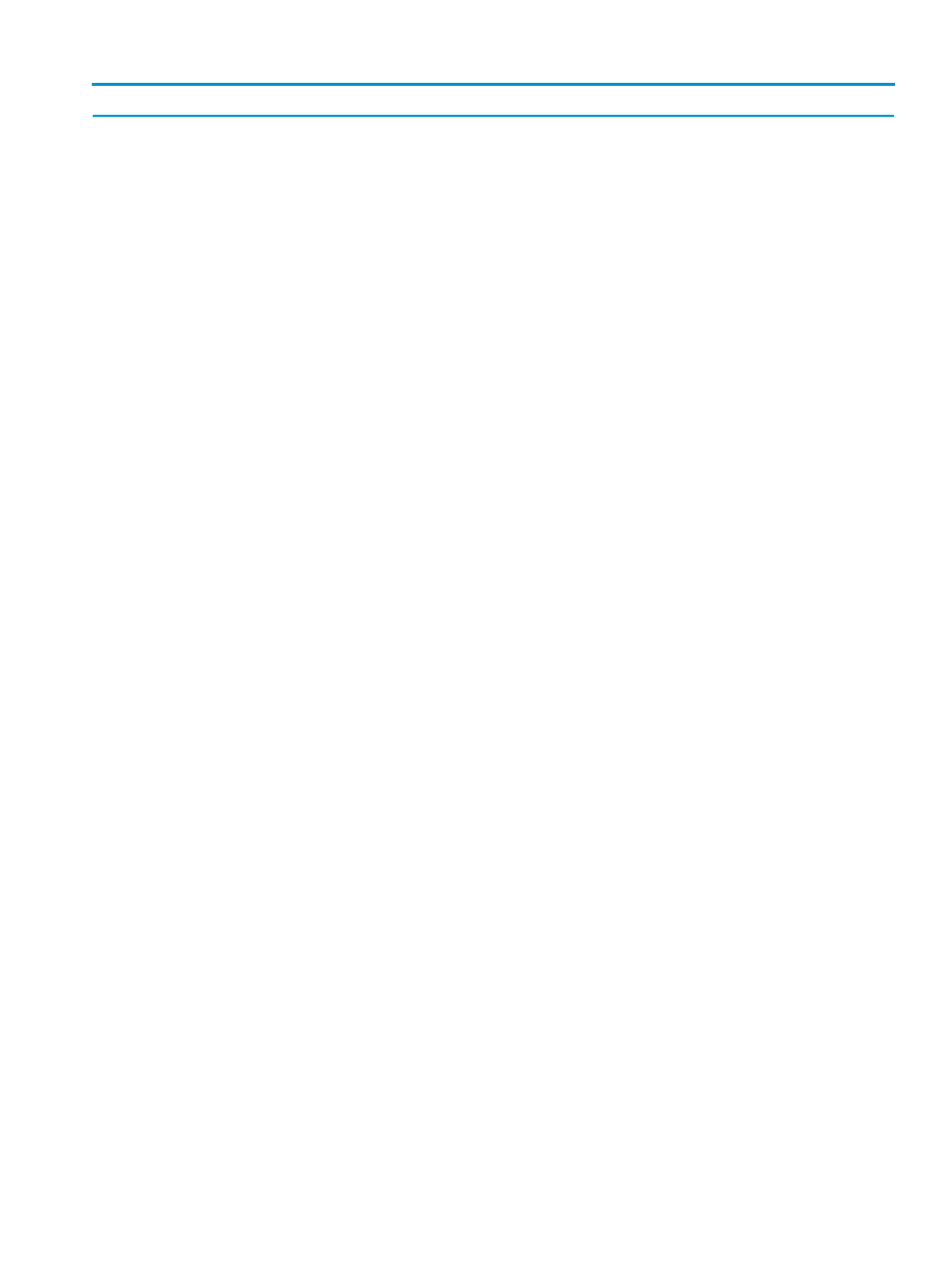
Table 1 Tools menu (continued)
What it does:
Menu selection
Accesses the gWLM Historical Reports page that lets you
generate historical reports for your workloads and policies.
Global Workload Manager
→gWLM Historical Reports
Accesses the gWLM Advanced Reports page that lets you
generate reports with resource audit information, reports that
identify workloads that might require additional resources, and
other advanced features.
Global Workload Manager
→gWLM Advanced Reports...
Accesses the Configure gWLM Events page that lets you enable
event generation for desired system events viewed through HP
Systems Insight Manager.
Global Workload Manager
→Events...
Accesses Virtual Connect Enterprise Manager (VCEM) to manage
a Virtual Connect domain group, a Virtual Connect domain, or
a server blade.
Virtual Connect Enterprise Manager (VCEM) (Windows CMS
only)
Accesses the VCEM Homepage.
Virtual Connect Enterprise Manager (VCEM)
→VCEM Homepage...
(Windows CMS only)
Allows you to add a VC domain to a VC domain group.
Virtual Connect Enterprise Manager (VCEM)
→Add Virtual
Connect Domain to Group... (Windows CMS only)
Allows you to remove a VC domain from a VC domain group.
Virtual Connect Enterprise Manager (VCEM)
→Remove Virtual
Connect Domain from Group... (Windows CMS only)
Allows you to view the VC domain properties.
Virtual Connect Enterprise Manager (VCEM)
→Virtual Connect
Domain Properties.. (Windows CMS only)
Allows you to view the VC domain group properties.
Virtual Connect Enterprise Manager (VCEM)
→Virtual Connect
Domain Group Properties (Windows CMS only)
Accesses further Capacity Advisor menu choices.
Capacity Advisor...
Allows you to model system behavior by performing “What-If”
simulations (scenarios) based on collected data.
Capacity Advisor...
→View Planning Scenarios...
Accesses the Capacity Advisor data collection screens from
which you can gather data for VSE resources.
Capacity Advisor...
→Collect Capacity Advisor Data...
Accesses the Capacity Advisor Profile Viewer to see historical
utilization data collected by Capacity Advisor, along with
additional information you provide. The Profile Viewer also
enables you to examine different time intervals and different
categories of data.
Capacity Advisor...
→View Capacity Advisor Data...
Provides more logical server links to perform a variety of
management tasks.
Logical Servers
Allows you to activate a logical server to tie a logical server to
a physical server or system.
Logical Servers
→Activate... (Windows CMS only)
Allows you to copy a previously created logical server.
Logical Servers
→Copy... (Windows CMS only)
Allows you to deactivate a currently active logical server.
Logical Servers
→Deactivate... (Windows CMS only)
Allows you to import a logical server when you have the
appropriate licenses on the CMS and have sufficient
authorizations.
Logical Servers
→Import... (Windows CMS only)
Allows you to move a logical server. This menu option is
equivalent to using the Virtualization Manager's drag and drop
feature from the Physical and Virtual perspective in the
Visualization View. Restrictions apply when moving a logical
server from one server with Virtual Connect to another, or from
one virtual machine to another.
Logical Servers
→Move... (Windows CMS only)
Features
9
