Using the workload view, Purpose of the workload view, Using the – HP Matrix Operating Environment Software User Manual
Page 30
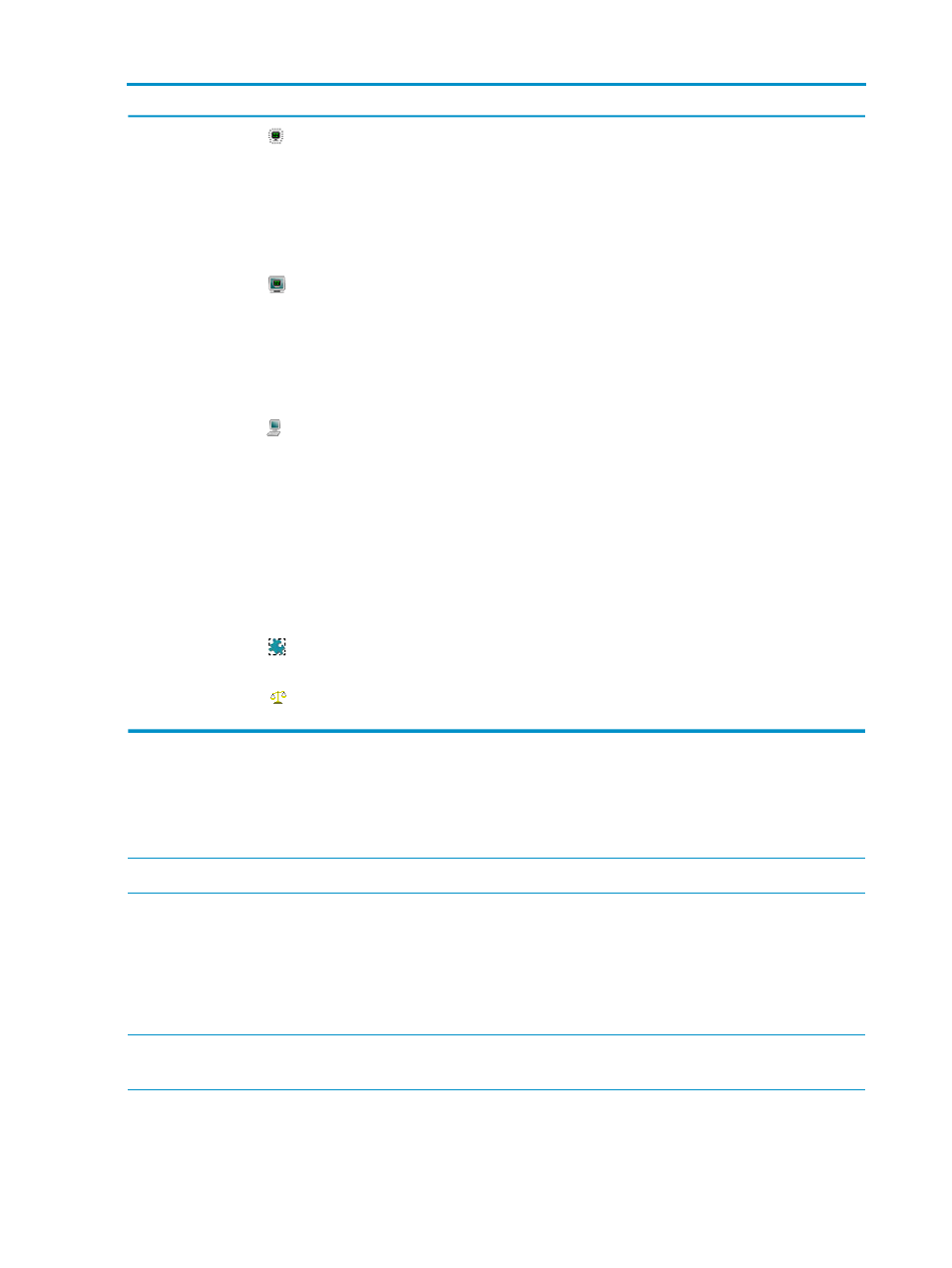
Table 11 Technology icons (continued)
Tooltips
Action
Shown for
Icon
Technology
Manage the Virtual Machine.
Launches HP Integrity
Virtual Machines
Manager or VMM guest
system page, depending
on whether the system is
an Integrity Virtual
Machine or a VMware
Virtual Machine.
VM
Virtual Machine
Manage the Virtual Machine Host
Launches HP Integrity
Virtual Machines
Manager host or VMM
host system page,
depending on whether
system is an Integrity
Virtual Machine Host or a
VMware Host
VM Host
Virtual Machine
host
Remotely configure, update, and
operate Virtual Machine Manager
VM guests.
Presents a dialog box for
downloading the
remote.rdp file. This file
opens with the Remote
Desktop Connection
application, from which
you access the remote
console for that VM guest.
VM Guests that have
either Microsoft
Windows 2000
Server, Microsoft
Windows 2000
Advanced Server,
Microsoft Windows
XP Professional,
Microsoft Windows
Server 2003
(Enterprise and
Standard edition).
Virtual Machine
Manager –VM
Guest Remote
Console
View Virtual Partition Property
Page
Launches vPar property
page
Any vPar
Virtual Partition
(vPar)
View or modify the workload
definition
Launches modify workload
task
Monitored Workload
Workload
Using the workload view
The Workload View, accessed from the Workload tab, allows you to view all workloads in Insight
Dynamics. This section describes the purpose of the Workload View, workload types, how to view
and modify workloads, and the main components of the Workload View.
NOTE:
Workloads are supported only on HP-UX nodes.
Purpose of the workload view
The Workload View allows you to view all of the workloads in Insight Dynamics, using a compact
table format. The Workload View shows the real-time utilization metrics of all workloads, allowing
you to quickly spot overloaded and under used resources. From this view, you can modify workload
properties by selecting the workload name, or you can select workloads for further actions.
NOTE:
Some workloads have a system hostname as the workload name. When selecting items
in the Workload View, be aware that you are selecting workloads and not systems.
For information about the different types of workloads that appear in Virtualization Manager, see
“Understanding workload types” (page 31)
. For a description of the components in the Workload
View, see
“Components of the workload view” (page 33)
.
30
Using Virtualization Manager views
