HP Matrix Operating Environment Software User Manual
Page 60
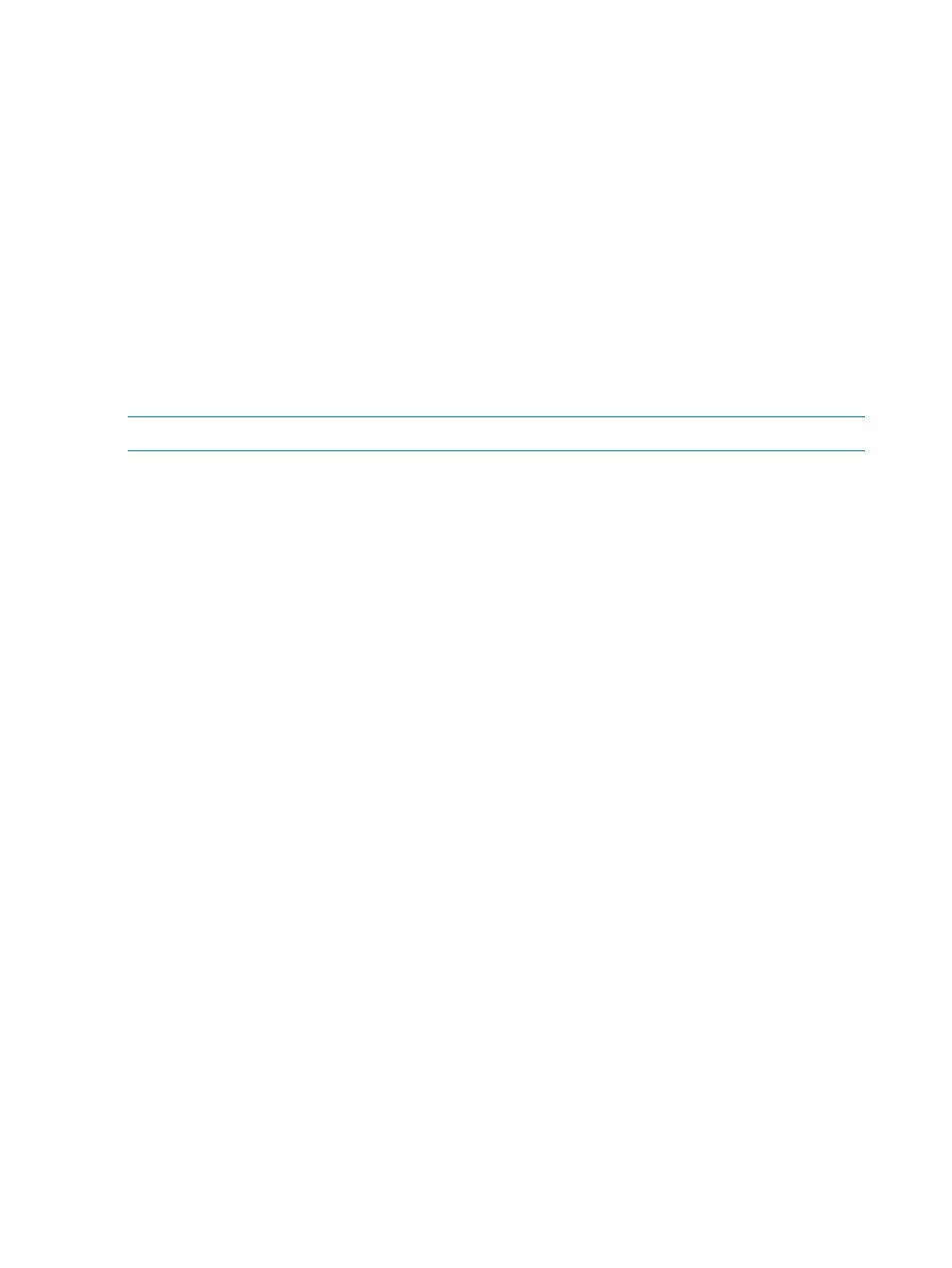
#esa.oo.admin.password - Password of OO server.
#esa.oo.host - indicates the ip address of the OO server.
#esa.oo.port - Port number of the OO Server
#
#esa.oo.service.ws.path - Path to the OO service.
#esa.oo.timeout.workflow – Presently not used.
#esa.oo.retry.count – Presently not used.
#esa.oo.syncpolling - This property is only for synchronous calls, and can be ignored as of now.
#esa.oo.san.replytoURI - URI to which OO should call back for storage workflows.
#esa.oo.server.replytoURI - URI to which OO should call back for server workflows.
#
esa.oo.communication.protocol=https
esa.oo.admin.username=Admin
esa.oo.admin.password=password
esa.oo.host=xx.xx.xx.xx
esa.oo.port=16443
esa.oo.service.ws.path=/PAS/services/WSCentralService
esa.oo.timeout.workflow=30
esa.oo.retry.count=3
esa.oo.syncpolling=100
esa.oo.esacertificate.presentIn.OO=FALSE
esa.oo.san.replytoURI=http://xx.xx.xx.xx:52000/esa/services/oostorageservice?wsdl
esa.oo.server.replytoURI=http://xx.xx.xx.xx:52000/esa/services/ooserverservice?wsdl
NOTE:
The ESA service should be restarted before the Logical Server Automation (LSA) service.
Updating an ESA properties file to support Windows 2008 host mode
HP Storage Provisioning Manager supports the Windows 2008 host mode when it is supported
by the underlying array. For the HP StorageWorks EVA array solutions, Windows 2008 host mode
is supported for Command View versions 9.1 and higher. To enable SPM to offer Windows 2008
host mode as a choice, a firmware version check is made. HP Insight Dynamics provides a text
file containing the versions of EVA firmware known to support the Windows 2008 host mode.
If your EVA is running a version of firmware more recent than those in the file, edit the file by
performing the following steps.
1.
Validate that your EVA array supports the Windows 2008 host mode:
a.
Access the Command View EVA interface using your web browser.
b.
Click Hosts in the left navigation panel.
c.
Click the Add Host button in the view panel.
d.
Verify the list of Type values for Operating System in the Host Properties General tab
includes Windows 2008.
2.
Locate the file eva_win2k8_support_fw_versions.properties in the directory C:\
Program Files\HP\Virtual Server Environment\esa\conf
.
3.
Obtain the firmware version of the EVA array:
a.
Access the Command View EVA interface using your web browser.
The Initialized Storage System Properties screen for the array is displayed.
b.
Locate the Version property in the System section of the General tab.
4.
Check the contents of the properties file. It should contain information similar to the following:
# Firmware Versions are not supposed to have '.' (dot)
# These are the values as returned by SMI-S/as displayed on CV
EVA_OTHER_WIN2K8_SUPPORTED_VERSIONS=6200,6220,09004000,09006000,09501000,
09501100,09501200,09521000,09522000
5.
If your EVA firmware version is not listed, edit the file to add the firmware version.
6.
Follow the format shown in the file; using the version information from Command View,
separate values with commas and no spaces, and do not include periods in the firmware
versions.
For example, to add support for firmware version 09534000, change the line to include the
new version (shown in bold)
60
Managing logical servers
