Import, Manage storage pools and tags, Manage portability groups – HP Matrix Operating Environment Software User Manual
Page 44
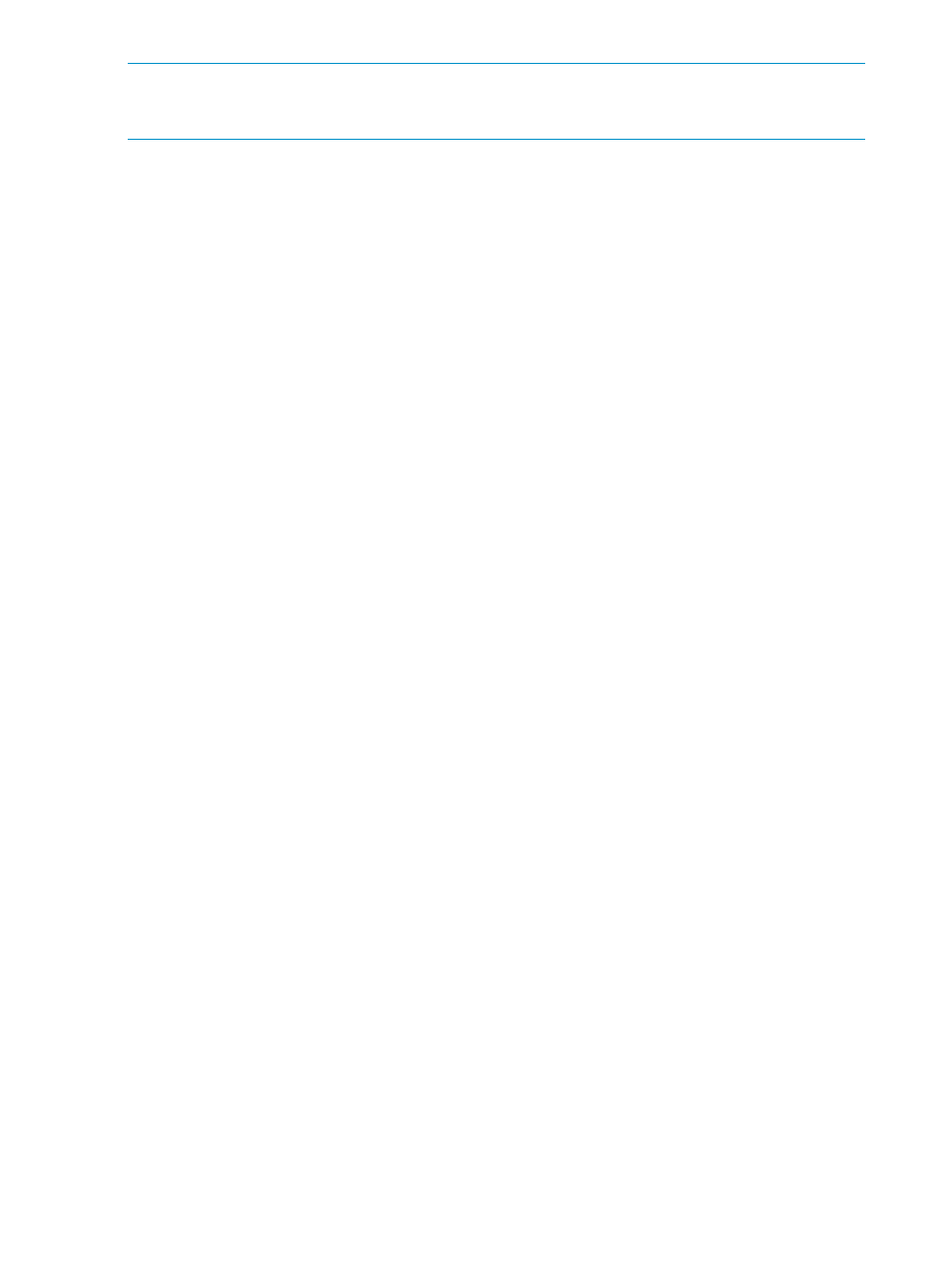
NOTE:
If you unmanage a cross-technology logical server that was active on both a server with
Virtual Connect and a VM Host at different points in time, be sure to remove the corresponding
Virtual Connect profile or VM Guest configuration files that will no longer be used.
Import
The Tools
→Logical Servers→Import... menu selection imports the definition for an existing physical
server or virtual machine and creates an active logical server with that definition.
Importing a logical server allows you to manage the resource or system using the logical servers
interface in Virtualization Manager. If you decide you no longer want to manage a particular
resource or system, you can unmanage the logical server.
•
You can import an ESX, Hyper-V, or HP Integrity virtual machine guest, or a server with Virtual
Connect. The system that you are importing can be powered on or powered off.
•
The imported logical server is placed into the default portability group type. For example, if
you import an ESX virtual machine, the logical server is placed into the portability group “All
ESX Virtual Machine Hosts.” You can use the Modify
→Logical Server... menu selection to
redefine the imported system by selecting a user-defined portability group from the drop-down
menu on the Identity tab.
•
The resulting logical server is automatically activated, but maintains the powered on or off
state that existed before it was imported.
•
The virtual machine guest or server with Virtual Connect does not need to be provisioned with
an operating system before it is imported.
•
Import operations are supported for Integrity VMs that contain physical (whole) disks on a FC
SAN, or virtual disks in an SLVM volume group.
Integrity VM logical servers upgraded from Insight Dynamics 6.0 and 6.1 are supported with
a physical FC SAN volume using persistent DSF for import, power on and off, online move,
and unmanage operations only.
Manage storage pools and tags
The Modify
→Logical Server Storage Pools... menu selection allows you to manage entries in a
preexisting storage pool for a selected portability group. You can select these entries as part of
the storage configuration for a Virtual Connect logical server or a virtual machine logical server.
You can globally define a storage tag and associate it with storage pool entries by pressing
Manage Tags on the Manage Storage Pools screen. This allows you to group storage pool entries
together, which becomes more important as the number of pool entries increases.
See
“Defining storage for logical servers” (page 71)
for more information.
Manage portability groups
The Modify
→Logical Server Portability Groups... menu selection allows you to select systems from
the Virtualization Manager Physical and Virtual perspective that you want to include in a user-defined
portability group. A portability group defines the move and portability constraints of a logical
server.
Default portability groups are:
•
Each Virtual Connect domain group
•
Each Operations Orchestration Workflow physical server
•
All ESX Virtual Machine Hosts
•
All Hyper-V Virtual Machine Hosts
•
All HP Integrity VM Virtual Machine Hosts
44
Managing logical servers
