Recovering an inoperable logical server – HP Matrix Operating Environment Software User Manual
Page 108
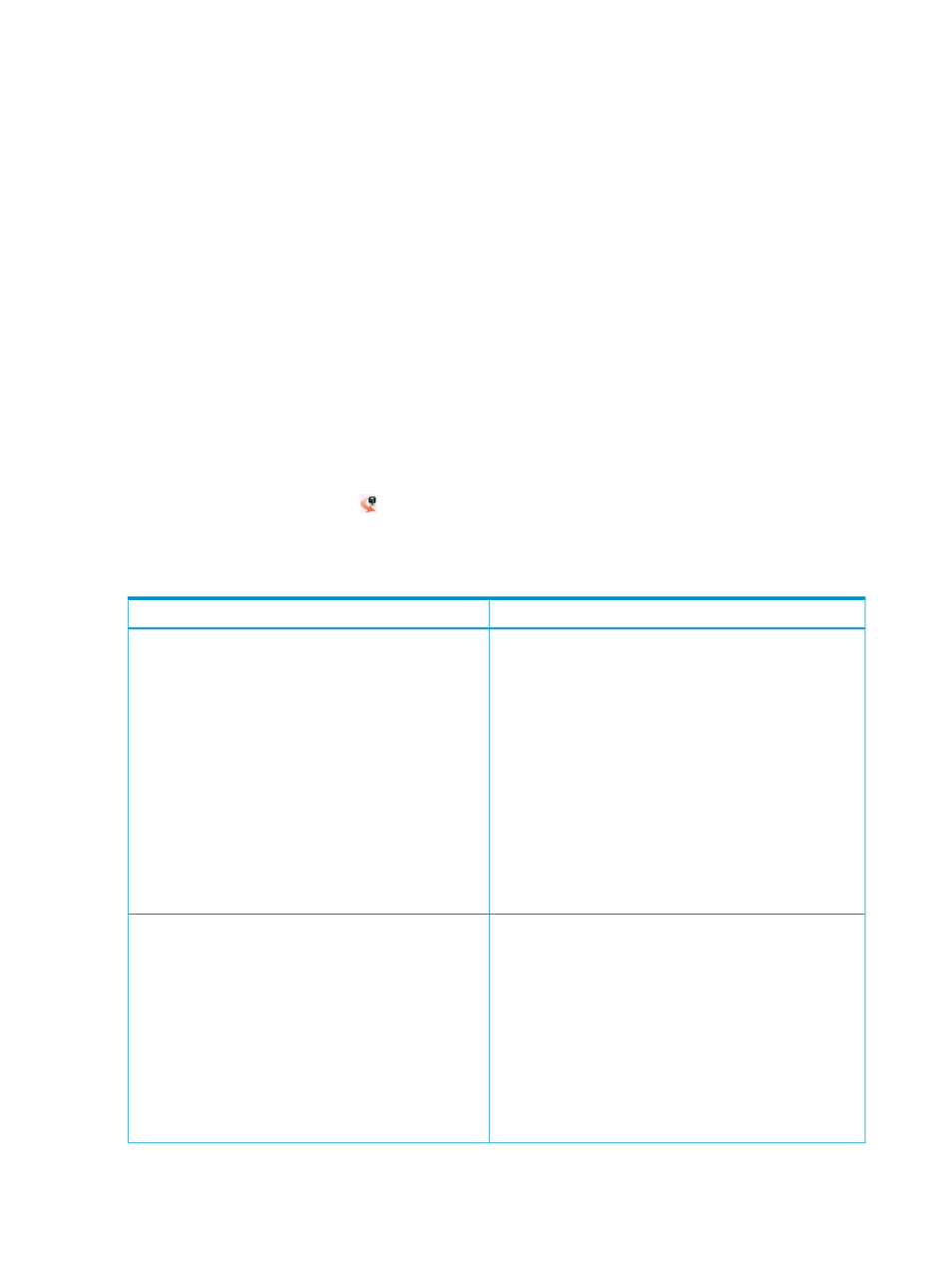
•
Individual VM Hosts are configured and identified in Systems Insight Manager
•
Individual VM Hosts are registered in Insight Control virtual machine management (VMM)
2.
Refresh the server resources to reflect any environment configuration changes in the last 30
minutes. (Logical server management refreshes automatically every 30 minutes, while the
following steps perform the refresh immediately.)
•
For a Virtual Connect logical server, access the Virtualization Manager screen, select
Tools
→Logical Servers→Refresh..., then select Virtual Connect Enterprise Manager (VCEM).
•
For a virtual machine logical server, select Tools
→Logical Servers→Refresh..., then select
Insight Control virtual machine management (VMM).
3.
Try the logical server operation again. If it is a temporary resource problem, another try may
succeed.
4.
If the above steps do not correct the problem, unmanage the logical server. From the
Virtualization Manager screen, select Delete
→Unmanage Logical Server....
5.
Import the server with Virtual Connect or virtual machine as a logical server when the resource
is available.
Recovering an inoperable logical server
You cannot perform operations on an inoperable logical server except to delete or unmanage it.
Click on the logical server icon
(or use the Report
→View Logical Server Details... menu selection)
to see details about the logical server. The logical server is inoperable if the Inoperable field is
marked Yes.
Table 20 Recovering an inoperable logical server
Suggested action
Possible cause
Perform one of the following actions:
•
Refresh the appropriate logical server resources (VC or
VM) using Logical Servers
→Tools→Refresh.
•
Reverse the operation which made the underlying server
blade or VM Host unavailable for management
operations. If the underlying resource is a blade, consider
restoring the domain group or bringing the domain group
back from maintenance mode. For a VM Host, reregister
the VM Host with Insight Control virtual machine
management, or restart the VM Host.
Refresh the appropriate logical server resources (Virtual
Connect or Virtual Machine) using Tools
→Logical
Servers
→Refresh....
•
Unmanage the inoperable logical server.
The server with Virtual Connect or VM Host resources
associated with a logical server have been made
unavailable for further management operations. Examples
are:
•
Using Virtual Connect Enterprise Manager to remove
a domain group from management or to move a
domain into maintenance mode
•
Using Insight Control virtual machine management to
unregister or shut down a VM Host
Perform the following sequence of steps:
1.
Unmanage the inoperable logical server
2.
Determine which of the underlying resources is the
intended instance, and delete the other instance. Delete
the underlying virtual machine with Insight Control virtual
machine management, or delete the blade instance using
VCEM.
1
3.
Verify the integrity of the remaining instance; if necessary,
restore the remaining instance from backup and
unmanage and re-import the recovered instance. If the
integrity of the remaining instance cannot be verified
then remove it and recreate.
Both the blade and VM guest resources of a
cross-technology logical server have been activated and
are operating simultaneously. When blade or VM guest
resources associated with logical servers are activated
using VCEM or Insight Control virtual machine
management, dialog boxes appear warning that such
activation is not recommended.
108 Troubleshooting
