Viewing and modifying workload definitions, Updating system workloads, Components of the workload view – HP Matrix Operating Environment Software User Manual
Page 33
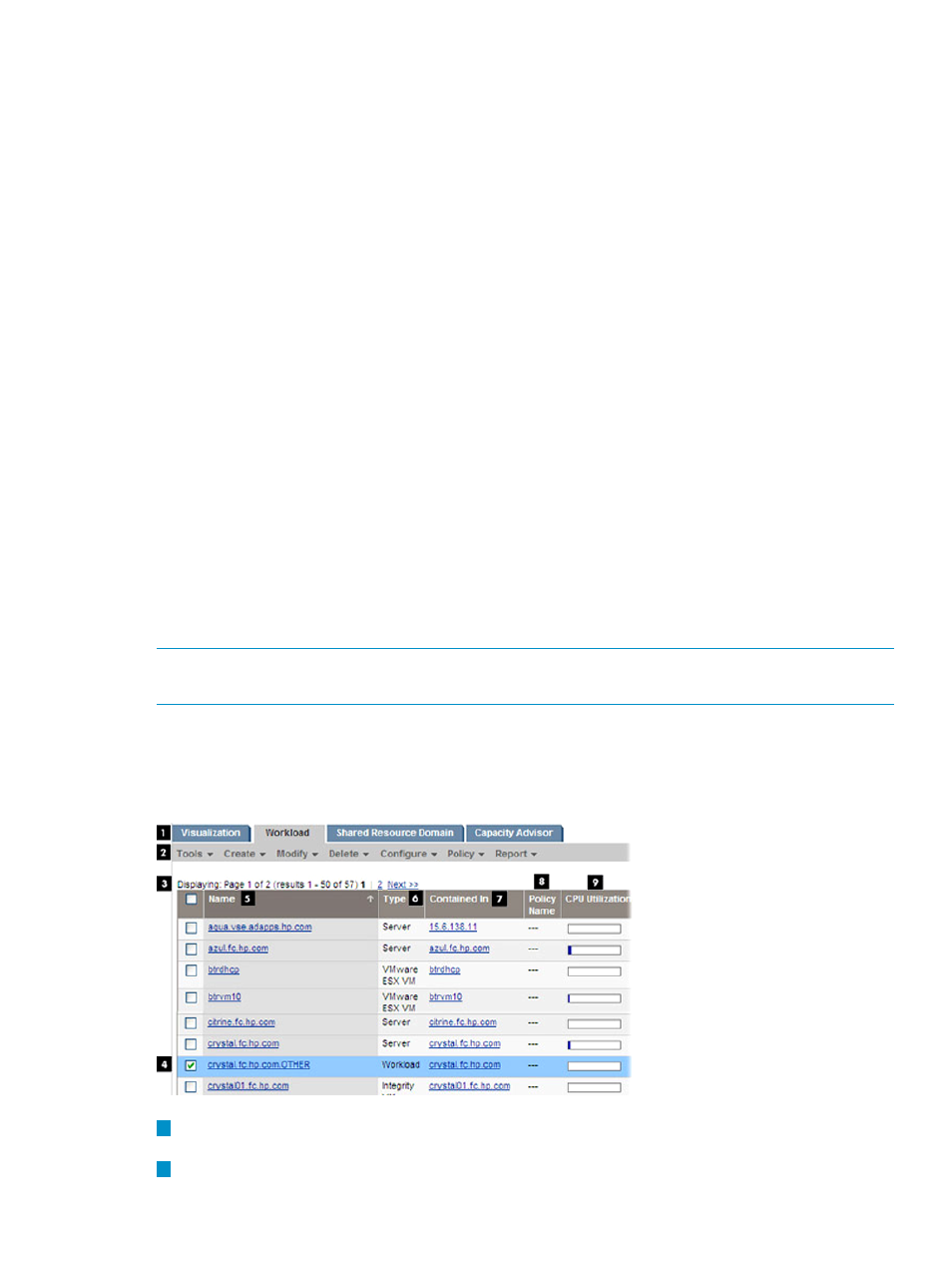
Viewing and modifying workload definitions
You can view and modify existing workload definitions from the either the Visualization View or
the Workload View, as follows:
Visualization view
1.
From the Visualization tab, select the check box next to Show Workloads on the Virtualization
Manager toolbar. Workloads display in the compartments.
2.
Hover over the information icon to display an information popup.
3.
Click the Edit or View Workload properties link on the bottom of the page. The Monitored
Workload Definition Properties page is displayed.
Workload view
1.
From the Workload tab, click the name of the workload.
2.
Alternately, select the check box next to the workload name and then choose
Modify
→Workload Definition... from the Insight Dynamics menu bar. The Monitored Workload
Definition Properties page is displayed.
Updating system workloads
You can update all monitored workloads on the system:
1.
In the Visualization View, select a system by clicking the compartment check box. Virtualization
Manager highlights the compartment. (You can select only one system at a time.)
2.
Select the Tools
→Update System Workloads menu action.
All monitored workload definitions on the selected managed system are replaced. This action first
deletes all existing workload definitions on the selected managed systems. It then pushes out the
workload definitions on the CMS that apply to the selected managed systems to those systems.
Data that had been previously stored by the recovered workloads is not lost; rather, it is accessible
after the workload definition is pushed back to the selected managed system.
NOTE:
This action only affects monitored workloads and has no effect on managed workloads.
Therefore, this operation cannot be used to restore gWLM workload definitions.
Components of the workload view
shows the major components of the Workload View.
Figure 6 Example workload view
1
The Virtualization Manager tabs, with the Workload tab selected (see
).
2
The Insight Dynamics menu bar (see
“Insight Dynamics menus” (page 8)
).
Using the workload view
33
