HP Matrix Operating Environment Software User Manual
Page 111
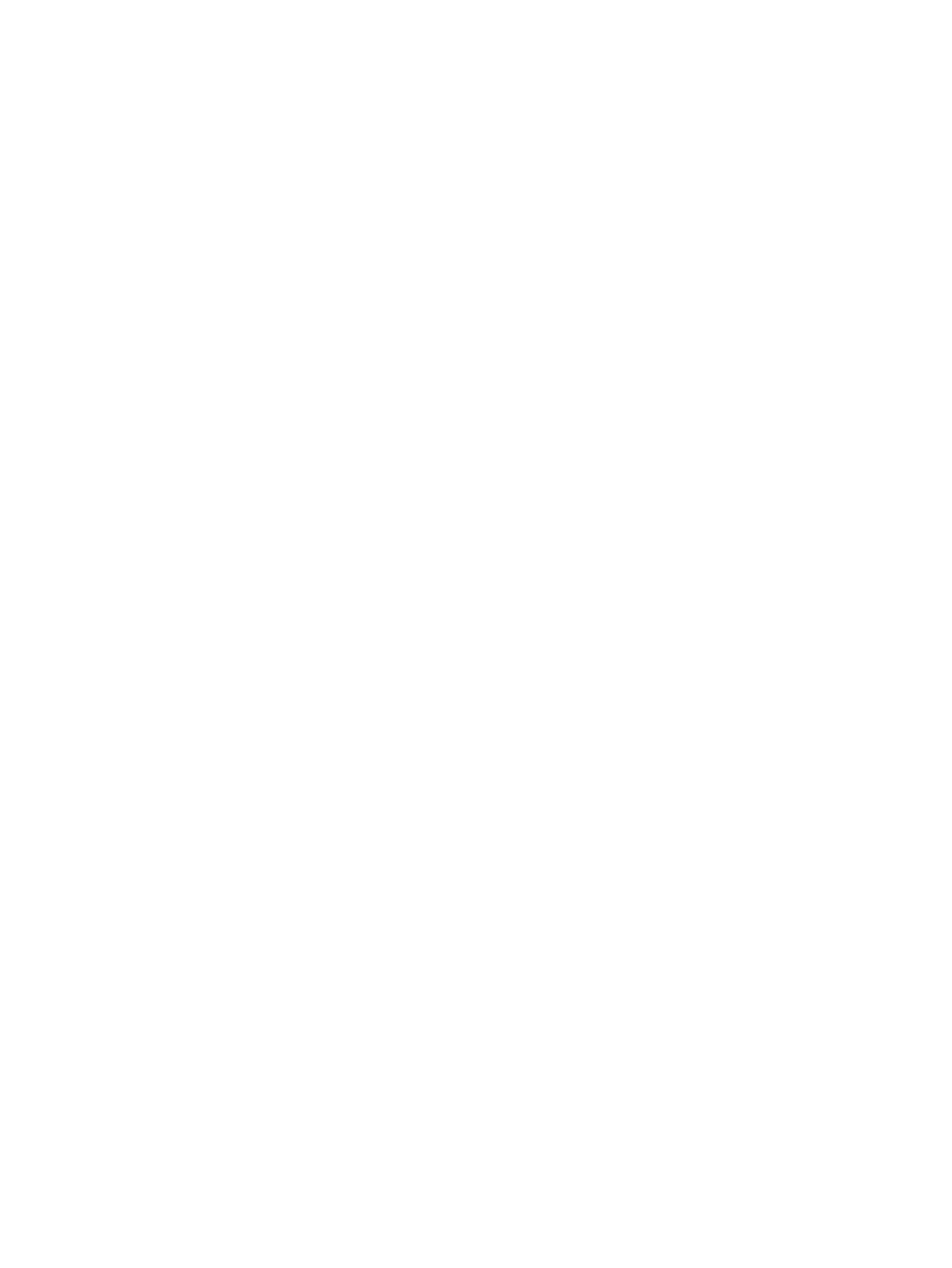
Do not stop or restart Logical Server Automation service while operations
are in progress
Unpredictable results can occur if you stop or restart the LSA service while logical server operations
are in progress.
“Error saving storage pool entry after Logical Server Automation service is restarted”
is an example of one such result.
Suggested action
Check the Report
→Logical Server Job Status... screen to make sure that no logical server operations
are in progress before stopping or restarting the LSA service.
Logical Server Automation service fails to start if TCP layer ports are in use
The HP Logical Server Automation service reads the TCP layer port from the file
lsaclient.properties
. By default, the LSA service uses the following port numbers:
LSA_RMI_PORT=51001
LSA_JMS_PORT=51002
If either of these ports is currently in use, logical server management searches for another free port
number and, if found, updates the file and restarts the service. If a free port cannot be found, the
LSA service will fail to start with the following message, where nnn is RMI or JMS:
The nnn port {number} used by the Logical Server Automation
service is currently in use. Ensure that there is a free port,
edit the lsaclient.properties file to replace the port
in use with a free port, and restart the service.
Suggested action
Modify lsaclient.properties and replace the port in use with a free port, and restart the
service. To determine a free port, use the command netstat -A.
Logical Server Automation service may run out of memory on large scale
systems
On large scale systems, with large numbers (1000+) of managed nodes and/or large numbers
(1000+) of logical servers on a 64-bit CMS, the HP Logical Server Automation service may run
out of memory and display out of memory errors in the /logs/hp_lsa_service.log or /logs/
vselog.lsm.log
file. You may see the following errors:
java.lang.OutOfMemoryError: GC overhead limit exceeded
java.lang.OutOfMemoryError: Java heap space
java.lang.OutOfMemoryError: PermGen space
Suggested action 1
To correct the GC overhead limit and/or Java heap space errors, modify the configuration file to
increase memory allocation, as follows.
1.
Modify the configuration file (shown in the default location) at C:\Program Files\HP\
Virtual Server Environment\conf\hp_lsa_service.conf
.
2.
Increase the value of wrapper.java.maxmemory=1024. HP suggests a value of 2048.
3.
Restart the HP Logical Server Automation service.
Suggested action 2
To correct the PermGen space error, modify the configuration file to increase permanent generation
size, as follows.
Do not stop or restart Logical Server Automation service while operations are in progress
111
