2 starting virtualization manager, Starting from systems insight manager – HP Matrix Operating Environment Software User Manual
Page 19
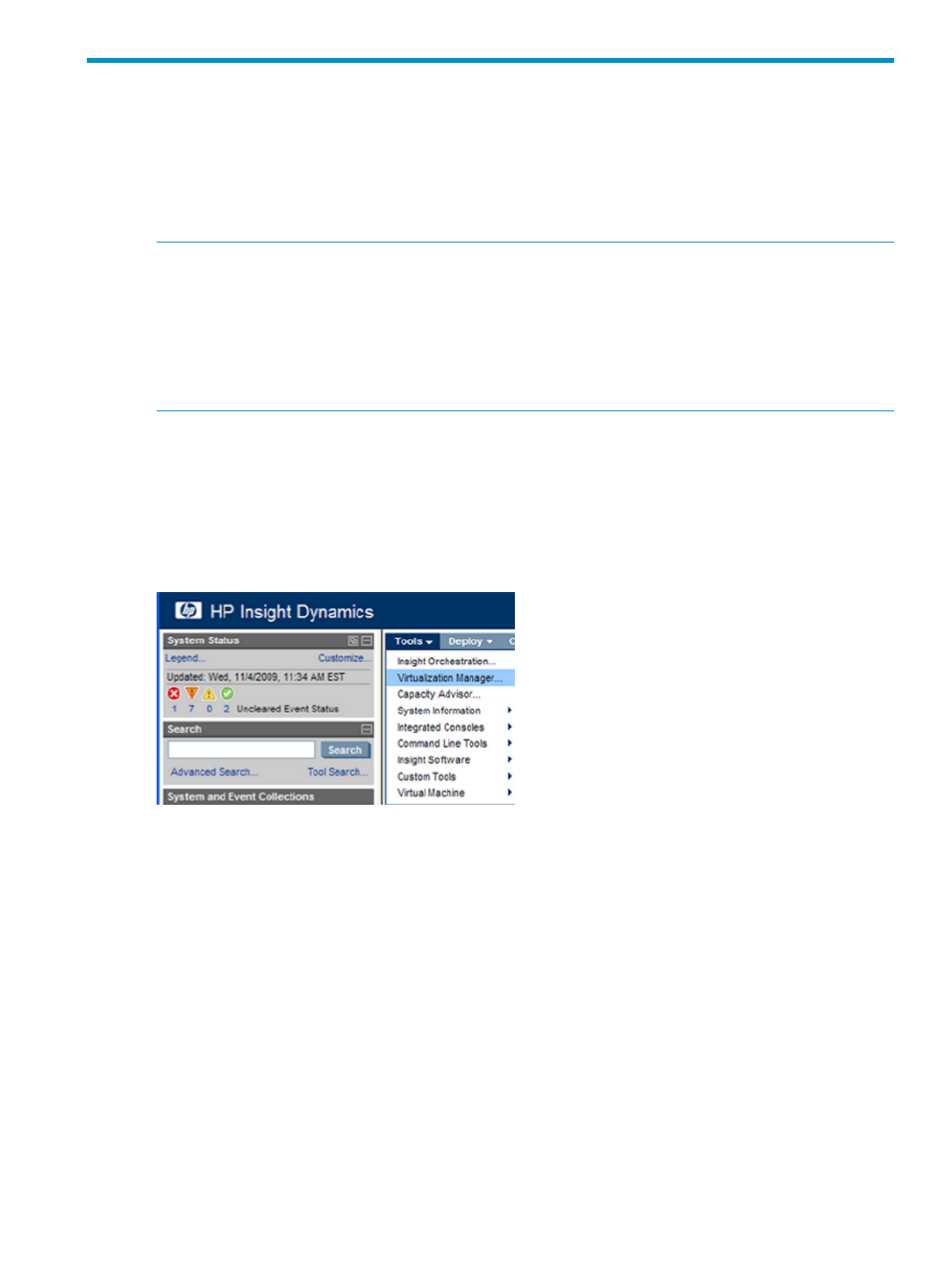
2 Starting Virtualization Manager
This chapter describes the various ways you can start the Virtualization Manger from Systems
Insight Manager, and how to switch views to display different system collections once in the
Virtualization Manager.
When you start the Virtualization Manager from any of the methods in this section, a splash screen
displays as the Virtualization Manager loads.
NOTE:
In Internet Explorer 7, do not create multiple browser windows in the same session by
using Ctrl-N or File
→New Window. This results in the same session running in both windows and
causes errors in the Virtualization Manager. (Firefox always attempts to use the same process that
is already running; it does not start a new session.)
Similarly, do not create multiple tabs by using Ctrl-T or File
→New Tab, which also causes problems.
You can, however, start multiple browsers from the desktop icon or the Start button. In this case,
different sessions run in each window without causing Virtualization Manager problems.
Starting from Systems Insight Manager
You can start Virtualization Manager from Systems Insight Manager (SIM) in any of the following
ways:
From the Systems Insight Manager menu bar on a Windows CMS:
From the top menu bar, choose Tools
→Virtualization Manager..., as shown in the following figure.
The first time you start Virtualization Manager, the Visualization View appears with the default
Physical and Virtual perspective. This perspective shows all physical and virtual nodes in graphical
compartments. For more information on the Visualization View and optional perspectives, see
“Using the visualization view” (page 23)
When you start the Virtualization Manager subsequent times, the software checks to see if you
had previously set a default view by modifying the user preferences from Configure
→User
Preferences. If you set a collection (for example, Blades), Virtualization Manager displays that
collection. For more information on setting the user preference for Virtualization Manager startup,
see
“Modifying user preferences” (page 121)
.
If you create a custom collection and set the custom collection to the default collection, and you
later delete that collection and start Virtualization Manager using the Tools
→Virtualization Manager
menu selection, a blank screen is displayed if you start Virtualization Manager quickly (within a
minute or two of deleting the collection). If you wait a minute or so, the default collection is reset
to All VSE Resources. Alternatively, you can enter Virtualization Manager through the left side
menu and change your preference to an existing collection.
Starting from Systems Insight Manager
19
