3 using virtualization manager views, Using the visualization view, Purpose of the visualization view – HP Matrix Operating Environment Software User Manual
Page 23: Components of the visualization view
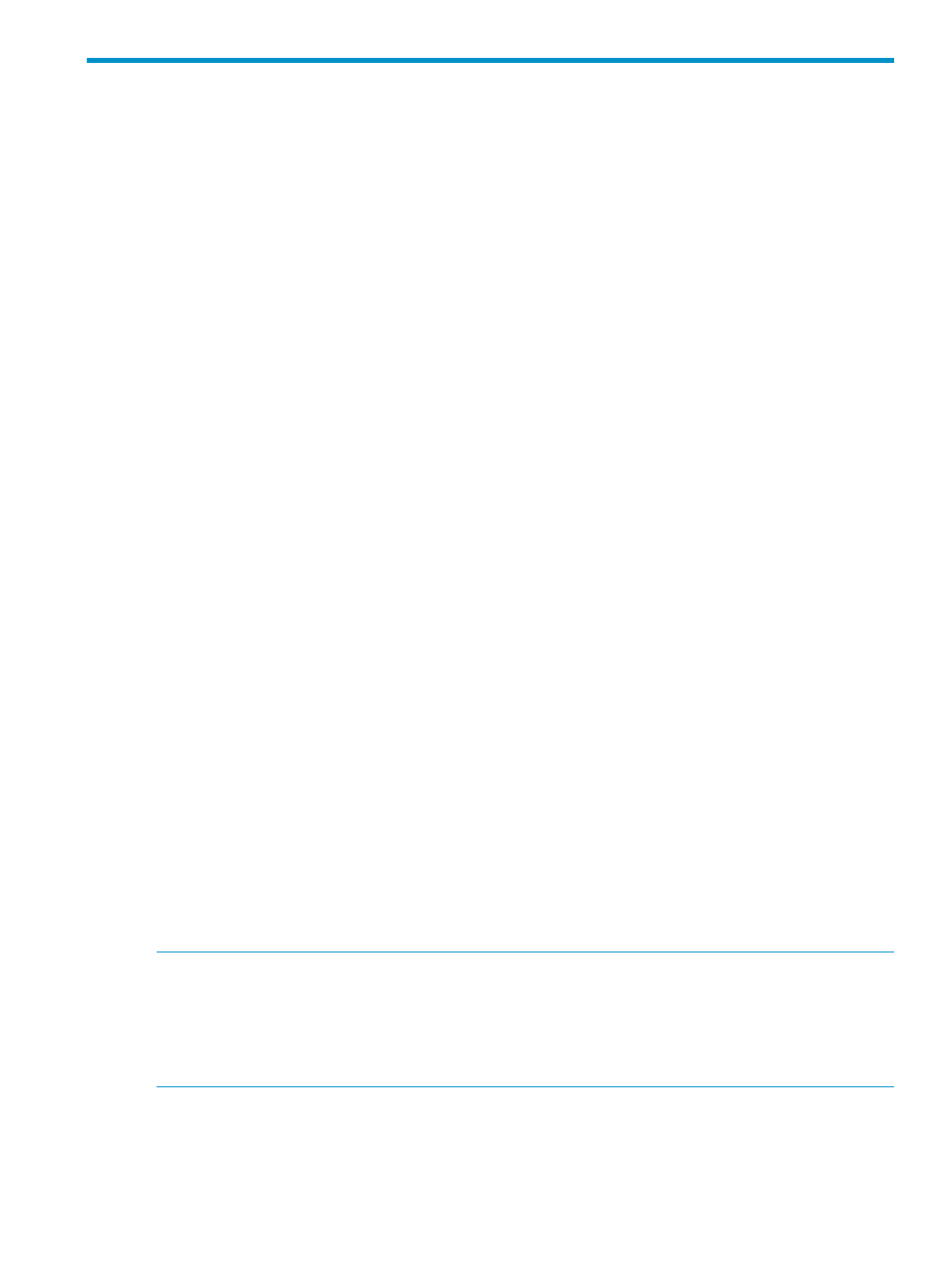
3 Using Virtualization Manager views
This chapter introduces the two primary views in the Virtualization Manager:
•
Visualization View (see
“Using the visualization view” (page 23)
)
•
Workload View (see
“Using the workload view” (page 30)
By default, when you start Virtualization Manager, the Visualization tab is automatically selected,
showing the Visualization View. This view lets you see all systems on a CMS and the workloads
on those systems, and provides easy access to management applications for associated technologies
such as the Integrity Virtual Machines system page, Virtual Partition properties page, and Virtual
Connect Enterprise Manager.
By clicking the Workload tab, you can switch to the Workload View. This view lets you see all the
workloads displayed in a compact table format. The table is active, letting you select a workload
name and go to its management page, or click a utilization meter to view historical utilization.
For a description of these and other Virtualization Manager tabs, see
.
Using the visualization view
The Visualization View provides a graphical representation of all systems and controlling
technologies in your data center. This section describes the purpose of the default Visualization
View and its key components, including compartment icons and additional callout information.
Purpose of the visualization view
The Visualization View, displayed from the Visualization tab, provides seamless access to the
Insight Dynamics software. It allows you to visualize all controlling technologies in Insight Dynamics
and provides an easy way to navigate to the management application for each technology. From
the Perspective drop-down menu, you can change the view to display information in any of the
following contexts:
•
Blade
•
Logical server
•
Physical and virtual server
•
Serviceguard
•
System and event
•
Virtual machine
Each view in the Perspective drop-down menu determines the systems displayed in the collection
chosen from the Systems Insight Manager left-hand pane. For a description of each perspective
available in the Visualization View, see
“Switching views and perspectives” (page 20)
NOTE:
In the current release, the following differences exist when displaying systems from an
HP-UX Central Management Server (CMS) or Windows CMS:
•
You cannot visualize logical servers on HP-UX.
•
Virtual Connect domains are displayed on an HP-UX CMS and a Windows CMS, but can be
managed only on Windows.
Components of the visualization view
The Visualization View is the primary way to visualize systems and controlling technologies in your
environment.
identifies the major components of the Visualization View from the default
Physical and Virtual perspective.
Using the visualization view
23
