Manage target attributes, Modify, Move – HP Matrix Operating Environment Software User Manual
Page 45: Manage target attributes modify move
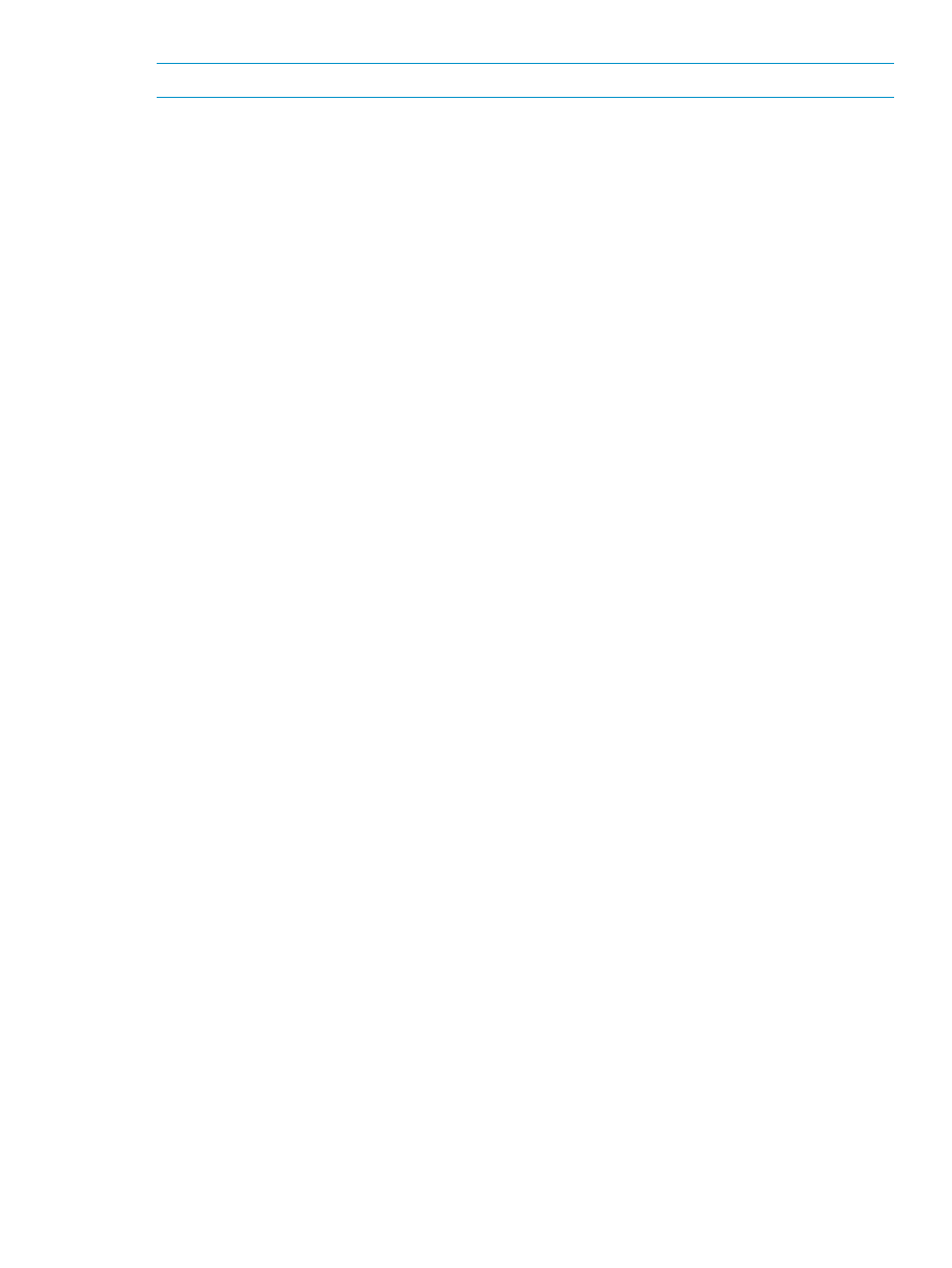
NOTE:
Default portability groups cannot be modified.
(Optional) User-defined portability groups are:
•
A single Virtual Connect domain group
•
A set of ESX Virtual Machine Hosts
•
A set of Hyper-V Virtual Machine Hosts
•
A set of HP Integrity VM Virtual Machine Hosts
•
A set consisting of a single Virtual Connect domain group and a set of ESX Virtual Machine
Hosts
A logical server created in this type of portability group is a cross-technology logical server.
You may want to create a user-defined portability group to:
•
Enable cross-technology moves of logical servers, for example, from a server with Virtual
Connect to an ESX virtual machine.
•
Limit the number of servers or hypervisors contained in a portability group. For example, if
the default “All ESX hypervisors” portability group contains a large number of virtual machines,
you can create a portability group that contains a smaller number of ESX virtual machines
within which logical servers can move. This may have the additional benefit of reducing the
number of rejected targets when you move the logical server.
For more information about portability groups, see
“Defining portability groups” (page 63)
Manage target attributes
The Modify
→Logical Server Target Attributes.. menu selection allows you to add and remove target
attributes to and from a logical server. Target attributes track the systems on which a logical server
has been successfully activated or moved, and allow you to create a richer set of targets without
warnings.
You can add and remove target attributes to standard logical servers, and to cross-technology
logical servers.
For more information about target attributes, see
“Adding and removing target attributes” (page 66)
.
Modify
The Modify
→Logical Server... menu selection allows you to modify or view the details of an existing
logical server.
In general, you can modify only an inactive logical server. However, you can modify the description
fields of an active logical server, and you can modify an active Virtual Connect logical server by
adding a data volume to an existing SAN storage entry for the logical server.
When you modify an inactive logical server, your changes are saved for future use, and applied
when you activate it.
Move
The Tools
→Logical Servers→Move... menu selection moves an active logical server onto another
host. The host can be a server blade (for a Virtual Connect logical server), or a hypervisor (for an
ESX, Hyper-V, or HP Integrity virtual machine logical server).
When you select a target on which to move a logical server, you are shown a Headroom rating
that displays between one and five stars, with the higher number of stars denoting more excess
resources are available on the target server.
Logical server operations
45
