Unmanaging a cross-technology logical server, Moving a cross-technology logical server – HP Matrix Operating Environment Software User Manual
Page 68
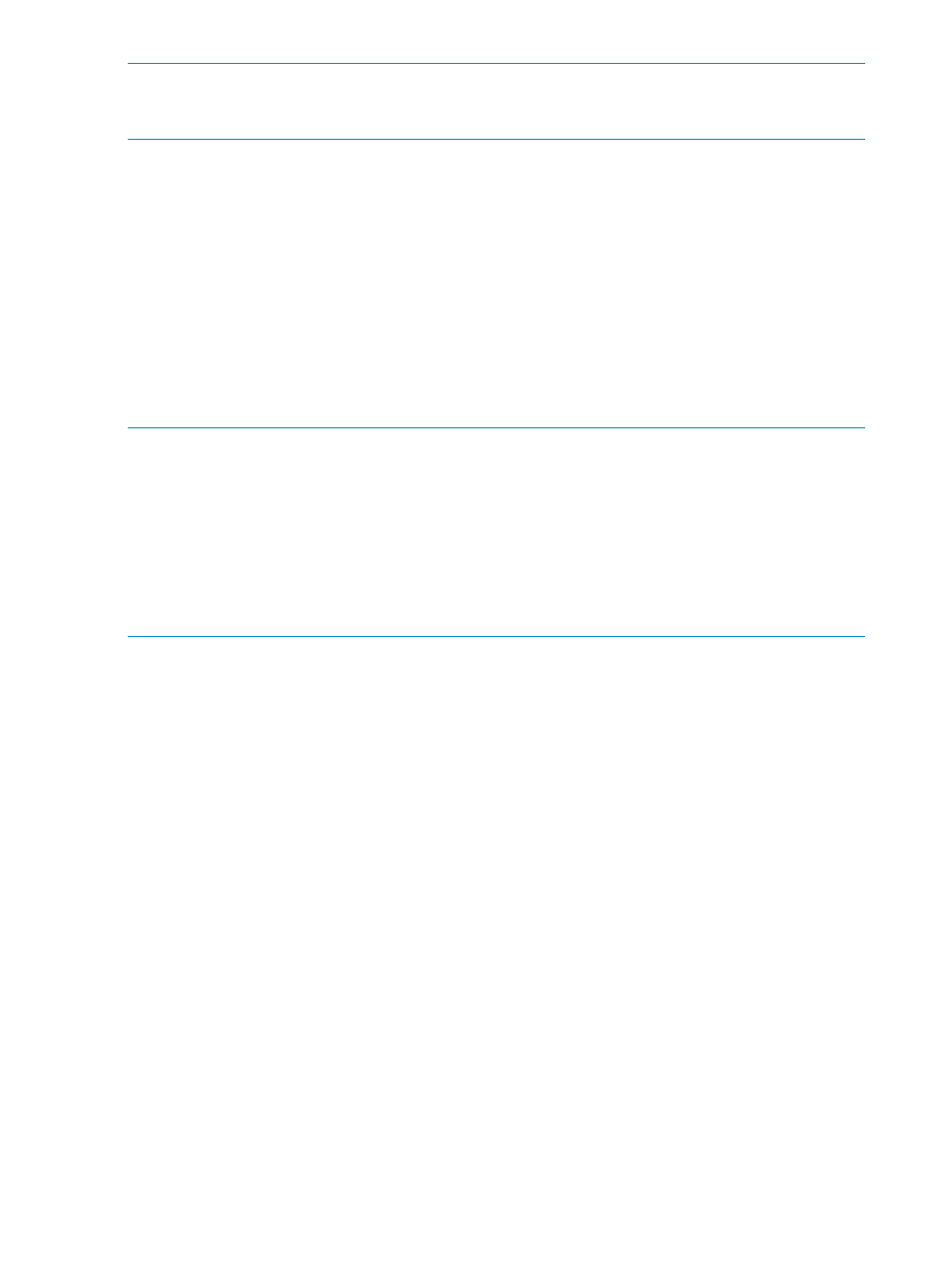
NOTE:
To move cross-technology logical servers from physical to virtual systems and back, ensure
that at least one network in the Virtual Connect domain group is named identically to a vSwitch
on the ESX Host.
Unmanaging a cross-technology logical server
Unmanaging a cross-technology logical server requires additional steps. If the logical server is
active on a VM Host, and it has been active on a server with Virtual Connect, you must delete the
Virtual Connect profile using Virtual Connect Enterprise Manager after you unmanage the logical
server.
If the logical server is active on a server with Virtual Connect, and has been active on a VM Host,
you must delete the VM configuration file using vCenter after you unmanage the logical server.
Moving a cross-technology logical server
This section provides step-by-step instructions for moving a logical server from a physical system
to a virtual machine and back.
NOTE:
Before you begin:
•
Ensure that at least one LUN is commonly presented to all Virtual Connect generated WWNs
and VM Hosts.
In this release, catalog storage pool entries are supported on servers with Virtual Connect
logical servers only. Catalog storage pool entries cannot be used with cross-technology logical
servers that may be activated on an ESX VM Host.
•
Ensure that at least one network in the Virtual Connect domain group is named identically to
a vSwitch on the ESX Host.
1.
Create a user-defined Portability Group that includes a Virtual Connect domain group and at
least one ESX Host.
a.
From the Virtualization Manager Physical and Virtual perspective, select a Virtual Connect
domain group and all selected ESX Host to include in the user-defined portability group.
(If you do not make any selections, all resources are presented as potential group
members.)
b.
Use the Modify
→Logical Server Portability Groups... menu selection.
c.
Press the Create Group button.
d.
Select the Virtual Connect domain group and ESX Host in the Selectable Targets table.
e.
Press the Add Selection button.
f.
Verify that the selections are correct and that their status is Available, and press Save.
2.
Create a fluid cross-technology logical server.
a.
Use the Create
→Logical Server... menu selection.
b.
On the Identity screen, select from the drop-down menu the user-defined portability group
you created in Step 2.
c.
Specify the appropriate Architecture and Operating System for a Virtual Connect logical
server and click Next.
d.
On the Compute Resources screen, specify the appropriate compute resources, and click
Next.
e.
On the Storage screen, select a pool entry from the drop-down menu and press Insert
Pool Entry. (If you have not previously configured a storage pool entry, press Cancel and
use the Modify
→Logical Server Storage Pools... screen to add a storage pool entry that
you can select as the storage configuration for the logical server.)
– OR –
68
Managing fluid cross-technology logical servers
