Compartment details – HP Matrix Operating Environment Software User Manual
Page 25
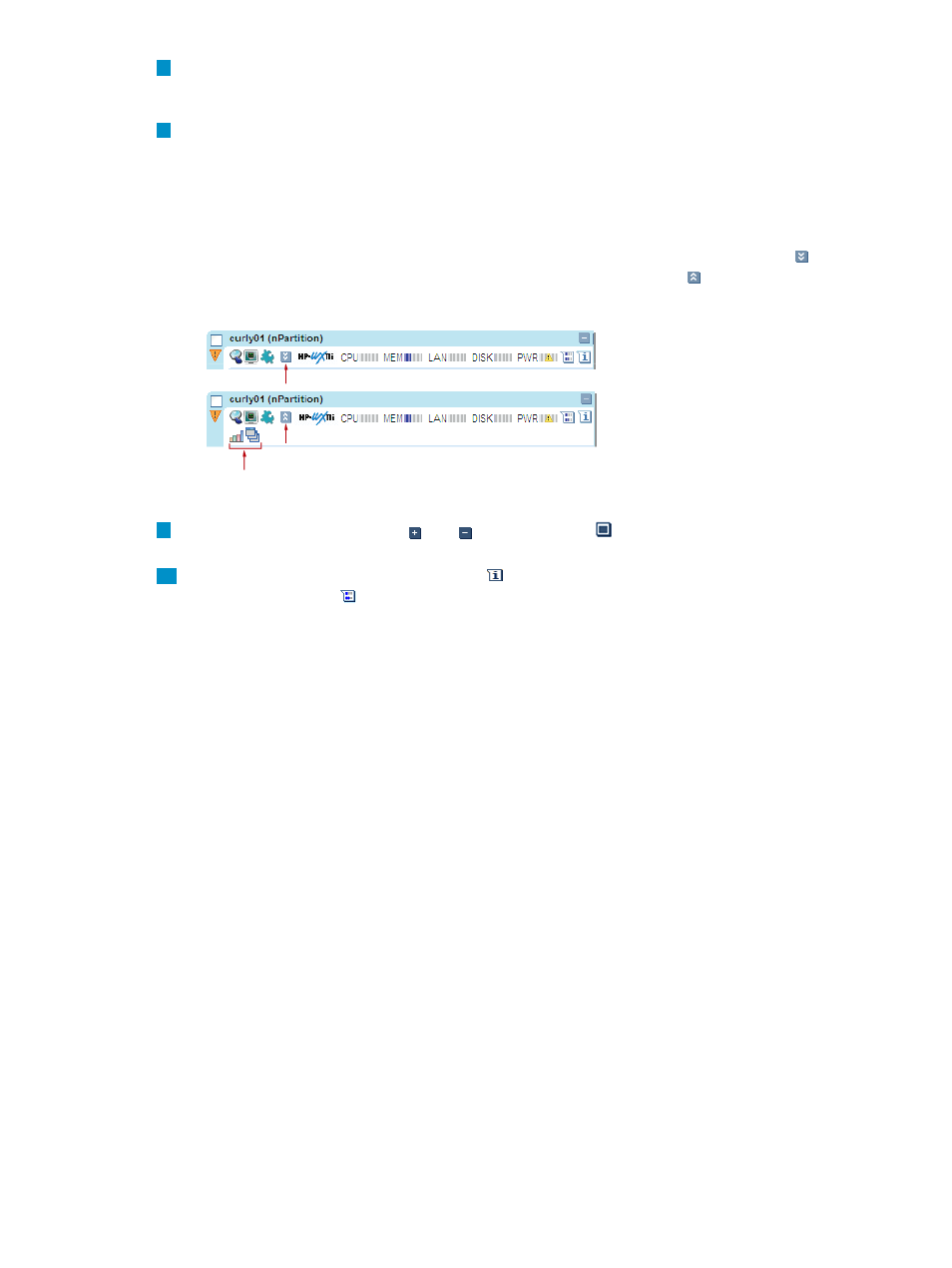
7
Systems Insight Manager system status indicators are the same as the ones that appear on
the Systems Insight Manager System Status panel, in the left-hand navigation area. Hover
over a status indicator for descriptive text.
8
Technology icons provide quick navigation to management tools. Hover over the icon to
see quick information about the management tool that will be launched by clicking the icon.
From left to right, the icons in
allow you to:
•
Access the Systems Insight Manager System page
•
Launch the HP Integrity Virtual Machines Manager host or VMM host system page
If there are more icons than can appear on a single line, the expand tray icon
appears.
You can hide the additional icons by clicking the close tray icon . In the following figure,
clicking the expand tray icon shows two additional icons:
For information on all icons in the Visualization View, see
“Compartment details” (page 25)
.
9
The expand/collapse icons
and , and focus icon
are displayed in the top right corner
of a compartment. For information, see
“Compartment details” (page 25)
10
Hover over the node information icon
to view the attributes of that node. Hover over the
meter callout icon
to view the recent utilization metrics for CPU, memory, disk, and LAN
that is obtained from the Virtual Machine Management (VMM) for ESX and Microsoft virtual
machines hosts and guests, or from the Utilization Provider for all other types, depending
on what you are viewing. For more information, see the For more information about meter
callouts, see
“Meter callout information” (page 126)
.
Compartment details
Compartments provide a visual representation of the systems and workloads you are authorized
to see on a CMS. Depending on the status of the system, meters can show utilization data for CPU,
memory, network, disk and, in some cases, power settings (see
“Reviewing real-time utilization
). Icons show the technologies associated with each system and provide quick
links to management pages for those technologies (see
).
shows four top-level compartments in a collection of nodes displayed on the Visualization
tab:
•
The first compartment is a standalone HP-UX server with full details (technology icons and
meters) collapsed.
•
The second compartment is a Linux server showing full details.
•
The third compartment shows a “node hierarchy” with the top-level compartment (in this case,
a Complex containing nPartition subcompartments). The second nPartion curly01 is expanded
to show six Integrity virtual machines. When you first access Virtualization Manager,
subcompartments appear collapsed, as in this example. Technology icons and meters do not
display. You can change the way top-level compartments and subcompartments display by
modifying user preferences (for more information, see
“Modifying user preferences” (page 121)
).
•
The fourth compartment shows an HP Integrity Virtual Machine Host, with subcompartments
collapsed.
Using the visualization view
25
