Add data disk to group operation – HP Matrix Operating Environment Software User Manual
Page 99
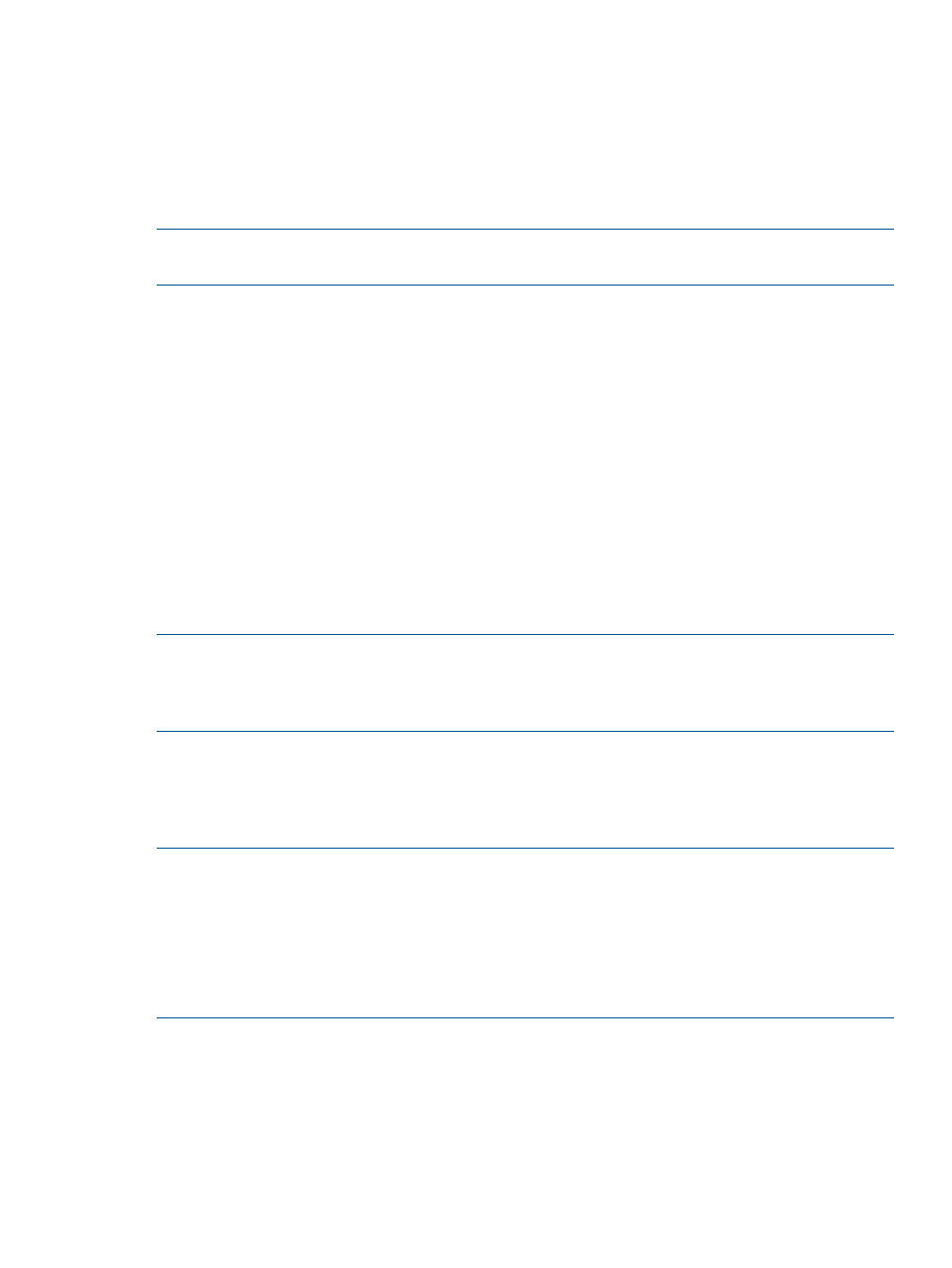
To remove a server
1.
Open the infrastructure orchestration console, self service portal, or organization administrator
portal
2.
Select the Services or My Services tab
3.
Select a service and click Details or View Details
4.
From the Actions or Server Actions list, select Remove servers
5.
Expand the tree and select the servers you want to remove from the server group
NOTE:
Reducing a server group to size 0 is not allowed. Removing the first server from a server
group that uses shared disks or linked clones is not allowed.
When executing this operation, infrastructure orchestration:
•
Validates the request
•
Validate preconditions for removing the selected servers from the infrastructure
•
Runs custom OO flows for the service
•
Runs custom OO flows for the selected servers
•
Pauses the request for manual disk scrubbing, if the OS was manually deployed
•
Removes the selected servers
•
Runs custom OO flows for manual disk deletion, if necessary (for example, if virtual servers
with physical data disks are present)
•
Removes resources from IO database
•
Runs custom OO flows for the selected servers
•
Runs custom OO flows for the service
NOTE:
Service or server deletion may fail if the network is reassigned after provisioning. For
example, an Insight Control server deployment or an Insight Control server provisioning deployment
might need to run an Erase Disk job during de-provisioning. For more information, see
clean-up process (physical)” (page 207)
.
Add data disk to group operation
The Add data disk to group operation adds private or shared data disks to an existing infrastructure
service. Matrix infrastructure orchestration provisions and allocates the storage to their attached
servers.
NOTE:
You can add a data disk based on the attributes of an existing data disk, or you can
specify the size and other attributes of the data disk to add to the server group. The size does not
need to be the same as the size and configuration of an existing disk in the template.
NOTE:
When adding another data disk based on a definition in the service template, the
appropriate SPM storage template is used. When adding a data disk with a new definition, you
will not be able to browse specific SPM storage templates. However, the request could be fulfilled
using SPM and the HP Matrix Default Storage Template.
To add a data disk
1.
Open the infrastructure orchestration console, self service portal, or organization administrator
portal
2.
Select the Services or My Services tab
3.
Select a service and click Details or View Details
4.
From the Actions or Server Actions list, select Add disks
Matrix infrastructure orchestration lifecycle operations
99
