Configuring insight control server deployment, Creating server deployment job folders – HP Matrix Operating Environment Software User Manual
Page 32
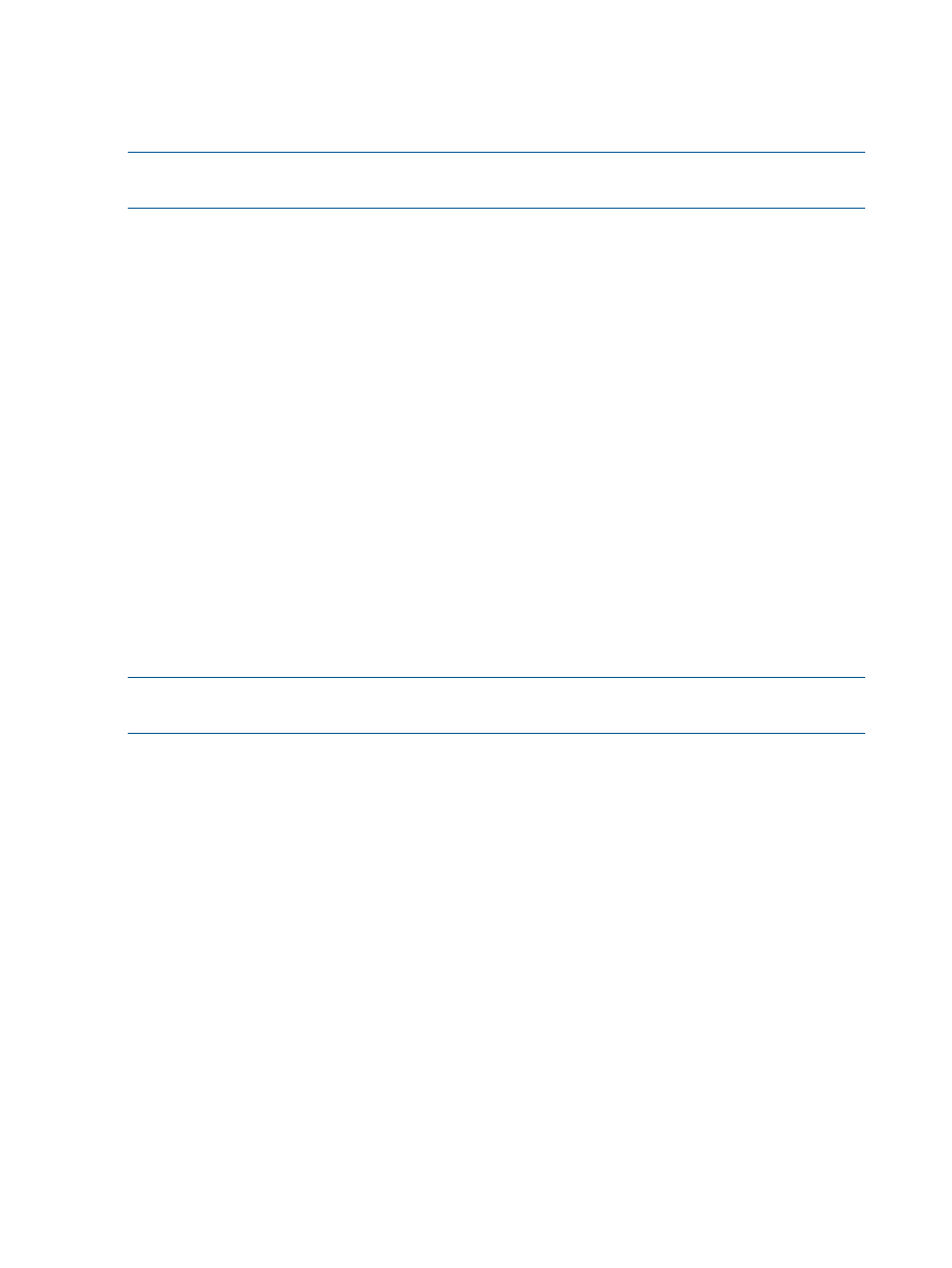
configured to use both deployment servers, but this configuration must be done after installation
is complete.
If you want to add a deployment server after infrastructure orchestration is installed, enter the
following commands on the CMS.
NOTE:
If you copy and paste these commands, be sure to enter the dash (minus) key. In some
cases, copying and pasting results in characters that appear to be the same but are incorrect.
•
Insight Control server deployment
mxnodesecurity –a –p dsc_rdp –c username:password -t on -n <ipaddress
of server deployment server>
•
Insight Control server provisioning
mxnodesecurity -a -p dsc_sas -c username:password -t on -n <ipaddress
of server provisioning server>
•
Ignite-UX
mxnodesecurity –a –p dsc_ignite –c username:password -t on -n
<ipaddress of Ignite server>
•
HP Server Automation (SA):
mxnodesecurity –a –p dsc_sas –c username:password -t on -n <ipaddress
of HP Server Automation server>
Configuring Insight Control server deployment
Creating server deployment job folders
Create Insight Control server deployment job folders for each operating system that infrastructure
orchestration uses to deploy physical servers.
NOTE:
ESXi deployment is not supported in Matrix infrastructure orchestration using Insight
Control server deployment.
1.
Create a top-level Insight Control server deployment job folder for each operating system.
Right-click in the empty space of the Jobs panel and select New Folder from the list.
2.
Rename the new folder, for example, HPIO RHEL54 BL BFS.
3.
Copy the Deploy ProLiant System Configuration (BL BFS) job from the HP
Deployment Toolbox/2
→Hardware Configuration folder, and paste it into the new folder.
4.
OS jobs can be found under OS Installation
→Hardware Configuration (or under HP Deployment
Toolbox/3B
→OS Imaging if customized OS images were already captured); HP management
agent jobs can be found under HP Deployment Toolbox/4
→Software which should be installed
after the OS is deployed.
For example, in the HPIO RHEL54 BL BFS job folder highlighted in the following figure, enter
the following:
•
01 in front of the first job, Deploy ProLiant System Configuration (BL BFS);
•
02 in front of the second job, DeployRHEL 5.4 x64 (EN-US);
•
03 in front of the third job, Install HP Management Agents for RHEL 5 x64
For Direct-Attached Storage (DAS) OS deployment, do not include the Deploy ProLiant System
Configuration (BL BFS) job in the job folder.
32
Installation and configuration
