At least one os or software deployment has failed – HP Matrix Operating Environment Software User Manual
Page 172
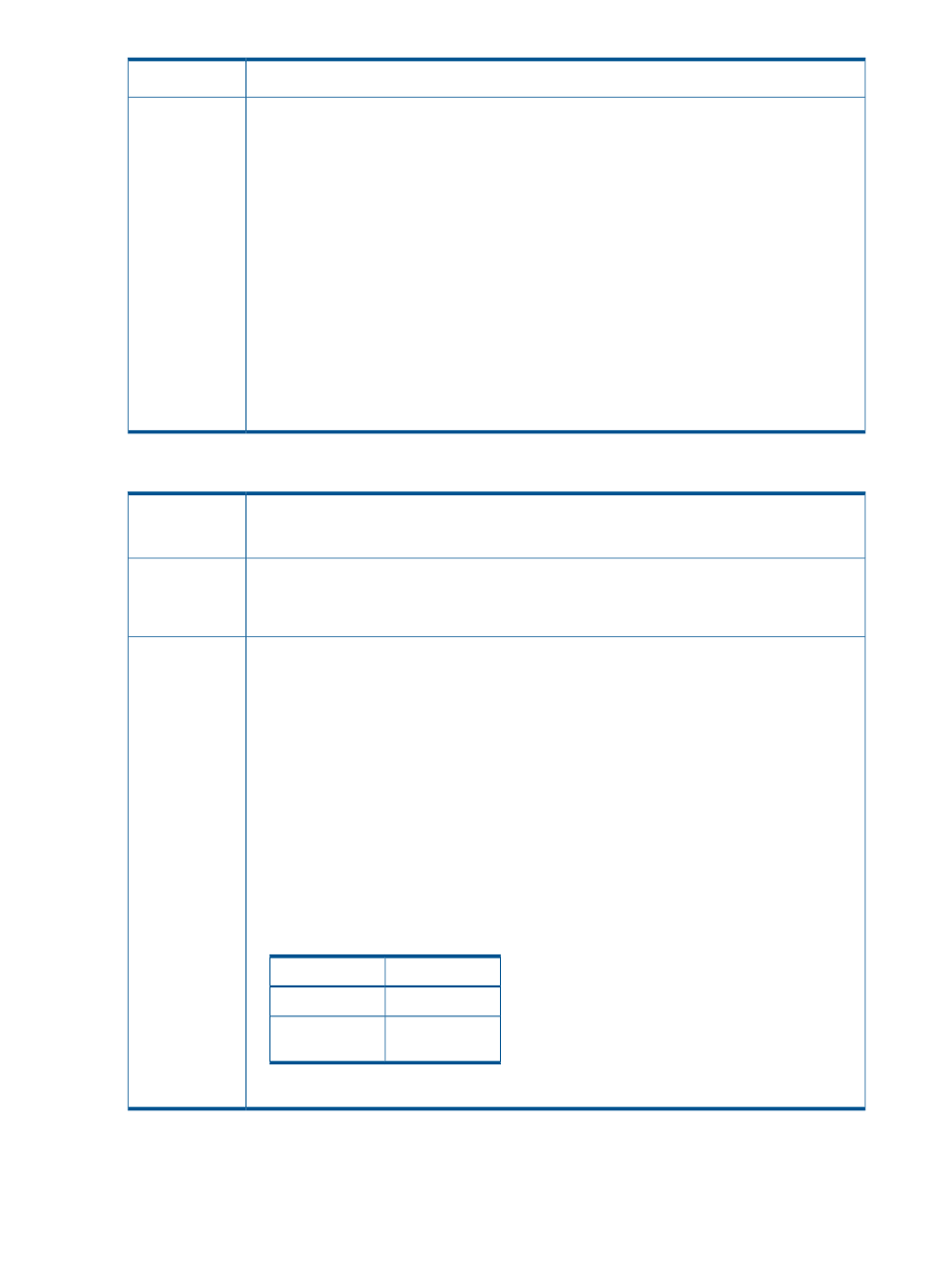
•
At least one of the server blades in a referenced user server pool already has a profile assigned.
Action
•
Verify that the infrastructure orchestration server pools referenced in the Create Request contain
sufficient suitable servers taking into account all the server, storage and networking requirements
of the template.
•
Check whether or not any servers were moved to the maintenance pool due to a previous
provisioning failure. Check for “clean-me” logical servers. If there are any, perform a manual
clean-up process. See
“Manual clean-up process (physical)” (page 207)
.
•
If these steps do not identify the issues, then verify that each server (blade only), that infrastructure
orchestration considers free, does not have a Virtual Connect profile assigned to it. To do this,
identify each available (not “in use”) server blade in infrastructure orchestration and do the
following:
1. From Systems Insight Manager, select Tools
→Integrated Console→Virtual Connect Enterprise
Manager.
2. Select the Server Profiles tab, and unassign any profile associated with the server blade.
3. From the Matrix OE visualization screen, select Tools
→Logical Servers→Refresh to refresh
Matrix OE and activate the changes.
4. In the infrastructure orchestration console Servers tab, click the circling green arrows icon (to
the left of: Click to refresh server resources) for changes to be detected.
At least one OS or software deployment has failed
Task for logical server
OS or software deployment has failed. Check the deployment service to
diagnose the details.
Failure message
Possible cause
•
Problem with a LUN allocated to server or firmware issue on server
•
Insight Control server deployment Erase ProLiant ML/DL/BL Array Configuration
{LinuxPE}
job has not been modified for infrastructure orchestration.
To verify the LUN and/or server firmware:
Action
1.
Use Remote desktop and log into the server deployment server.
2.
Verify that the server deployment console for the enclosure bay for the logical server XYZ. The
message should state RDeploy: The disk was not found.
3.
From the request messages, identify the LUN that has been allocated to the logical server.
4.
If the message indicates a possible server WWN issue with the LUN, see
pool entries, FC zones, and disk array presentations” (page 209)
5.
For a suspected firmware error, use iLO to observe the progress of booting the server. If the
message WARNING Adapter NVRAM contains invalid data displays, press
to enter Fast!UTIL and reset the adapter defaults. For more information, see
.
6.
Perform a manual clean-up process for any affected logical server. See
To modify the Insight Control server deployment job:
1.
Follow the steps in the
Creating server deployment job folders
procedure. The job must have
only two steps:
Details
Task
Wipe Disk
Run Script
Shutdown (if
available)
Power Control
2.
Perform a manual clean-up process for any affected logical server.
172
Troubleshooting
