Corrective procedures, Manually updating the chargeback database, Chargeback server is not running – HP Matrix Operating Environment Software User Manual
Page 206: Troubleshooting communication failures
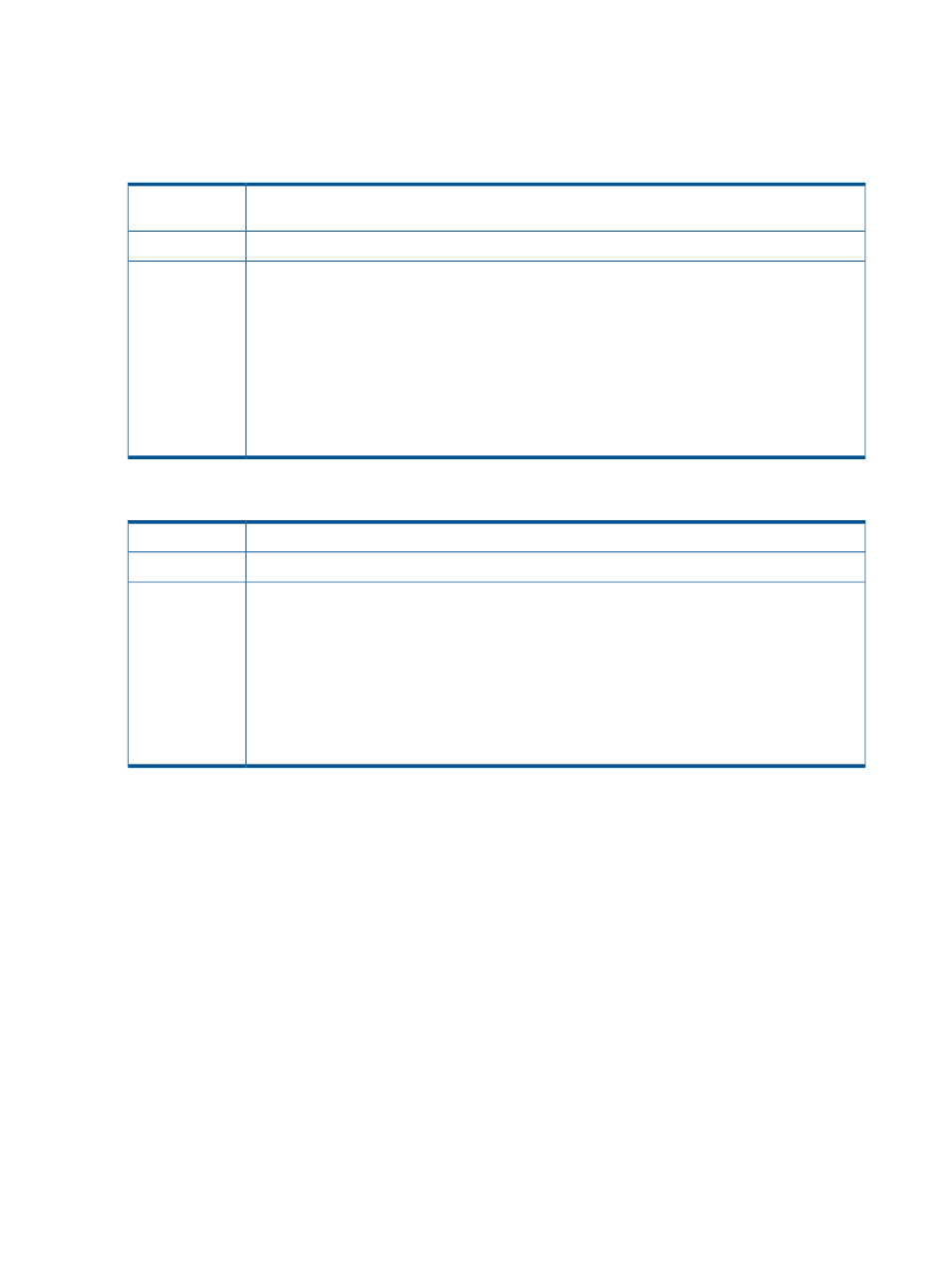
Corrective procedures
Manually updating the chargeback database
Chargeback server is not running
If the chargeback server is not running for any reason, the chargeback database will be out of
date.
Issue
—
Possible cause
Execute the Update_Chargeback_DB.py command to force chargeback database population
for a given day or sequence of days.
Action
Run Update_Chargeback_DB.py located in the default location at ..\Program Files\HP\
Matrix infrastructure orchestration\chargeback
.
To run the tool, Python and pyodbc must be installed on the CMS. The tool can be executed only
by a user with administrative rights to the database. The command uses Windows authentication
mode to connect to the database.
Command usage, where start_date and end_date are specified as yyyy-MM-dd:
Update_Chargeback_DB.py start_date [end_date] [-force]
Troubleshooting communication failures
Troubleshooting communication failures.
Issue
—
Possible cause
Action
•
Verify that the vCenter credentials are correct on Systems Insight Manager.
•
Verify that the virtual machine hosts are correctly registered to Insight Control virtual machine
management usage and are not reporting issues on Systems Insight Manager
•
Verify that Matrix OE is correctly displaying the resources (physical or virtual)
•
Verify the Onboard Administrator credentials were added to enclosure node on Systems Insight
Manager
Correct any communication issues and then wait for the next synchronization cycle. The resources
should display correctly in the infrastructure orchestration Unassigned Pool.
Troubleshooting a general failure during storage provisioning
Any failure during storage provisioning will cause the service creation status to pause at 12% with
a generic Manual provisioning required error message. Inability to find a matching volume within
HP Storage Provisioning Manager will cause the same error.
Check these locations for information to help you troubleshoot the problem.
1.
Check SPM to make sure that it contains volumes that match the requirements or that the Matrix
default template has been modified to auto-carve the volume.
2.
If the template has been modified, make sure the storage pools within SPM have enough space
for the volumes requested.
3.
Check the Matrix OE logical server management job table for any failed jobs. Go to Report
> Logical Server Job Status and look for Activaed SPM Storage Pool Entry jobs.
4.
Check the SPM job table for any failed jobs. In SPM, click No Running Jobs in the lower left
portion of the screen, click the History tab, and then look for Activating Service jobs.
5.
If these locations do not provide the information needed to solve the problem, check the
following log files:
•
C:\Program Files (x86)\HP\Storage Provisioning Manager\logs\
operational_log.txt
206 Troubleshooting
