HP Matrix Operating Environment Software User Manual
Page 30
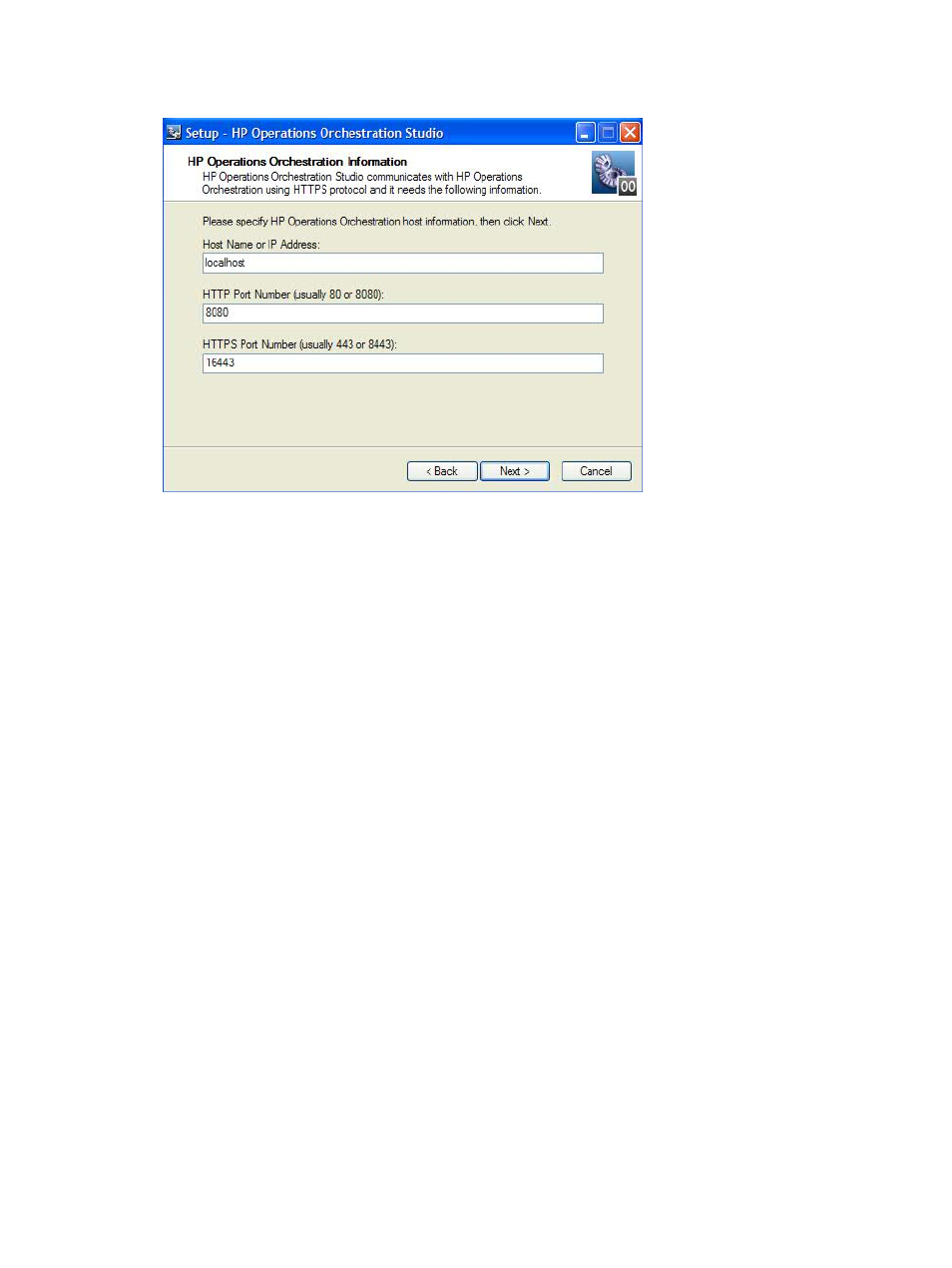
5.
Specify Operations Orchestration information as described below, then click Next to complete
the installation.
•
In the Host Name or IP Address field, enter the IP address of the Operations Orchestration
CMS machine from which Operations Orchestration Studio was downloaded.
•
In the HTTP Port Number (usually 80 or 8080) field, change the value to 16080.
•
In the HTTPS Port Number (usually 443 or 8443) field, change the value to 16443.
Updating a remote instance of Operations Orchestration Studio to the latest version
To update Operations Orchestration Studio installed on a remote computer to the latest version
(with Matrix OE 7.2, this is 9.06.0001):
1.
Close Operations Orchestration Studio on the remote computer if it is running.
2.
Copy the patch_9_06_0001.exe file installed on the CMS (..\Program Files\HP\
Matrix infrastructure orchestration\OO\Patches
) to the temporary folder
\Temp
on the remote Operations Orchestration Studio computer.
3.
On the remote Operations Orchestration Studio computer, go to the temporary folder \Temp
and run patch_9_06_0001.exe. Allow it approximately one minute to run.
4.
Run install_9_0x.bat from the extracted \Temp\patch_9_06_0001 folder.
Configuring Operations Orchestration Studio on a remote computer
To configure Operations Orchestration Studio on a remote computer:
1.
Make a backup of the rc_keystore file on the CMS.
2.
Copy the rc_keystore file installed on the CMS (..\Program Files\HP\Operations
Orchestration\Central\conf\rc_keystore
) to the same path on the remote
Operations Orchestration Studio system (..\Program Files\HP\Operations
Orchestration\Studio\conf\rc_keystore
), overwriting the existing instance of that
file.
3.
Restart Operations Orchestration Studio.
4.
In that same directory, open studio.properties and change the value in
dharma.studio.ui.input.constant.max.chars
to 65536.
5.
When launching Operations Orchestration Studio, enter “admin” as the user name and enter
your CMS password.
30
Installation and configuration
