Manual clean-up process (virtual), Configuring storage – HP Matrix Operating Environment Software User Manual
Page 209
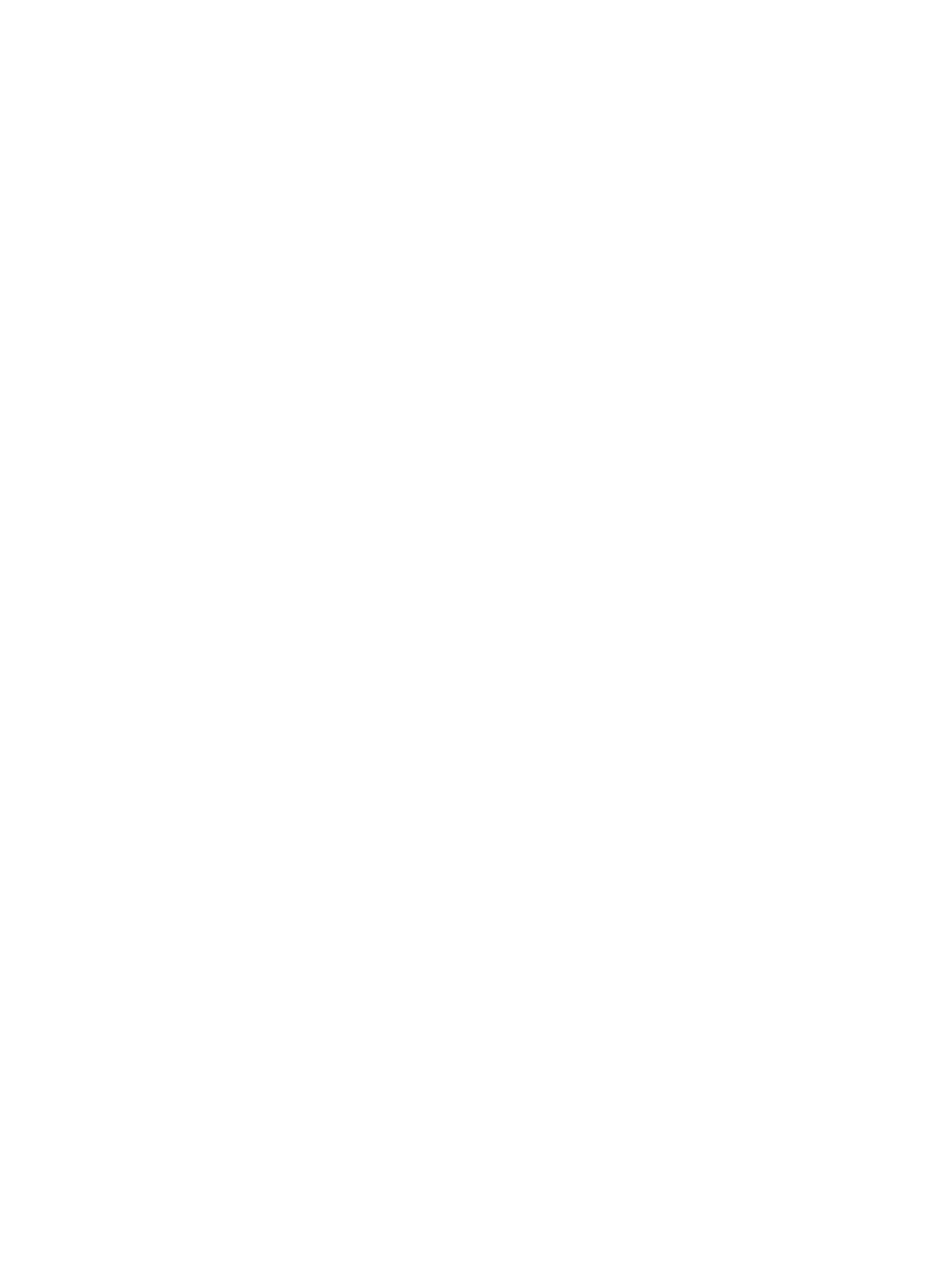
a.
In the infrastructure orchestration console (accessed from Systems Insight Manager), select
the original server blade pool and click Modify.
b.
Move the failed server from the infrastructure orchestration Maintenance Pool back to the
server blade pool and then save the pool.
Manual clean-up process (virtual)
A Clean-me logical server appears for a virtual server when an infrastructure orchestration virtual
server deployment fails or infrastructure orchestration virtual server delete service request fails.
With these failures, the server blade is moved to the infrastructure orchestration maintenance pool,
and the Matrix OE logical server is renamed with the prefix Clean-me.
When infrastructure orchestration deploys a virtual machine, it creates a directory structure into
which the virtual machine is provisioned. The directory that is created follows the pattern:
. This folder contains all the folders and files
corresponding to the virtual logical servers. Delete this folder and all its contents.
For ESX:
1.
In Matrix OE visualization, select Tools
→ Logical Servers→Refresh.
2.
In the Logical Server perspective, verify that the logical server no longer exists. If it exists,
delete it using Delete
→Delete Logical Server.
3.
Use the vCenter client to browse the ESX server's datastore.
4.
Delete the VM, if it exists.
5.
Browse to the ESX server's datastore.
6.
Navigate to the directory and delete the offending directory and directory contents.
For Hyper-V:
1.
In Matrix OE visualization, select Tools
→ Logical Servers→Refresh.
2.
In the Logical Server perspective, verify that the logical server no longer exists. If it exists,
delete it using Delete
→Delete Logical Server.
3.
Connect to the Hyper-V hypervisor.
4.
Delete the VM from the Hyper-V Manager.
5.
Navigate to the directory and delete the offending directory and directory contents.
If Server Automation (SA) deployment was used to provision the VMs:
1.
Remove the ESX and/or Hyper-V VMs using the preceding steps.
2.
Connect to the SA Core Server.
3.
From the SA devices list (All Managed Servers), select the VMs.
4.
Perform a deactivate and a delete.
Configuring storage pool entries, FC zones, and disk array presentations
The following procedure is the HP recommended approach for configuring storage pool entries,
FC zones, and disk array presentations.
1.
Create a storage pool entry within the Matrix Operating Environment using the storage pool
management screen from Matrix OE. In this example, the storage pool entry is defined as
follows:
Corrective procedures 209
