Log files, How can i find out more details about an error – HP Matrix Operating Environment Software User Manual
Page 230
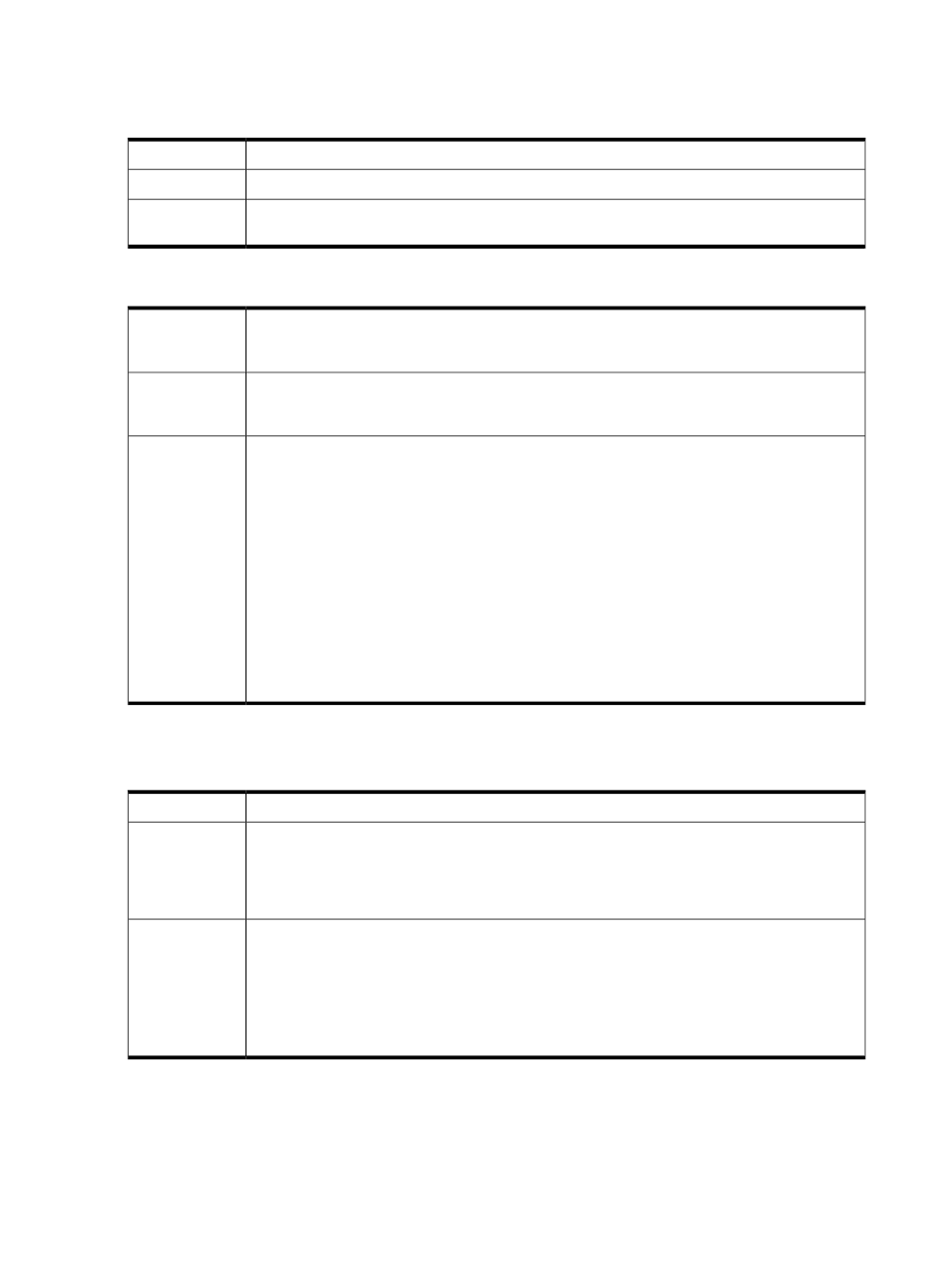
Log files
How can I find out more details about an error?
How can I find out more details about an error?
Issue
—
Possible cause
See the hpio-controller.log file located at ..\Program Files\HP\Matrix
infrastructure orchestration\logs
on the CMS.
Action
vCenter server is not configured in Systems Insight Manager or becomes unavailable
vCenter server is not configured in Systems Insight Manager or becomes
unavailable.
Matrix infrastructure orchestration may generate a large number of these messages
causing the infrastructure orchestration log file to grow very rapidly.
Issue
If there are ESX hosts registered with Insight Control virtual machine management, but vCenter
credentials are not configured in virtual machine management, infrastructure orchestration keeps
logging an error that virtual machine management is not configured to communicate with vCenter.
Possible cause
Action
• Register the system credentials of the discovered vCenter node in Systems Insight Manager and
add the VME credentials using the Systems Insight Manager Options
→VME Options→Add or
Edit VME Credentials menu selection.
• Verify that the “VMware vCenter Management Webservices” service is started.
• As a workaround (if you are not performing VM provisioning on ESX) and this message is causing
the infrastructure orchestration log file to grow rapidly, configure infrastructure orchestration to
Hyper-V only mode. Change the following property in the ..\Program Files\HP\Matrix
infrastructure orchestration\conf\hpio.properties
file:
##### HYPERVISORS ####
# Set this value to true if the only hypervisors in the
# managed environment is MS Hyper-V
only.hyperv.hypervisors = true
After updating the hpio.properties file, restart the HP Matrix infrastructure orchestration.
IO and LSM lose DAS disk configurations after an upgrade to Insight Management
7.3 or 7.3.1
IO and LSM lose DAS disk configurations after an upgrade to Insight Management 7.3 or 7.3.1.
Issue
If you have logical servers configured with local disks or DAS, the upgrade process is unable to
retain any disk-related definitions. Logical server management does not support DAS disks like
Possible cause
SAN-based disks. DAS disks are associated only with specific blades. So, in this case, the
administrator must manually perform the DAS disk configuration post upgrading to Insight
Management 7.3 or 7.3.1.
In order to retrieve and save the correct configuration, the administrator must export all the definitions
for the disks in use in a XML format . This can be done by entering the following command before
the upgrade:
Action
lsmutil -export -an -file c:\[file name].xml
.
After the 7.3 or 7.3.1 upgrade, restore all the definitions by entering the following command:
lsmutil -import -an -file c:\[file name].xml
.
230 Troubleshooting
