HP Matrix Operating Environment Software User Manual
Page 218
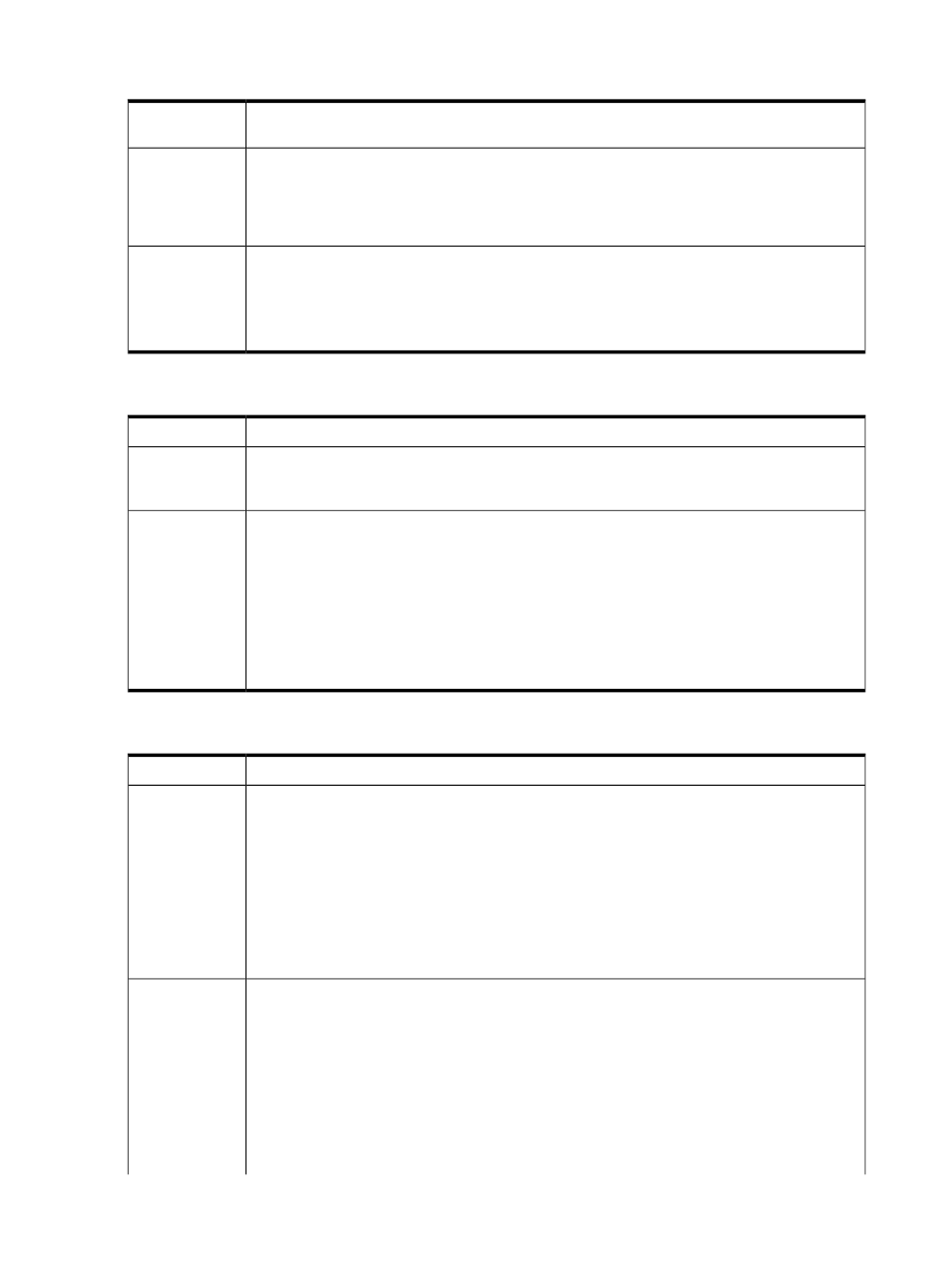
Extending the lease period fails without stating a specific reason or error message
When extending the lease period, the operation fails without stating a specific reason or error
message.
Issue
There are insufficient resources. When attempting to extend the lease period of an infrastructure
beyond the period available to its resources (insufficient static IP addresses or insufficient capacity
Possible cause
on a virtual machine host), the infrastructure orchestration displays an error message, stating “The
informed lease period conflicts with another infrastructure service
lease period and cannot be updated.
”.
Verify that the following resources are sufficient and available:
Action
• Static IP addresses
• Virtual machine memory resources
• Disk resources
Operation on servers under a VCDG did not complete the requested operation
An operation on servers under a VCDG did not complete the requested operation.
Issue
Server is not managed by Virtual Connect Enterprise Manager. Virtual Connect Domain Group
status must display managed by Virtual Connect Enterprise Manager for infrastructure orchestration
to correctly execute operations over its resources.
Possible cause
To perform maintenance activities on a Virtual Connect Domain that is managed by Virtual Connect
Enterprise Manager and prevent infrastructure orchestration from attempting to use a physical server
that is not available when the VCDG is under maintenance, do the following:
Action
1. Access the infrastructure orchestration console and select the Servers tab.
2. Move the physical servers in the VCDG to the maintenance pool.
3. Access Virtual Connect Enterprise Manager and perform the required steps to complete the
desired operation.
4. In infrastructure orchestration, move the physical servers from the maintenance pool back to the
appropriate server pools to make them available for use in infrastructure orchestration.
Not all virtual resources are displayed in the Servers tab
Not all virtual resources are displayed in the Servers tab.
Issue
Five minutes after clicking the refresh button, the Servers tab still shows no virtual hosts. (There is a
TimeoutException
from the getVMHostServerPools call in the stack trace within the
Possible cause
hpio-controller.log
file on the CMS). This may be caused by environmental issues that cause
virtual machine management to take an unexpectedly long time to communicate with some VM
Hosts, or by a large-scale setup that takes virtual machine management a long time to retrieve
information from all VM Hosts. VM Hosts that respond within the time period return their results to
the Servers tab.
Check the hpio-controller.log file for warning messages of the form: ”Unable to get all VM
Host data in the allotted time. The data from some hosts will not be returned.” and ”Unable to get
VM Host data in the allotted time for host :
Fix the environmental issues or increase the following timeout property settings. If a blade is not
expected to ever be available again for provisioning (especially under actions 3 and 4, above), it
can be moved to another server pool created especially for unavailable servers.
Action
1. Edit the ..\Program Files\HP\Matrix infrastructure orchestration\conf\
hpio.properties
file.
2. Set timeout.get.serverpools to a longer interval. (For example, for a 20 minute interval,
set timeout.get.serverpools=20).
3. Set timeout.get.vmhost to a longer interval, but less than timeout.get.serverpools.
The default value of timeout.get.vmhost is 10. (If you change this value, the value is reset
to the default after an upgrade of infrastructure orchestration.)
218
Troubleshooting
