HP Matrix Operating Environment Software User Manual
Page 108
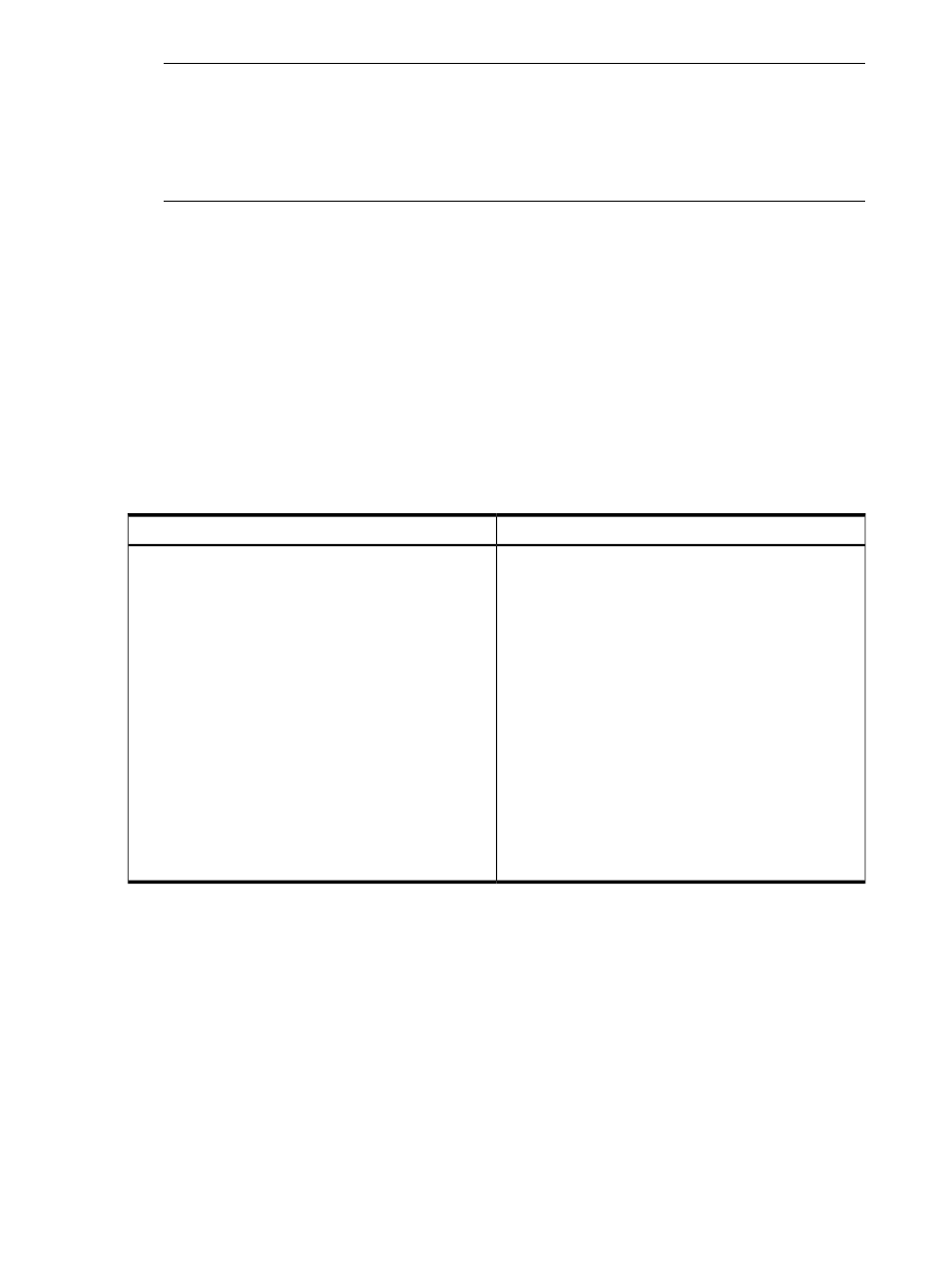
NOTE:
A new SSID must be generated for each Windows installation. If the vCenter server
or Hyper-V manager has more than one VM being managed with the same SSID, Matrix
infrastructure orchestration will list only one VM (usually the first VM listed by VMM). To avoid
this behavior, create a VM using a fresh installation of Windows, or ensure that the option to
generate a new SSID is selected during the VM import. Linux VMs are not affected by this
behavior.
•
VMware or HyperV tools installed
•
Valid IP address
•
Valid hostname
•
DNS configured (nslookup working on the network)
•
Networking configuration as follows:
Make sure that the IO network that corresponds to each network used by the existing
virtual machine has a static range that includes the existing virtual machine’s IP address.
◦
◦
If the virtual machine is using an address that you do not want as part of the static IP
ranges, create a DHCP range with at least one free IP address.
The following are limitations of the Import VM feature.
Not supported
Supported
• Importing Integrity VM and XenServer virtual machines
• Importing VMware ESX or ESXi virtual machines
•
•
Importing Microsoft Hyper-V virtual machines
Importing cloud servers or physical servers
•
•
Importing linked clone virtual machines and virtual
machines with RDM disks
Add Disk operation for the imported VM service
• Accessability through the user interface and through the
API or CLI
• Add Server operation for the imported VM service
• DR protection for the imported VM service
• HP Operations Orchestration workflows assigned to the
imported VM service
• Importing a Hyper-V virtual machine with the
configuration file in the default location
• Hyper-V physical disks with multiple partitions unless all
but the first partition are excluded
• Importing a Hyper-V virtual machine configured with a
trunk network
• Importing Generation-2 VMs on Hyper-V 2012 R2
To import a virtual machine as an IO service
1.
Open the infrastructure orchestration console and then click the Services tab.
2.
Click the Import button. The Import an existing server as an IO service dialog is displayed.
3.
Select an ESX or Hyper-V virtual machine from the environment that has a status of Valid.
(Hover your mouse over Error or Warning status icons to see details of the errors.)
108 Matrix infrastructure orchestration provisioning and allocation
