Managing new logical servers – HP Matrix Operating Environment Software User Manual
Page 150
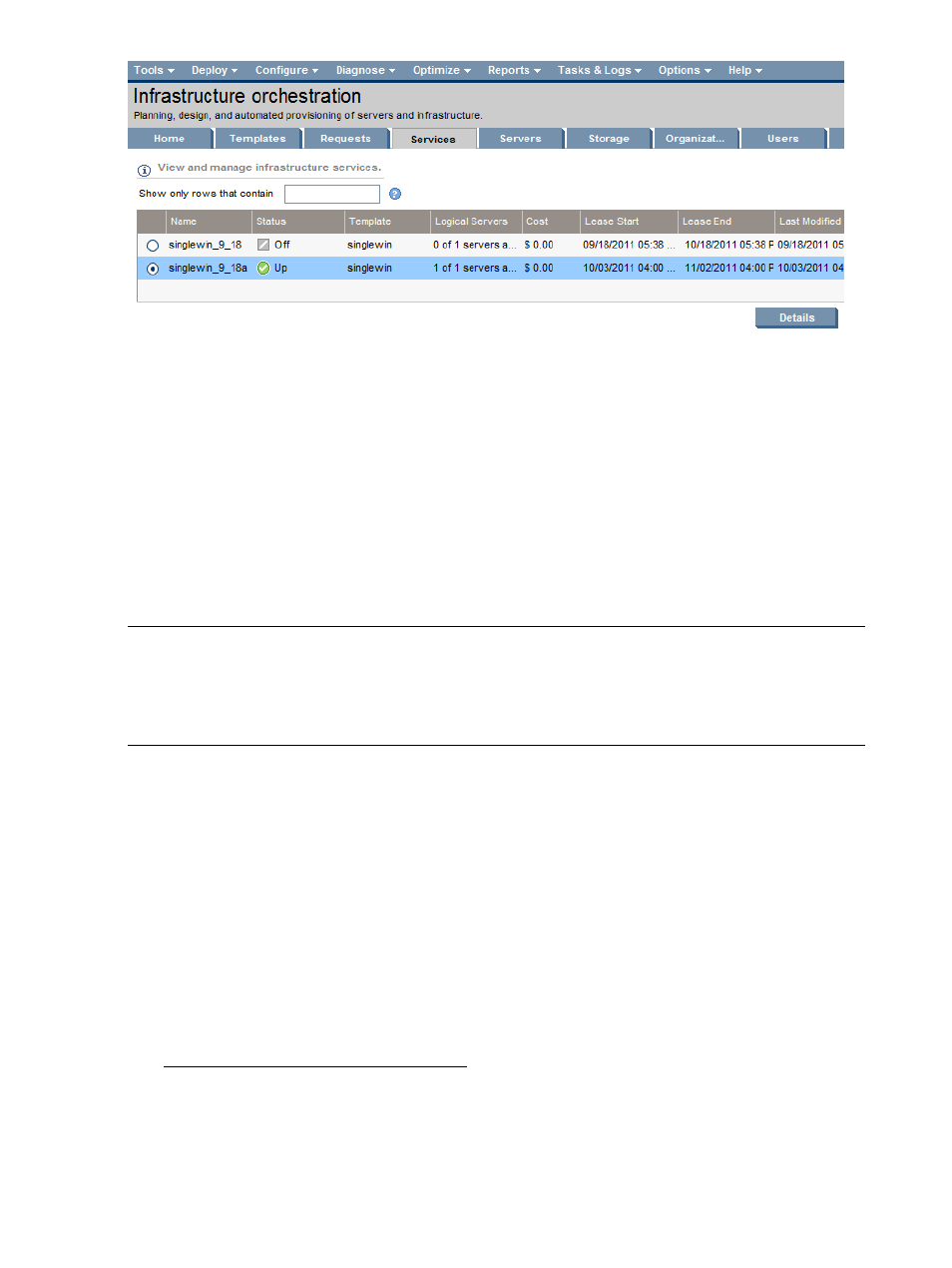
The virtual machine current status and resources can also be seen in the HP Matrix OE visualization
view. (From Systems Insight Manager, select Tools
→HP Matrix OE visualization.)
As an Administrator, you might want to complete the recognition of the new virtual machine by
initiating an Systems Insight Manager discovery operation on the IP address now in use by the
new guest (follow the steps in
“Managing new logical servers” (page 150)
). Alternatively, you can
simply wait for the next scheduled discovery to run if you have it configured.
Until the new guest is fully recognized on the network, it will be displayed using a generated name
comprising of its VM Host name, infrastructure orchestration service name, and the virtual machine
name. Once discovered, all of the HP Matrix OE visualization attributes will be filled in.
For the physical logical servers provisioned by infrastructure orchestration, follow the steps in
“Managing new logical servers” (page 150)
to ensure that Systems Insight Manager and HP Matrix
OE logical server management are ready to manage the newly deployed logical servers.
NOTE:
Required for a physical HP-UX server only: To ensure the boot disk for a physical HP-UX
server can be erased during infrastructure orchestration service deletion, the node must be discovered
correctly with the correct root credential. If this is not done, the infrastructure orchestration service
deletion will fail with the error message Failure: Error erasing disks for logical
server
.
Managing new logical servers
To manage the logical servers you create (described in
“Creating a service request” (page 143)
),
perform the following steps:
1.
Discover the new logical server with the IP addresses or host name by defining a new discovery
task in Systems Insight Manager. Configure the DNS server with both forward and reverse
lookups.
ESX hosts must connect to a VMware vCenter before this discovery operation. If the vCenter
is a new server, discover the vCenter server and edit the system credentials of the discovered
vCenter node in Systems Insight Manager, and add VME credentials using the Systems Insight
Manager Options
→VME Options→Add or Edit VME Credentials menu selection.
For information about how to create discovery tasks, see the HP Systems Insight Manager
User Guide located at the following website:
2.
In Systems Insight Manager, select Tools
→HP Matrix OE visualization. Then select Tools→
Logical Servers
→Refresh and click to select the HP SIM check box. (A refresh is performed
automatically every 30 minutes.)
If the new logical server is a hypervisor (such as an Integrity VM Host), also refresh Insight
Control virtual machine management resources.
150
Matrix infrastructure orchestration provisioning and allocation
