HP Matrix Operating Environment Software User Manual
Page 210
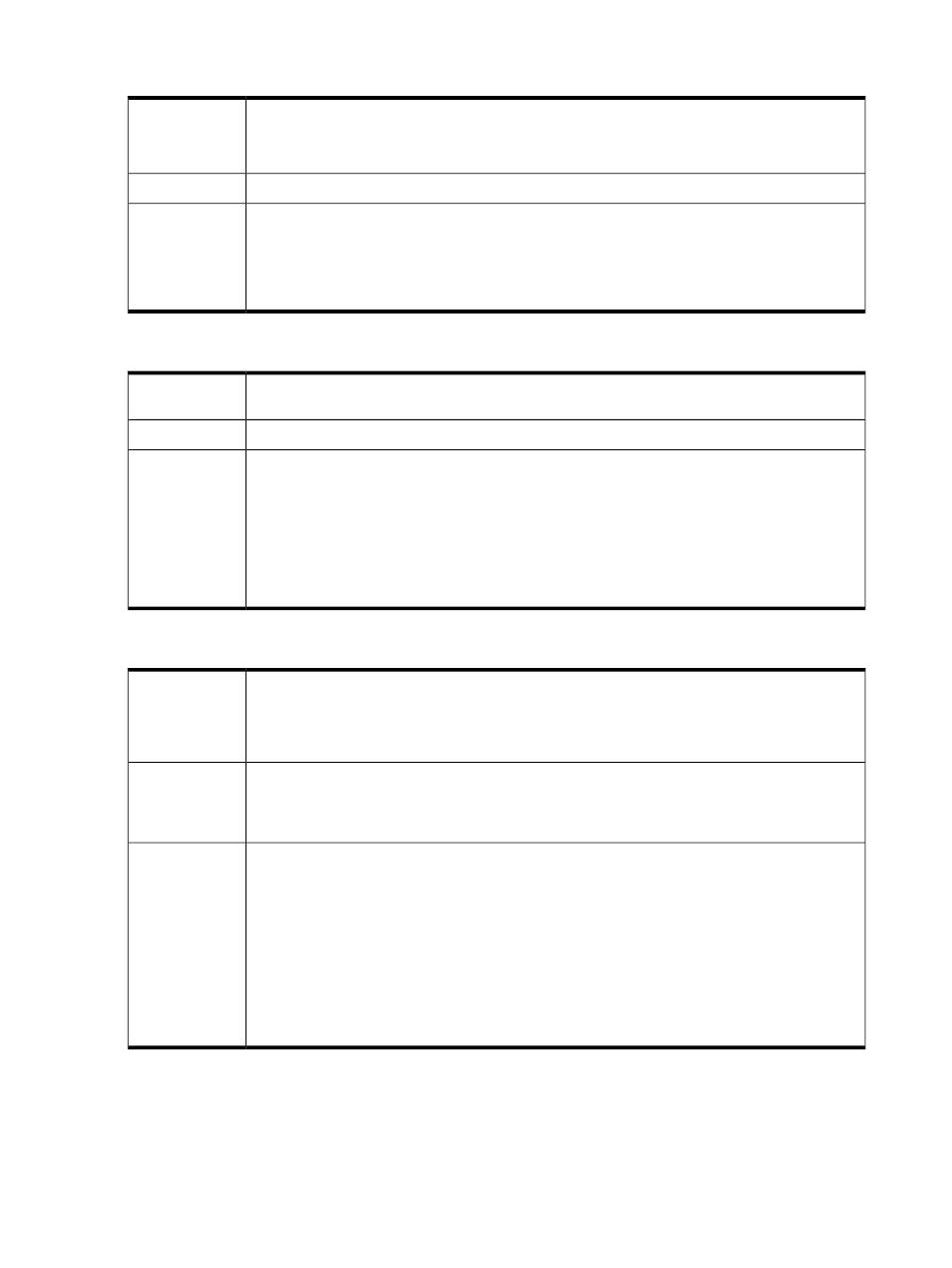
Failure to add a service to a Matrix recovery management Recovery Group
An attempt to add a service to a Recovery Group fails and the following error message displays:
Issue
Two or more services have the same name in different Organizations.
Service-ids are unique across organizations but service-names are not.
The service name is not unique across all organizations.
Possible cause
Make sure that your service name is unique before trying to add the service to a Recovery Group.
Action
When creating recoverable services, prefix the service name with your organization name and a
special character supported in service names to limit the possibility of non-unique service names.
The service name can contain up to 15 characters using letters (A-Z, a-z), numbers (0-9), and the
following special characters: space, underscore, and hyphen.
Matrix infrastructure orchestration times out while concurrently provisioning Integrity VMs
When infrastructure orchestration attempts to provision Integrity VMs, the request can take longer
than 60 seconds, causing a timeout.
Issue
The default timeout is 60 seconds.
Possible cause
The timeout must be increased from the default of 60 seconds:
Action
1. Configure the timeout by adding the following entry to the hpvmm.conf file, found in the
Insight Control virtual machine management\bin
folder.
VirtQueryTimeout=
The default value is 60000. Change this to a higher value.
2. Restart Insight Control virtual machine management by right-clicking Insight Control virtual
machine management, and then selecting Restart.
Service provisioning, logical server VM creation or reactivation fails
Service provisioning or logical server VM creation or reactivation fails with a job message similar
to The operation has failed.
Issue
The start function on virtual machine vsels_name [VM info and XML path]
failed.
Matrix supports High Availability (HA) Hyper-V VMs with RDM/pass-through disks, with various
constraints from Hyper-V. Violating these constraints can result in failures. Only HA VMs can have
Possible cause
pass-through cluster disks attached. In addition, HA VMs can only have such disks attached. The
cluster disks must be in maintenance mode prior to provisioning and activation.
Action
1. If the error occurs when provisioning an HA VM using one or more pass-through cluster disks,
turn on maintenance mode and repeat the provisioning operation (submitting a service create
or creating a logical server).
Turn on maintenance mode for the cluster disks via the Microsoft Failover Cluster Manager by
selecting More Actions
→Turn On Maintenance Mode.
Turn off Maintenance Mode once the VM is provisioned and the OS is deployed by selecting
More Actions
→Turn Off Maintenance Mode.
2. If the error occurs when reactivating an HA VM using one or more pass-through cluster disks,
turn on maintenance mode and repeat the reactivation. Turn on maintenance mode via the
Microsoft Failover Cluster Manager. Turn Off Maintenance Mode once the VM is reactivated.
210
Troubleshooting
