HP Matrix Operating Environment Software User Manual
Page 171
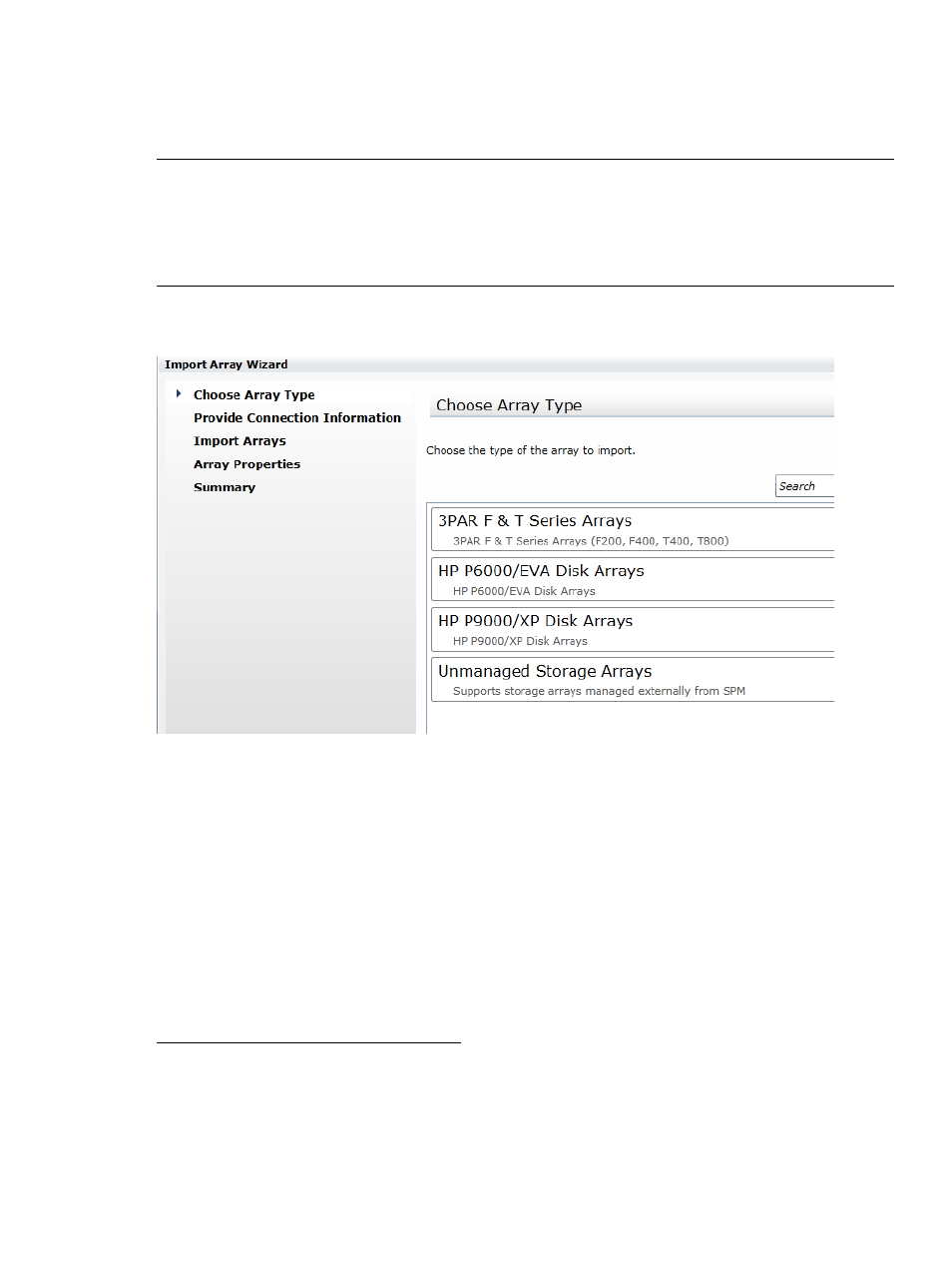
Populating the Storage Provisioning Manager catalog
To use dynamic SAN volume automation, configure SPM for access to one or more arrays. To start
SPM, open an internet browser to https://localhost:8000, where “localhost” is the name
of the primary CMS.
NOTE:
By default, Matrix OE finds and communicates with the SPM service using the host
specification of “localhost”. If you want to use SPM from Matrix OE in a clustered environment,
edit the C:\Program Files\HP\Virtual Server Environment\conf\lsa\
lsa.properties
file.
Change the SPM_HOST=localhost property to SPM_HOST=
Select Arrays from the tree view on the left side, and click Import Arrays in the lower right corner.
The Choose Array Type screen is displayed.
A managed array enables SPM to perform certain storage operations such as gathering property
information, changing the hostmode, performing LUN masking, or on-demand provisioning.
Unmanaged arrays do not support the automated mechanism to change hostmode and LUN
masking or perform on-demand provisioning. Any pre-presented SAN volume can be communicated
to SPM as unmanaged storage via XML files, creating a catalog entry which can be matched
against a SAN pre-populated catalog storage pool entry to provide logical server storage suitable
for use by infrastructure orchestration.
SPM supports a device management layer that performs appropriate communication with the
supported storage solutions (for example, P6000/EVA, HP 3PAR Storage Systems, and P9000/XP).
SPM provides extension mechanisms that can be used to extend the out-of-the-box support. For
more information, see the HP Storage Provisioning Manager (SPM) User Guide at the following
web site:
Specify the connection information for the arrays to import (for example, the 3PAR F & T Series
Arrays):
Populating the Storage Provisioning Manager catalog
171
