Windows 95/98), Windows nt4.0) – Brother NC-2010p User Manual
Page 68
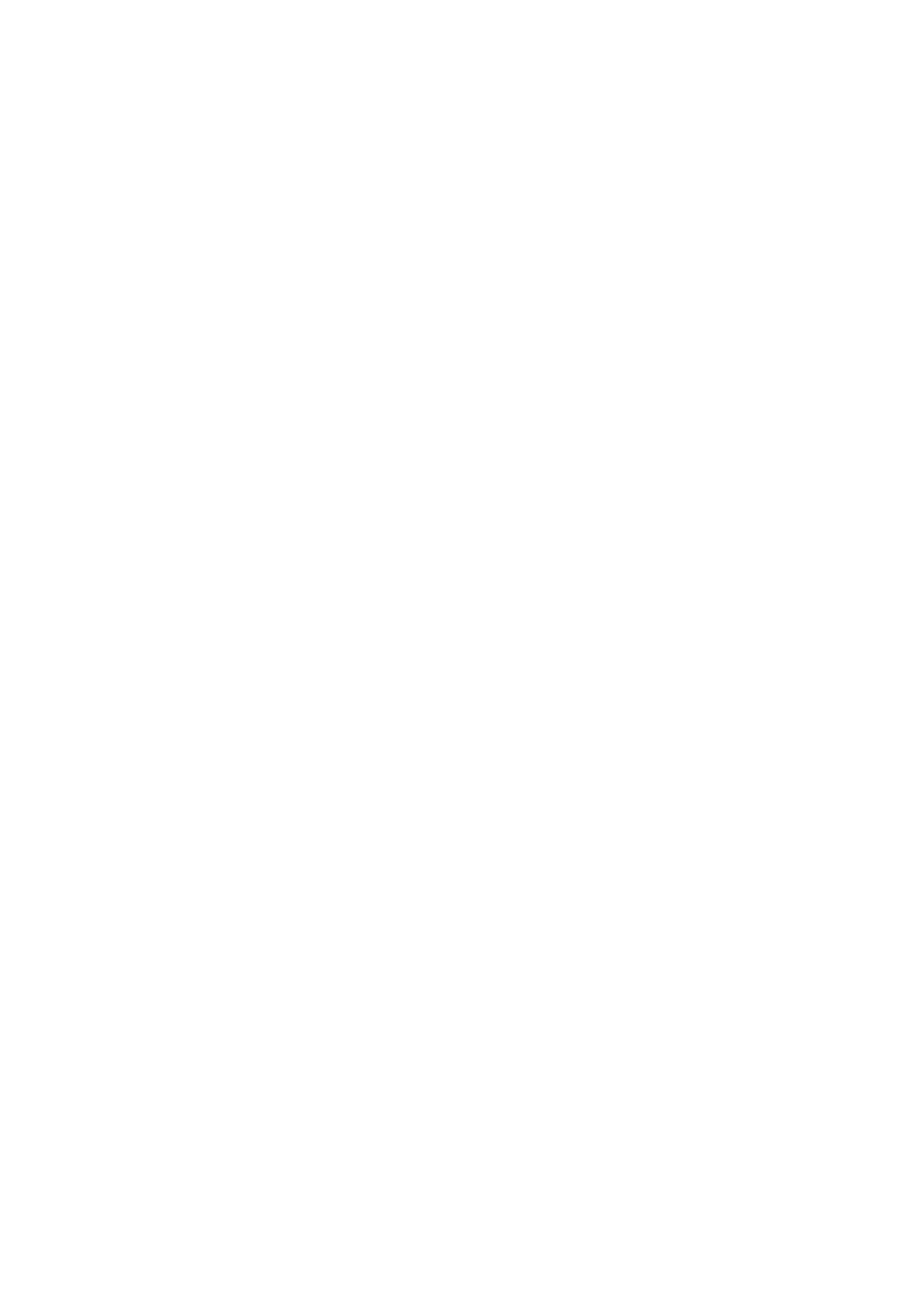
USER’S GUIDE
5–6
(Windows 95/98)
2. Select Add Printer to begin the printer installation.
3. Click Next when you get the add Printer Wizard window.
4. Select Local Printer when you are asked how the printers is connected
to your computer, and then push Next.
5. Select the correct driver. Click Next when you are done.
6. If you have selected a printer driver that is already being used, you have
the option of either keeping the existing driver (recommended) or
replacing it. Select the desired option and press Next.
7. Select the Brother Peer-to-Peer Print (NetBIOS) (Port name you
assigned in step 6 of the Installing the Brother Peer-to-Peer Print
(NetBIOS) section) and press Next.
8. Enter any desired name for the Brother printer and press Next. For
example, you could call the printer “Networked Brother Printer”.
9. Windows will now ask you if you wish to print out a test page, select
Yes and then select Finish.
You are now ready to print. If necessary, you can share the printer on your
PC so that all print jobs are routed through your computer.
(Windows NT4.0)
2. Select Add Printer to begin the printer installation.
3. Click Next when you get the add Printer Wizard window.
4. Select My Computer when you are asked how the printers is connected
to your computer, and then push Next.
5. Select the Brother Peer-to-Peer Print (NetBIOS) (Port name you
assigned in step 6 of the Installing the Brother Peer-to-Peer Print
(NetBIOS) section ) and press Next.
6. Select the correct driver. Click Next when you are done.
7
If you have selected a printer driver that is already used, you have the
option of either keeping the existing driver (recommended) or replacing
it. Select the desired option and press Next.
