Brother NC-2010p User Manual
Page 16
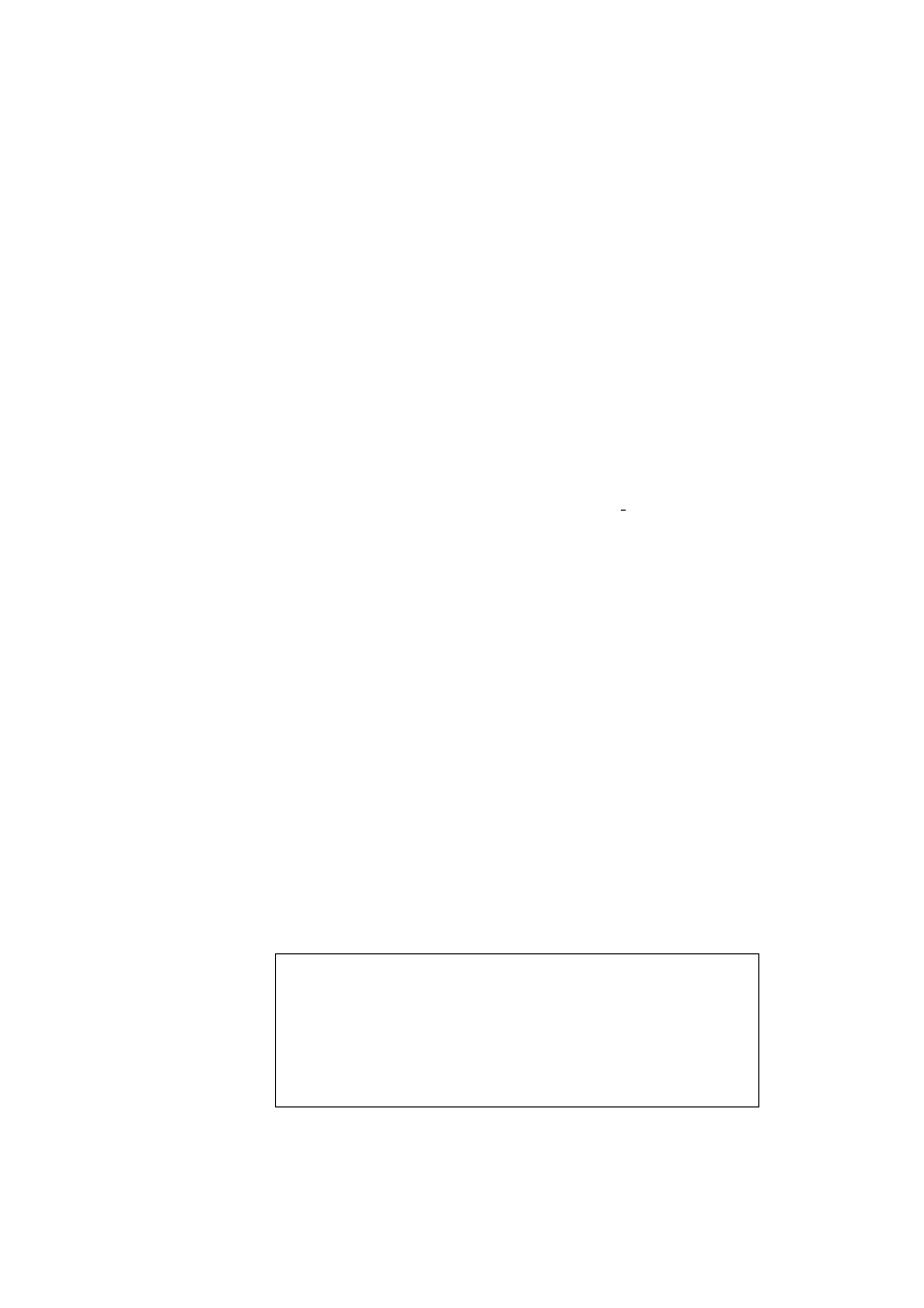
USER’S GUIDE
1-5
Configuring the Brother Print Server (Queue Server Mode in
NDS mode) using Novell NWADMIN and BRAdmin/BRAdmin32
1. Make sure that you are logged in as ADMIN in NDS mode on the
NetWare 4.1x file server and start the NWADMIN application.
2. Select desired Context that will contain the Printer and then click on
Object from the menu bar and then Create. When you get the New
Object menu, select Printer and then OK.
3. Enter the name of the printer and select Create.
4. Select the desired Context that will contain the default print queue, and
then click on Object and Create to get New Object menu.
5. Select Print Queue and then OK. Make sure that Directory Service
Queue is selected and then type in a name for the default print queue.
6. Click on the button to select the print queue volume. Change the
directory context if necessary, then select the desired volume (from
Available Objects) and click OK. Click Create to create the print
queue.
7. Change context if required and then double click the name of the printer
you created in step 3.
8. Click Assignments and then Add..
9. Change context if necessary and select the print queue you created in
step 5.
10. Click Configuration and set the Printer type to Other/Unknown.
Click OK and then OK again.
11. Change the context if required, select Object from the menu bar and
then Create. When you get the New Object menu, select Print Server
and then OK.
12. Enter the name of the print server and select Create.
✒ Note
Enter the Netware print server name of the print server exactly as it
appeared in the Netware tab of the BRAdmin application (this will
generally be the BRO_xxxxxx_P1 default service name, unless you
changed the name).
Important:
Do not assign a password to the print server or it will not log in.
