Brother NC-2010p User Manual
Page 110
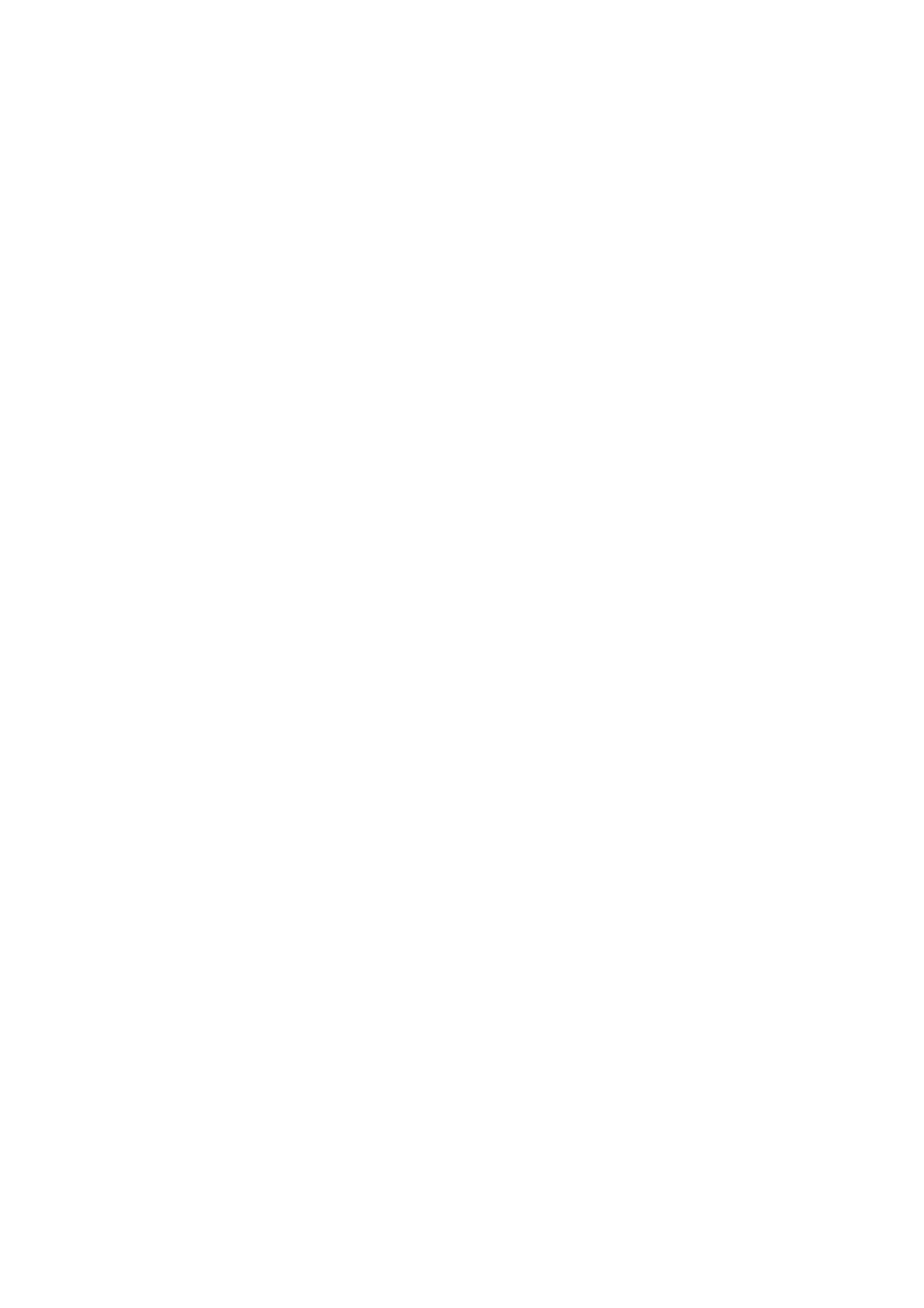
CHAPTER 12 TROUBLESHOOTING
12-3
4. If you cannot make any of the connections in step 3, check the
following:
a. Make sure the printer is powered on and on-line.
b. Verify that the cabling, network connection, and (if applicable)
transceiver are good. If possible, try the print server on a different
connection on the network, and/or try a different transceiver. Also,
print out a self-test page to see if bytes are being transmitted and
received.
b. Check to see if there is any LED activity. If you have an external
print server, there will be one green LED which should flash during
normal Ethernet activity. If you have an internal print server (NC-
2010h), there will usually be five LED's which each have a different
job:
-
T = Test (flashes during startup and software reload. Make blink
or light continuously in the even of a problem)
-
L = Link active (flashes during normal network activity)
-
X = 10BaseT transmit ON (On if a valid 10BaseT connection)
-
P = Signal polarity
-
R = 10BaseT receive (On if a valid 10BaseT connection)
The NC-2100h has three LEDs. These can be used to diagnose problems.
•
Left LED (T-red)
Test. This LED blinks once on startup. It also blinks during
firmware load. If there is a fatal error, it will either blink in a
regular pattern or stay lit, depending on the nature of the error.
•
Center LED (F-yellow)
Fast Ethernet. This LED will be on if the NC-2100h is connected
to a 100BaseTX Fast Ethernet network. It is off if the NC-2100h
is connected to a 10BaseT network.
•
Right LED (L-green)
Link OK. This LED is on if there is a valid connection to the
network (either 10BaseT or 100BaseTX). It is off if no network
is detected.
d. If you are using a repeater or hub, make sure that SQE (heartbeat) is
turned off at the hub. Also, if you have a hub or multi-port repeater,
verify that the hub or repeater port is good by trying the print server
on a different port.
