Windows nt 3.5x print queue configuration, Windows nt 3.5x print queue configuration 3-8 – Brother NC-2010p User Manual
Page 51
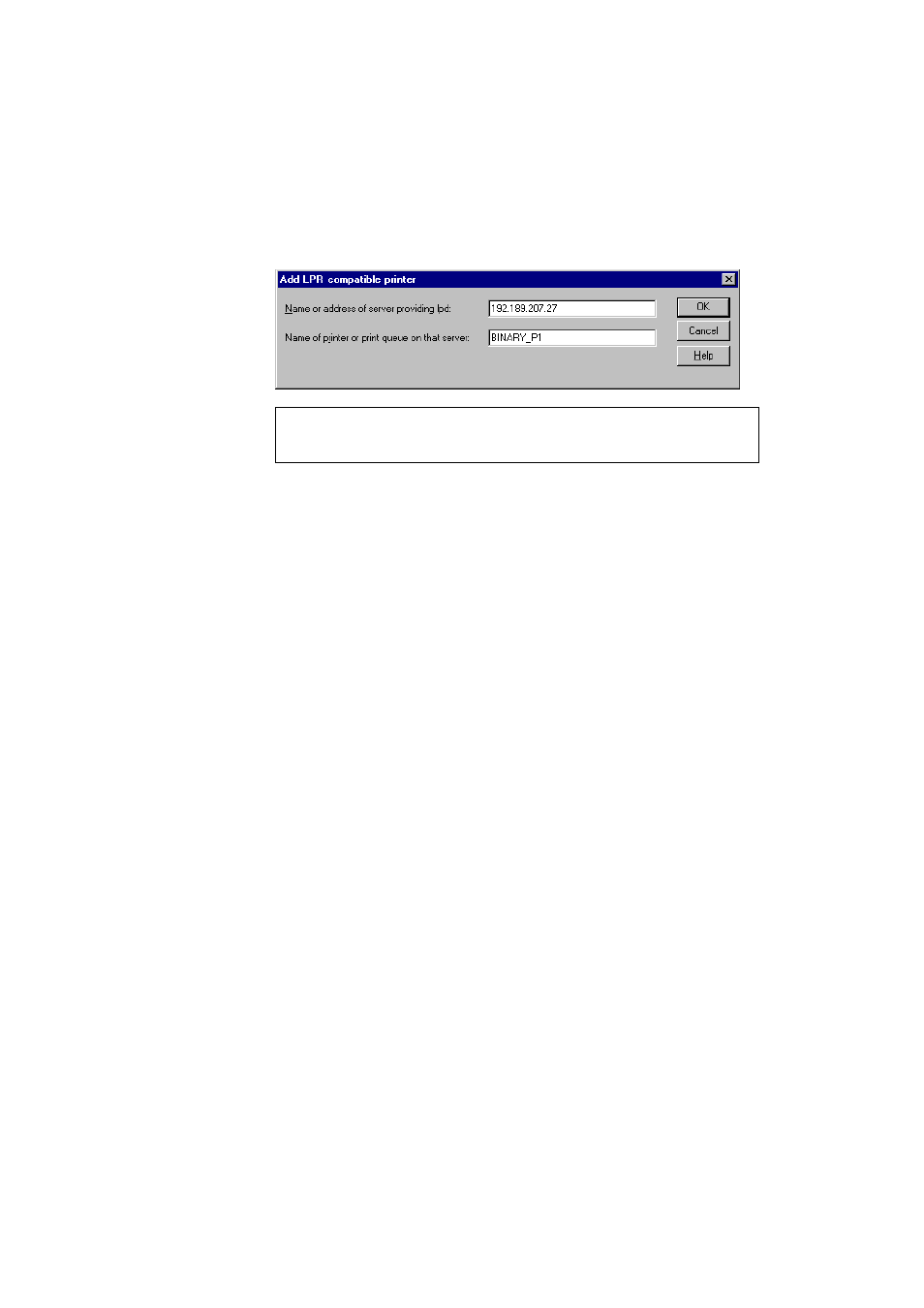
USER’S GUIDE
3-8
4. Type in the print server service name in the Name of printer or print
queue on that server: box. If you do not know which service name to
use, enter
BINARY_P1
and then click on OK:
✒ Note
Refer to Chapter 2 (TCP/IP) for more information on Service Names.
5. Click on Close. The new print server IP address should be listed and
highlighted as an available port. Click on Next.
6. Select the desired printer model. If the correct model is not displayed,
click on the "Have Disk" option and insert the appropriate driver
diskettes.
7. If the driver already exists, select Keep Existing Driver (if it does not,
this step will be skipped), and then click on Next.
8. If desired, change the name of the then click on Next.
9. If desired, make the printer shared (so other users can access it), and
select the operating system(s) that these other computers will be
running. Click on Next.
10. Select Yes when you are asked "Would you like to print a test page?"
Click on Finish to complete the installation. You may now print to the
printer as if it were a local printer.
Windows NT 3.5x Print Queue Configuration
If you have Windows NT 3.5 or 3.51, use the following procedure to
configure the print server.
1. Go to the Main window and select the Print Manager icon.
2. Select Printer menu.
3. Select Create Printer.
4. Enter any name for the Printer Name.
