Associating to the printer, Associating to the printer 4-4 – Brother NC-2010p User Manual
Page 60
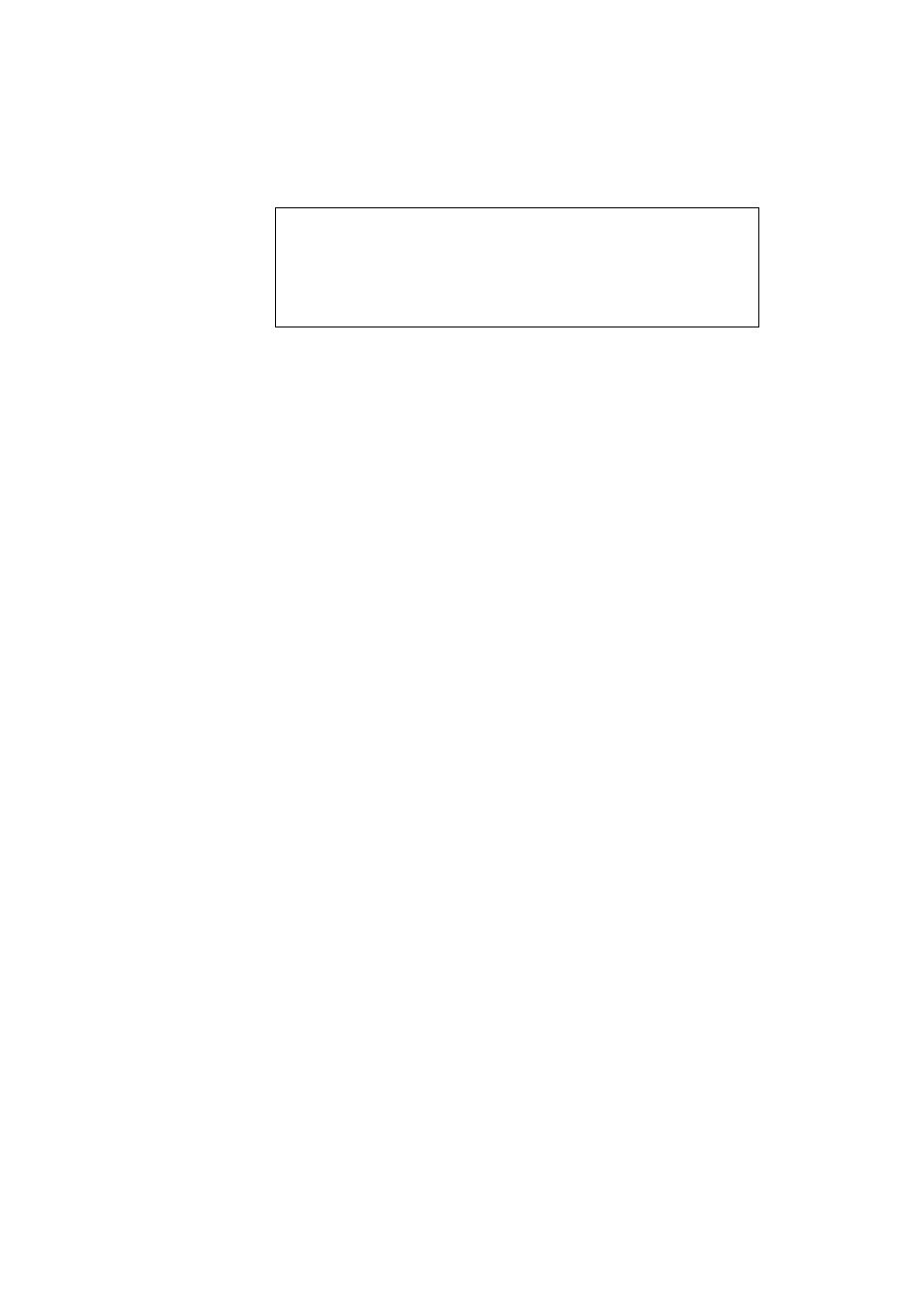
USER’S GUIDE
4-4
✒ Note
•
Please note that Window 95/98 store the hosts file in the default
Windows directory.
•
By default, the Windows 95/98 hosts file is called
hosts.sam
. If
you wish to use the hosts file you must rename the file to hosts (with
no extension, the .
sam
extension stands for sample.
8. Click the OK button. When prompted you must re-boot your computer.
Associating to the printer
1. You must now create a printer on your Windows 95/98 system using
the standard Windows 95/98 printer setup procedure. To do this, go the
Start button, select Setting and then Printers.
2. Select Add Printer to begin the printer installation.
3. Click Next when you get the add Printer Wizard window.
4. Select Local Printer when you are asked how the printers is connected
to your computer, and then push Next.
5. Select the correct driver. Click Next when you are done.
6. If you have selected a printer driver that is already being used, you have
the option of either keeping the existing driver (recommended) or
replacing it. Select the desired option and press Next.
7. Select the Brother Network Direct Print port (printer name you assigned
in step 6 of the Installing the Brother Network Direct Print Software
section) and press Next.
8. Enter any desired name for the Brother printer and press Next. For
example, you could call the printer “Networked Brother Printer”.
9. Windows will now ask you if you wish to print out a test page, select
Yes and then select Finish.
You have now finished installing the Brother Network Direct Print
software.
