Associating to the printer, Associating to the printer 5-5 – Brother NC-2010p User Manual
Page 67
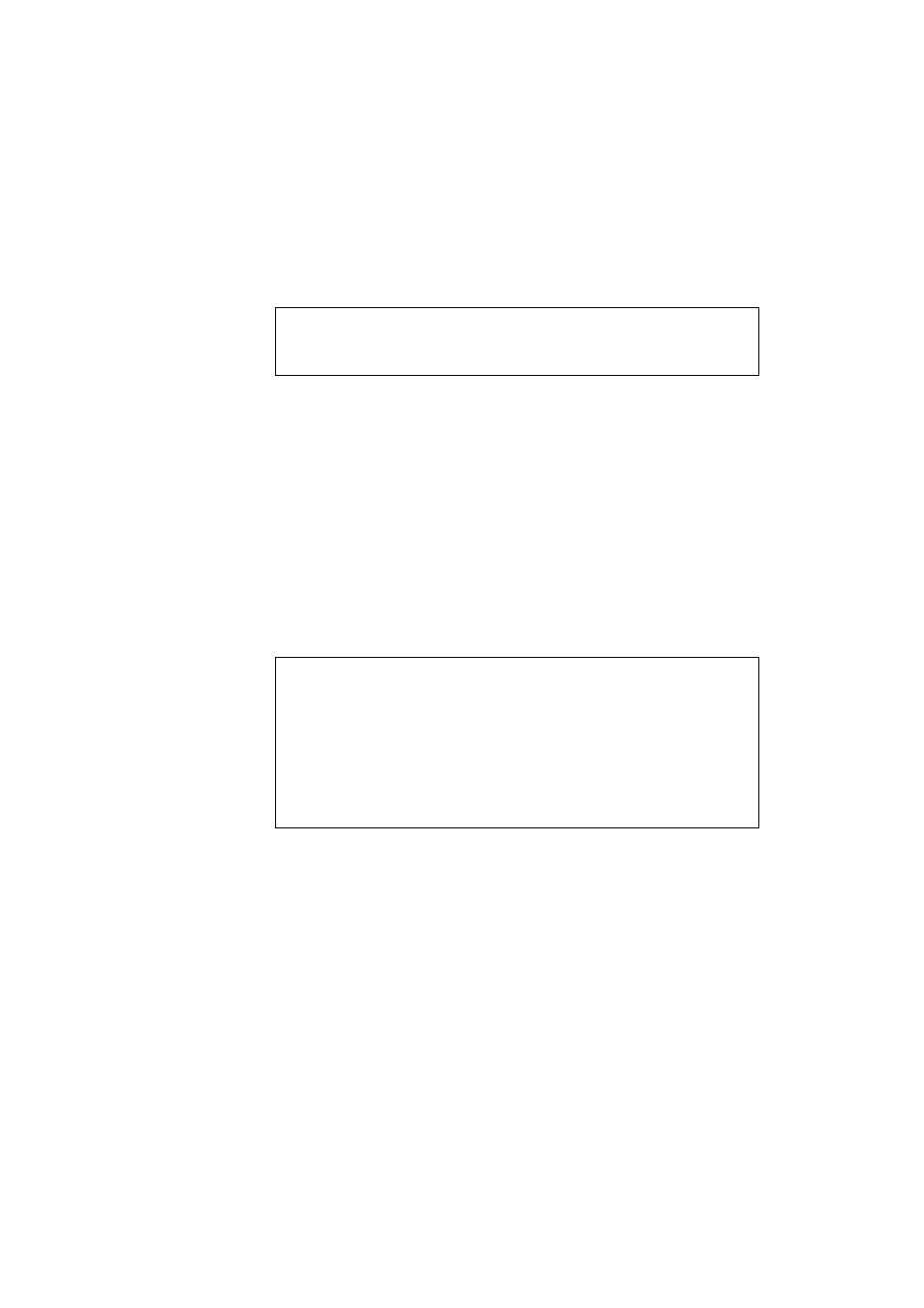
CHAPTER 5 NetBIOS CONFIGURATION (NetBEUI and TCP/IP)
5–5
5. Enter the Port name that you wish to use. The port name must start with
“BNT”. For example BNT1. Which ever name you choose, it must be
unique. Then press “OK”. The name must be unique on your PC,
however other computers can use the same port name as the name you
specify on your PC.
✒ Note
On previous versions of this software you the port name would have to
begin with “BNB”.
6. You must now enter the server name and port name for actual print
server. The default domain/workgroup name is “WORKGROUP”, if the
print server does not automatically appear in your Network
Neighborhood, then you must ensure that the domain name is
configured correctly. The name should be compliant with UNC
(Universal Name Convention). For example
“\\NodeName\ServiceName”.
Where print NodeName is the NetBIOS name of the Brother print
server (the default name is BRO_xxxxxx, where “xxxxxx” is the last six
digits of the Ethernet address), and ServiceName is the service name for
NetBIOS of the Print server, by default it is BINARY_P1. For example:
\\BRO_002477\BINARY_P1
✒ Note
If you are using SMB on NetBEUI with old print server firmware and old
NetBEUI port Monitor software you would use:
(Universal Name Convention). For example “\\ServerName\P1”.
Where print ServerName is the NetBIOS name of the Brother print server
(the default name is BRO_xxxxxx_P1, where “xxxxxx” is the last six
digits of the Ethernet address), and P1 is port name. For example:
BRO_002477_P1\P1
Then press “OK”.
7. Click the Finish button. You must now restart your computer before you
can continue.
Associating to the printer
1. You must now create a printer on your Windows 95/98 and NT4.0
system using the standard Windows printer setup procedure. To do this,
go the Start button, select Setting and then Printers.
