Enable/disable devices via device groups, Status icons of devices, E 93) – Milestone XProtect Advanced VMS 2014 User Manual
Page 93
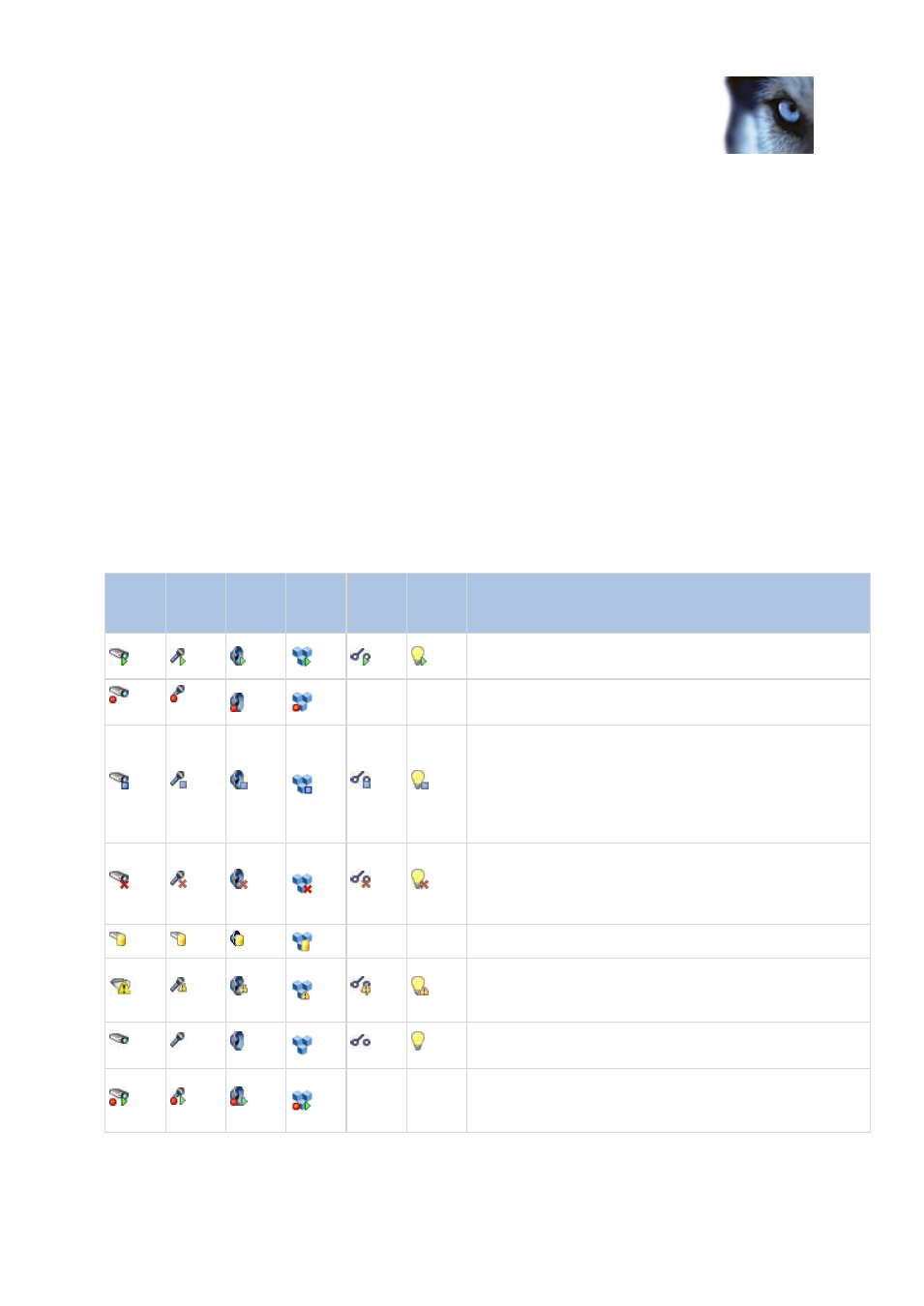
Milestone XProtect
®
Advanced
VMS 2014
Administrator's Manual
www.milestonesys.com
93
Management Client elements
Enable/disable devices via device groups
You can enable/disable devices only via the configured hardware. Unless manually enabled/disabled
in the add hardware wizard, camera devices are per default enabled and all other devices are per
default disabled.
To locate a device via the device groups to enable or disable:
1. In the Site Navigation pane, select the device.
2. In the Overview pane expand the relevant group and find the device.
3. Right-click the device, and select Go To Hardware.
4. Click the plus node to see all devices on the hardware.
5. Right-click the device you want to enable/disable, and select Enabled.
Status icons of devices
When you select a device, information about the current status appears in the Preview pane.
The following icons indicate the status of the devices:
Cam-
era
Micro-
phone
Spea-
ker
Meta-
data
In-
put
Out-
put
Description
Device enabled and retrieving data: The device is
enabled and you retrieve a live stream.
Device recording: The device is recording data on the
system.
Device temporarily stopped or has no feed: When
stopped, no information is transferred to the system. If it
is a camera, you cannot view live video. A stopped
device can still communicate with the recording server for
retrieving events, setting settings etc., as opposed to
when a device is disabled.
Devices disabled: Cannot be started automatically
through a rule and cannot communicate with the
recording server. If a camera is disabled, you cannot
view live or recorded video.
Device database being repaired.
Device requires attention: The device does not function
correctly. Pause the mouse pointer over the device icon
to get a description of the problem in the tooltip.
Status unknown: Status of the device is unknown, for
example, if the recording server is offline.
Note that some icons can be combined, as in this
example where Device enabled and retrieving data is
combined with Device recording.
