Add site to hierarchy, Accept inclusion in hierarchy – Milestone XProtect Advanced VMS 2014 User Manual
Page 241
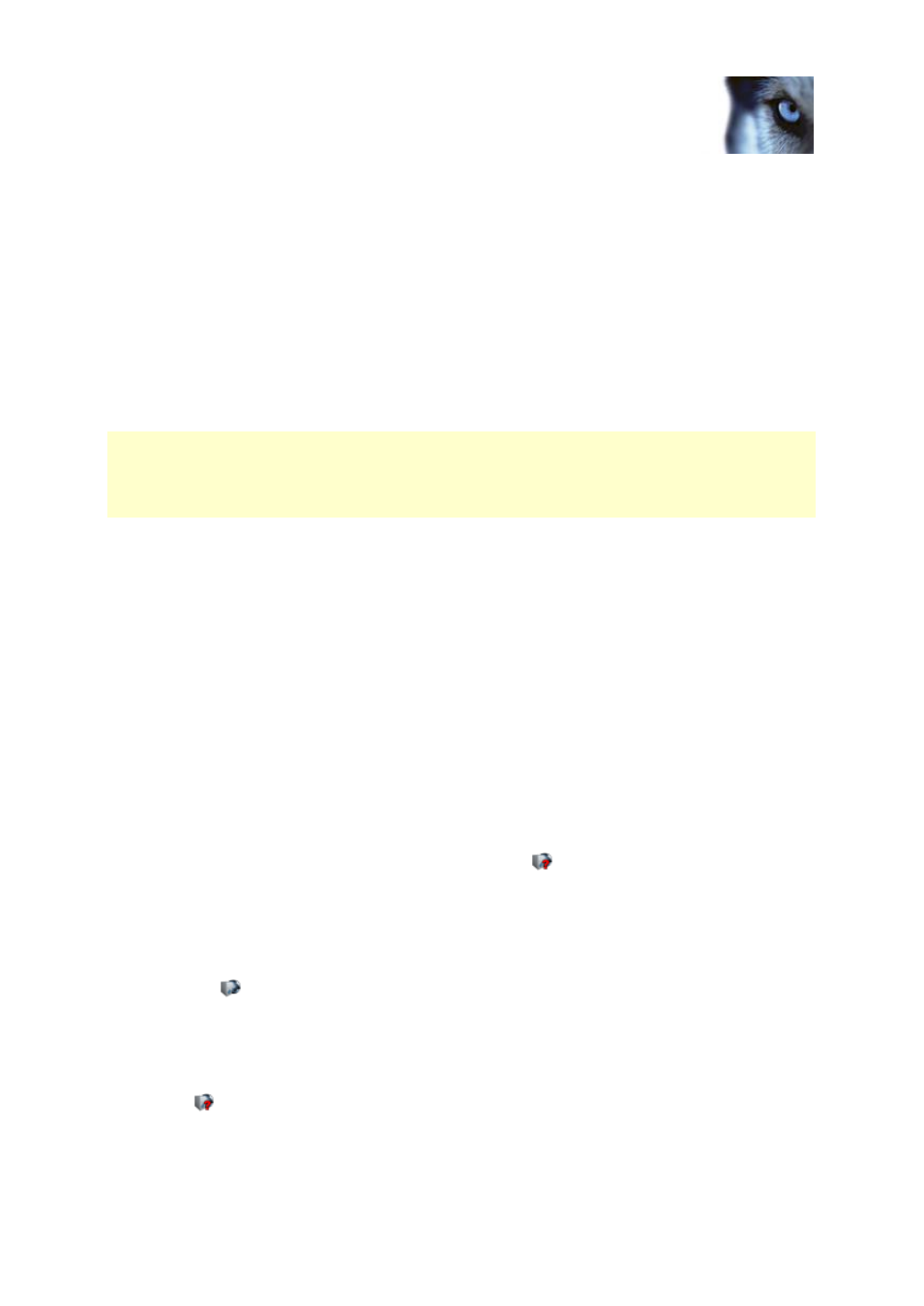
Milestone XProtect
®
Advanced
VMS 2014
Administrator's Manual
www.milestonesys.com
241
Feature configuration
Alternative 3: Connect sites in workgroup(s)
When you connect sites inside workgroups, MFA must have the same administrator account present
on all computers you want connected in the MFA to work properly. You must have this in place before
installing the system.
1. Log in to Windows using a common administrator account.
2. Start the management server installation and click Custom.
3. Select to install the Management Server service using a common administrator account.
4. Finish the installation. Repeat steps 1-4 to install any other systems you want to connect. You
must all of these systems using a common administrator account.
Milestone recommends Milestone Interconnect for creating multi-site systems when the sites are not
part of a domain.
You cannot mix domain(s) and workgroup(s). This means that you cannot connect sites from a domain
to sites from a workgroup and vice versa.
Add site to hierarchy
You can add child sites to both your home site and to its child sites, if you are connected to any of
these.
1. Select the Federated Site Hierarchy pane.
2. Select the site to which you want to add a child site, right-click, and click Add Site to
Hierarchy.
3. Enter the URL of the requested child in the Add Site to Hierarchy window and click OK.
4. The parent site sends a link request to the child site and after a while, a link to the new child
site is added to the Federated Sites Hierarchy pane.
5. If you can establish the link to new child site without requesting acceptance from the child site
administrator, go to step 7.
If not, the new child site has the awaiting acceptance
icon and the child site administrator
must authorize the request.
6. Make sure the child site's administrator authorizes the link request from the child site. See
Accept inclusion in hierarchy (on page 241).
7. The new parent/child link is established and the Federated Sites Hierarchy pane is updated
with the
icon for the new child.
Accept inclusion in hierarchy
When a child site has received a link request from the potential parent site, it has the awaiting
acceptance
icon.
To accept a child link request:
