Update the log server's sql address – Milestone XProtect Advanced VMS 2014 User Manual
Page 275
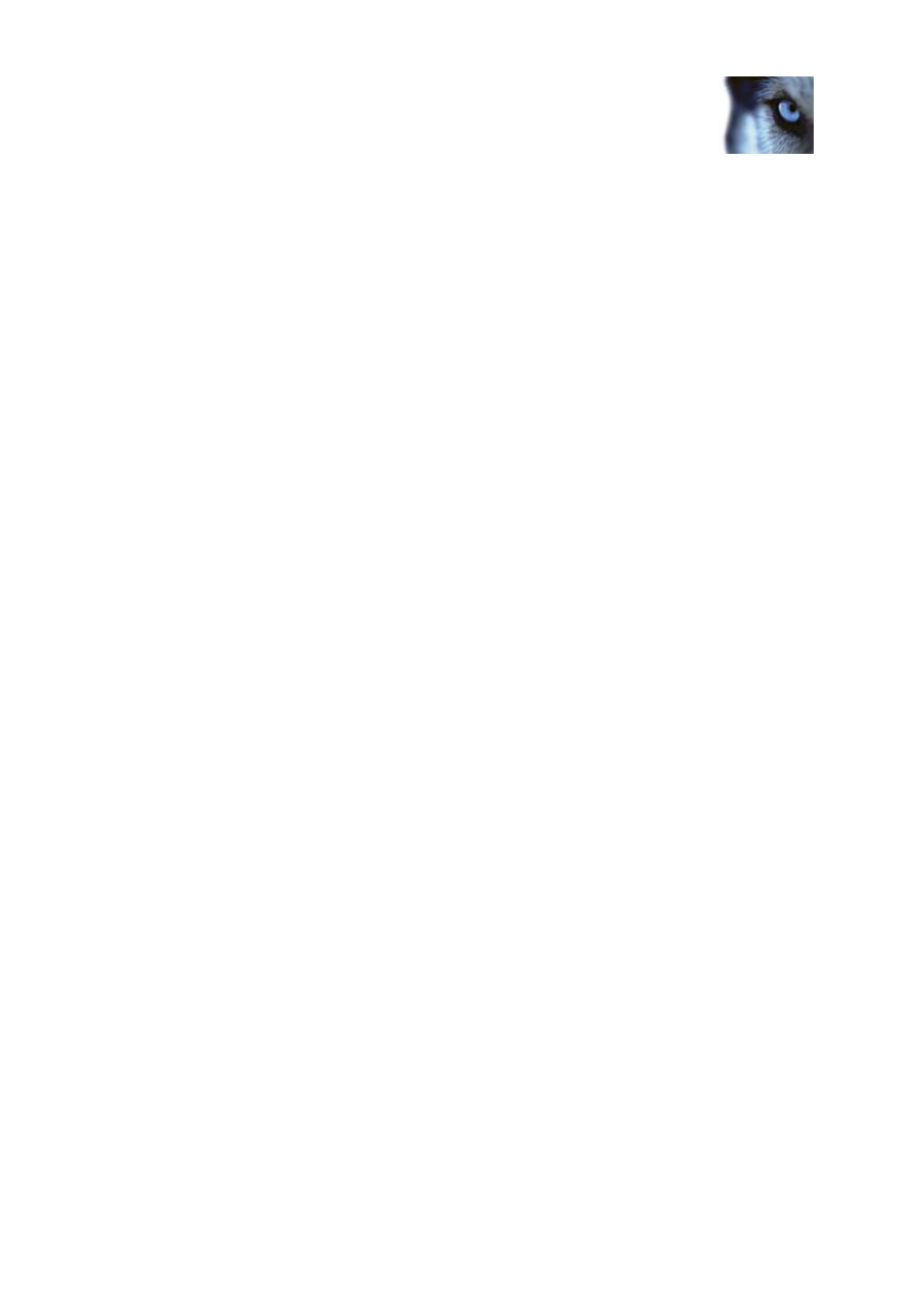
Milestone XProtect
®
Advanced
VMS 2014
Administrator's Manual
www.milestonesys.com
275
System maintenance
Update the log server's SQL address
Management server and log server located on the same computer
1. Go to the computer where your management server is installed.
2. Go to the notification area of the taskbar. Right-click the Management Server icon, select
Update SQL address. The Update SQL Server Address dialog box appears.
3. Select Log Server and click Next.
4. Enter or select the new SQL server and click Next.
5. Select the new SQL database and click Select.
6. Wait while the address change takes place. Click OK to confirm.
Management server and log server located on different computers
1. Go to the computer where your management server is installed and copy the directory
%ProgramFiles%\Milestone\XProtect Management Server\Tools\ChangeSqlAddress\ (with
content) to a temporary directory on the event server.
2. Paste the directory that you copied to a temporary place on the computer where the log server
is installed and run the included file:VideoOS.Server.ChangeSqlAddress.exe. The Update
SQL Server Address dialog box appears.
3. Select Log Server and click Next.
4. Enter or select the new SQL server and click Next.
5. Select the new SQL database and click Select.
6. Wait while the address change takes place. Click OK to confirm.
Update the management server or event server SQL server address
1. If your management server and event server are located:
a) together on the same computer and you wish to update both SQL addresses, go to the
computer where your management server is installed.
b) on different computers and you wish to update the management server SQL address (and
later the event server SQL address), go to the computer where your management server is
installed.
c) on different computers and you wish to update the event server SQL address only (or you
have already updated it on the management server), go to the computer where your
management server is installed and copy the directory
%ProgramFiles%\Milestone\XProtect Management Server\Tools\ChangeSqlAddress\ (with
content) to temporary directory on the event server.
