Activate licenses offline, Activate licenses after grace period, E 57) – Milestone XProtect Advanced VMS 2014 User Manual
Page 57
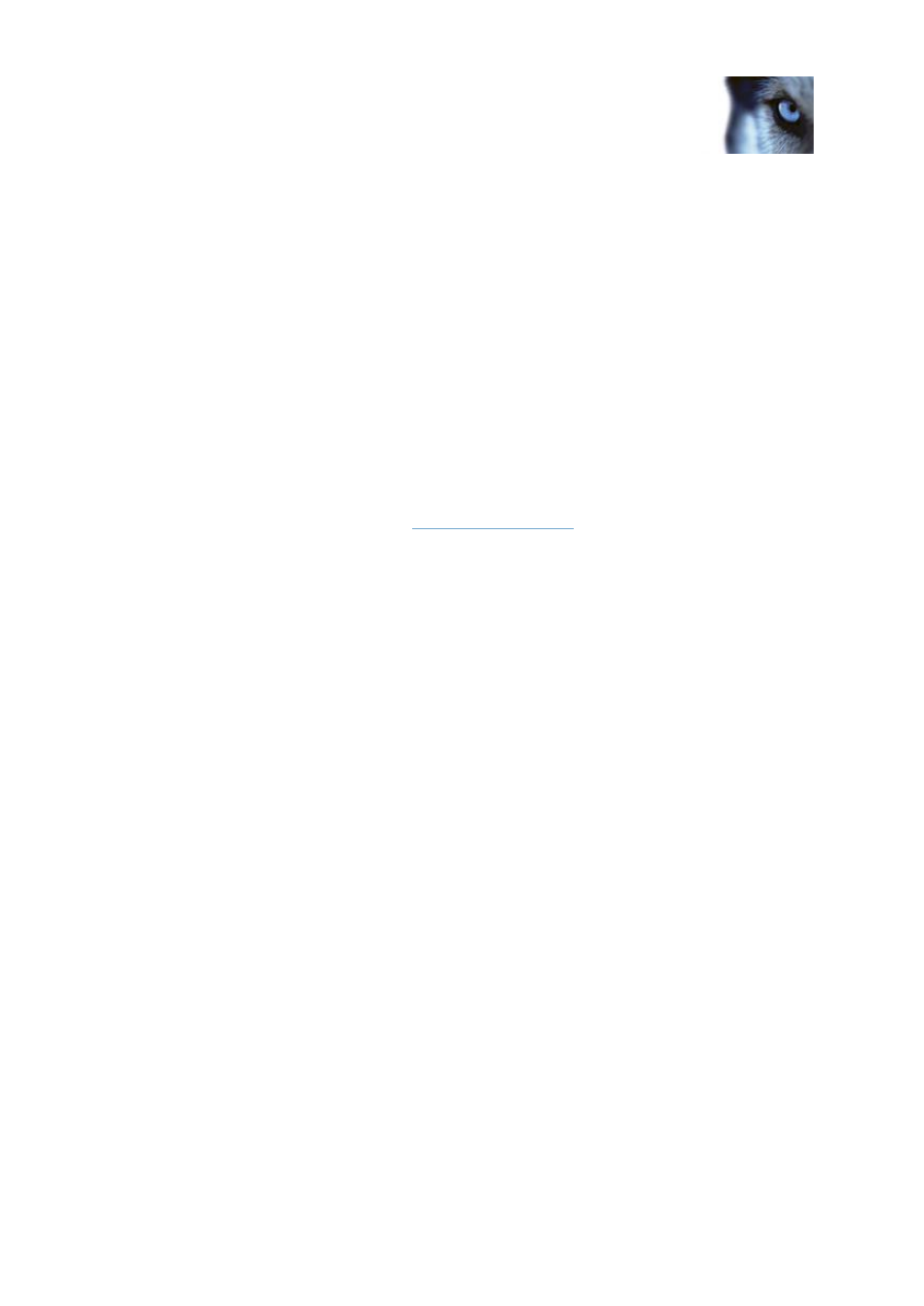
Milestone XProtect
®
Advanced
VMS 2014
Administrator's Manual
www.milestonesys.com
57
Management Client elements
If you receive an error message during online activation, follow the instructions on the screen to solve
the issue.
If you have followed the instructions and still cannot access online activation, contact Milestone
Support, who investigates the issue for you.
Activate licenses offline
If the computer that runs the Management Client does not have Internet access, you can activate
licenses offline. First you export the license request and provide it to Milestone, who then actives the
licenses. When you receive the activated licenses, you import them into your system:
1. To export a file with your currently added cameras, click Activate License, and select
Activate License Offline > Export License For Activation.
2. Specify a file name and a location for the license request (.lrq) file.
3. Open an Internet browser and go t
4. In the top-menus, locate Register your software.
5. If you have used the software registration system before, log in with your username and
password. Otherwise, click New to the System? to create a new user account and add the
SLC to the account.
a) Select the SLC under Active SLCs.
b) In the menu for SLC properties, use the Upload License Request function to upload the
generated LRQ file.
c) An email is sent to you.
6. When you have received the updated license file (.lic), save it at a location accessible from the
Management Client.
7. In the Management Client, click License Information.
8. Click Activate License Offline > Import Activated License, and select the .lic file to import it.
9. Click Finish to end the activation process.
Activate licenses after grace period
If you do not activate an expired license (hardware, Milestone Interconnect system, or door license)
within the grace period, the device becomes unavailable and cannot be used in the surveillance
system.
Configuration, added cameras, and other settings are not removed from the Management
Client.
The license is not deleted from the system configuration, so to enable the unavailable devices
again, activate the license online or offline as usual.
