Info tab (recording server) – Milestone XProtect Advanced VMS 2014 User Manual
Page 62
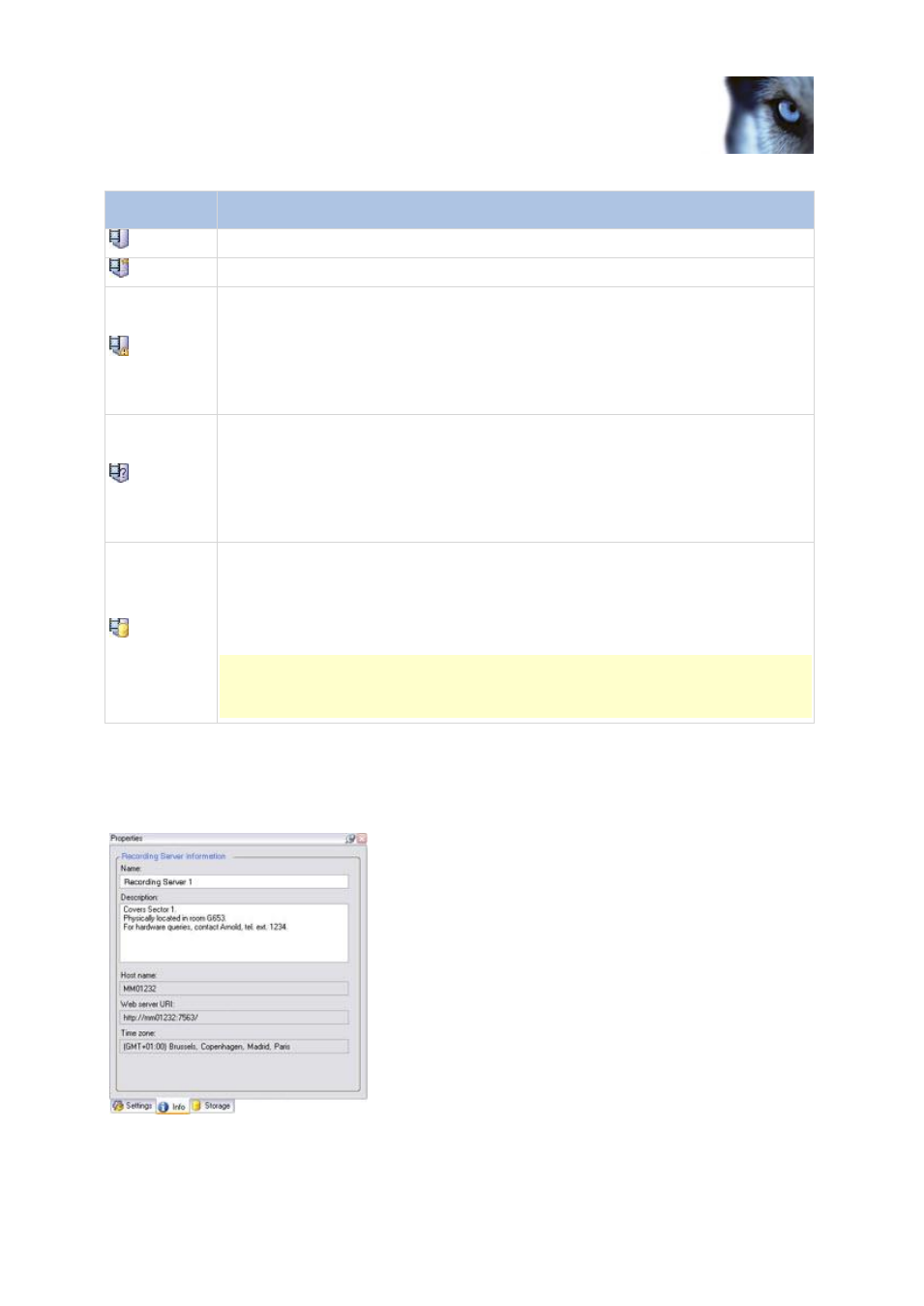
Milestone XProtect
®
Advanced
VMS 2014
Administrator's Manual
www.milestonesys.com
62
Management Client elements
Icon
Description
Recording server is running
Recording server is communicating
Recording server requires attention: This icon typically appears because the
Recording Server service is stopped.
1) Right-click the recording server icon in the notification area.
2) Start/stop the Recording Server service and view recording server status
messages.
Recording server must be authorized: Appears when you load the recording
server for the first time. When you first use a recording server, you must authorize it:
1) Right-click the required recording server icon.
2) Select Authorize Recording Server. After a moment, the recording server is
authorized and ready for further configuration.
Ongoing database repair: Appears when databases are corrupted, for example due
to a power failure, and the recording server is repairing them. The repair process may
take some time if the databases are large.
See Protect recording databases from corruption (on page 47) for information about
how to avoid corrupt databases.
Important: During a database repair at startup, you cannot record video from
cameras connected to the recording server. Only live viewing is available.
A database repair at normal operation does not affect any recordings.
Info tab (recording server)
You can verify or edit the name and description of a selected recording server on the Info tab.
Info tab, displaying information about a recording server.
